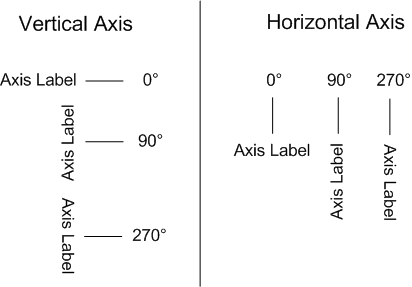For each axis on a Bar, Line/Area, Bar-Line, or Scatter/Bubble chart, you can configure how the axis displays. This includes whether to display lines, gridlines, titles, and labels. For a Pie chart, there is no axis configuration.
On the Style Options tab, to configure the display of each axis:
-
Click the
Axes section heading.
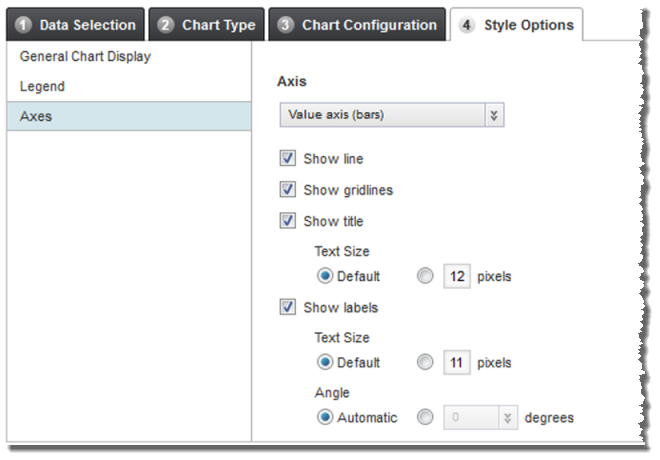
-
From the
Axis drop-down list, select the axis you want
to configure.
For Bar, Line/Area, and Bar-Line chart types, the options are:
- Value axis - the axis for the series metric values. This is usually the left vertical axis, except for horizontal Bar charts, where it is the horizontal axis.
- Secondary Value axis - only displayed for dual-axis Bar-Line charts. This is the right vertical axis.
- Category axis - the axis for the group dimension values. This is usually the horizontal axis, except for horizontal Bar charts, where it is the vertical axis.
For Scatter/Bubble charts, the options are X axis and Y axis.
-
For each axis, the settings are:
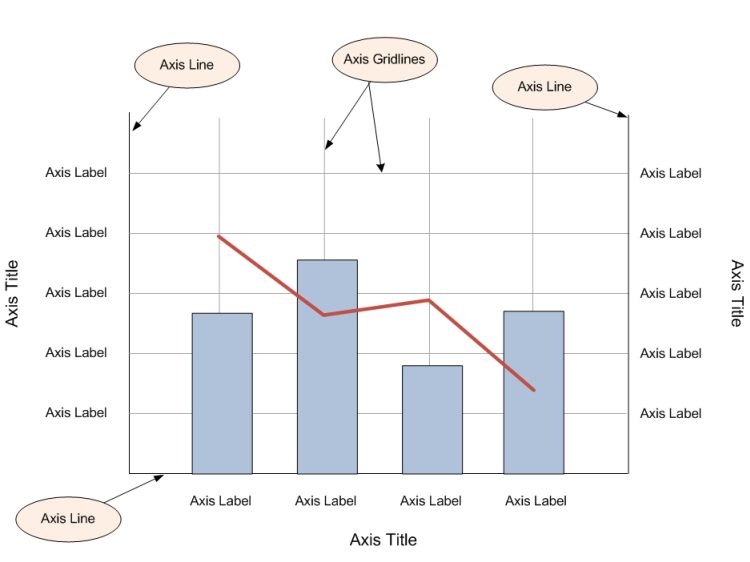
Setting Description Show line If this checkbox is checked for an axis, then the chart displays a line for that axis. Show gridlines If this checkbox is checked for an axis, then the chart displays gridlines for the axis. Show title If this checkbox is checked for an axis, then the chart displays a title for the axis. If you are displaying the axis title, then use the Text size setting to determine the size of the axis title text.
Show labels If this checkbox is checked for an axis, then labels are displayed on the axis. For the category axis, the labels are the group dimension values. For the value axes, the labels are interval values based on the scale needed for the displayed series metric values.
If you are displaying the axis labels, then:
- Use the Text size setting to determine the size of the label text.
- Use the
Angle setting to determine the
angle of the label text.
If you do not have Studio automatically determine the angle, then the available values are 0, 90, and 270.
The angles work as follows: