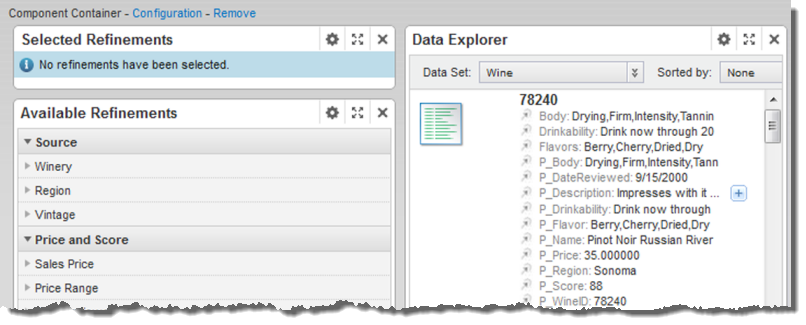For a Component Container, you can configure the layout to use, and whether to display a border around the component.
To configure a Component Container:
After configuring the Component Container, you can drag other components onto the component and configure them as usual.