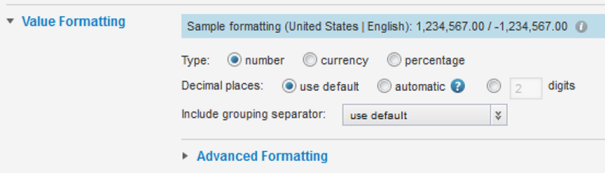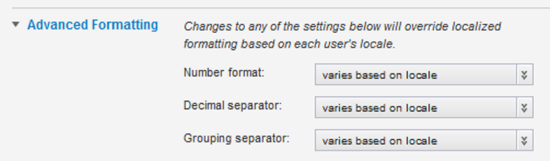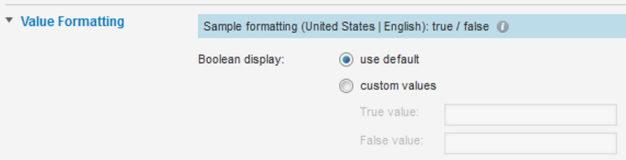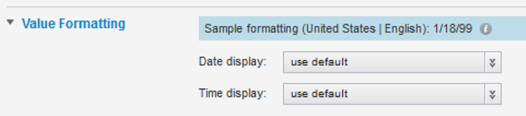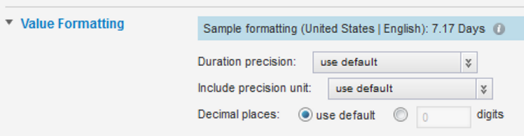For values displayed on a component, you can configure the display format.
- Actual attribute values from a view
- Predefined metrics from a view
- Component-specific metrics calculated from view attribute values
For attributes and predefined metrics, the default display format is configured in the Views page. See Configuring the default display format for an attribute. You can then either use this format, or use a customized format.
For component-specific metrics, the default display depends on the type of aggregation:
| Aggregation Method | Default Metric Format |
|---|---|
| Sum
Average Median Min Max Set Arb |
Default display format for the original attribute. |
| Variance
Standard Deviation |
Default format (adjusted for locale) for a decimal number. |
| Count (Number of records with values)
Count Distinct (Number of unique values) |
Default format (adjusted for locale) for an integer number. |
Configuration dialogs for displayed values can include a Value Formatting section to control the display format. In the drop-down lists and radio button labels, Use default indicates to use the default format configured on the Views page.
At the top of the display settings is a sample value showing the current configuration adjusted for your locale.
From the configuration dialog, to set the display format for a value displayed on a component: