For many Studio components, you need to select the attributes to use for the component.
If you only need to select a single value, then the component edit view includes a button or link to display the list of available attributes.
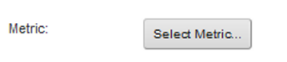
If you can set up lists of values, then the list of available attributes is displayed directly on the edit view, and you can drag and drop attributes from the list.
In some cases, such as Results List or a record list Results Table, you are simply selecting attributes to display, without any aggregation. The available attributes list then only displays attributes.
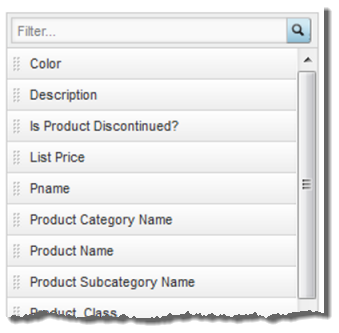
- Uses icons to indicate
whether each attribute can be used as a metric or a dimension
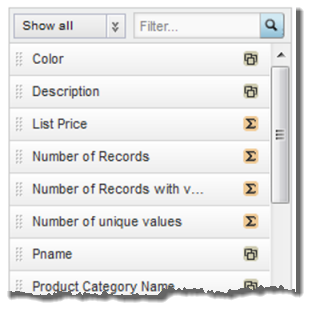
Note that multi-value date/time attributes cannot be used as dimensions, and are not included in the list.
- Includes the predefined metrics from the selected view
- Includes the following
system metrics:
Metric Name Description Number of records Displays the number of records in the underlying data set that have the combination of dimension values for the current row. For example, a component is aggregated using the dimensions Country and Product Line. The current item has United States for the country and Apparel for the product line.
The number of matching records is the number of records that have the value United States for Country and Apparel for Product Line.
Number of records with values Displays the number of records that have a value (any value other than NULL) for a selected attribute for the current dimension values. When you add this metric, you are prompted to select the attribute to use. You can only select an attribute that has the count aggregation enabled.
For example, a component is aggregated using Country and Product Line. The current item has United States for the country and Apparel for the Product line.
Of the 15 records with United States as the Country and Apparel as the product line, 4 records have Color set to Blue, 3 have Color set to Green, and 8 have no value for Color.
The number of records with values for the Color attribute is then 7.
Number of unique values Displays the number of unique values (other than NULL) for a selected attribute for the current dimension values. When you add this metric, you are prompted to select the attribute to use. You can only select an attribute that has the count distinct aggregation method enabled.
For example, a component is aggregated using Country and Product Line. The current item has United States for the country and Apparel for the product line.
Of the 15 records with United States as the Country and Apparel for the product line, 4 records have Color set to Blue, 3 have Color set to Green, and 8 have no value for Color.
The number of unique values for Color is then 2.
To select values for a component:
