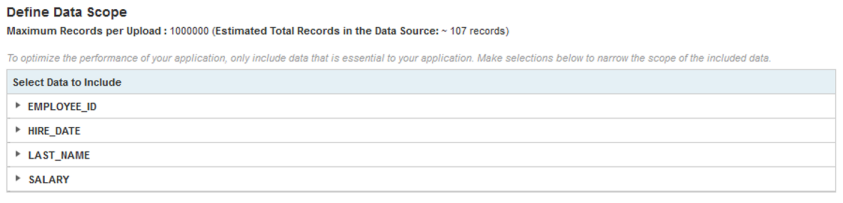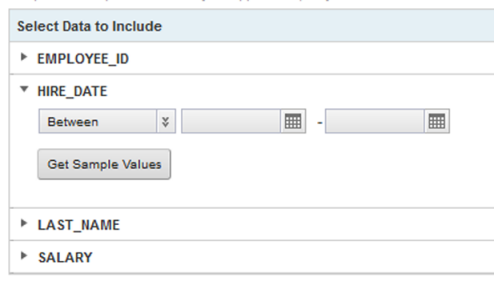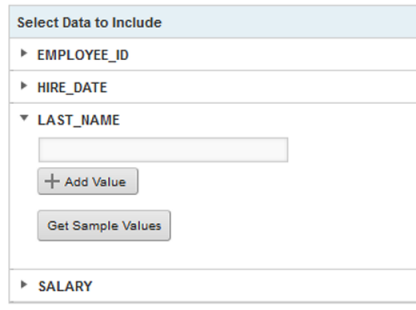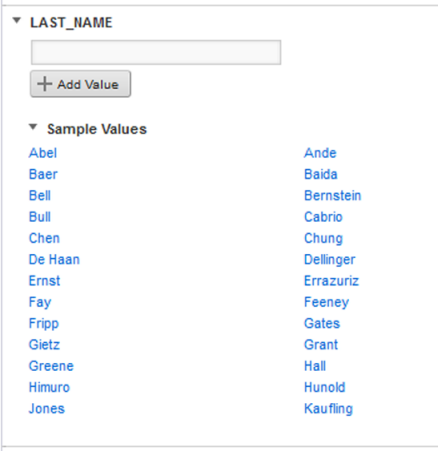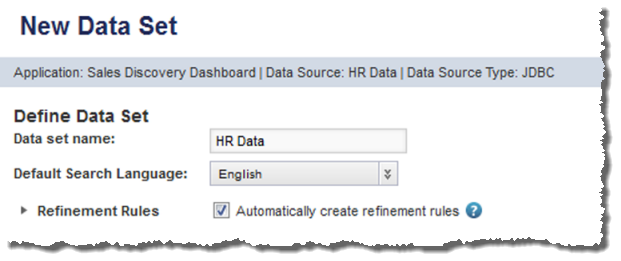The Load Data from a Database option for creating a new data set allows you to create a data set from a data source in the Data Source Library. When you create the data set, you provide filters to limit the amount of data.
This option is only available if the Data Source Library has available data sources that you have access to.
The data set created from a data source in the Data Source Library includes an automatically generated attribute called dataSetName_eid-reserved-spec, which acts as the unique identifier for each record.
After selecting the Load Data from a Database option, to create an application data set from the Data Source Library: