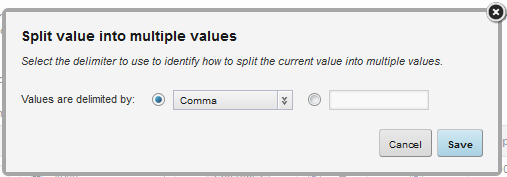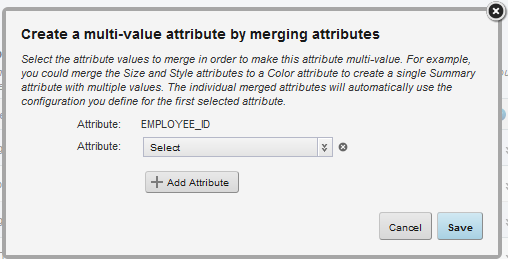When creating a new data set, you can create multi-value attributes, either by splitting an attribute value based on a delimiter, or by merging values from multiple attributes.
For example, for an attribute with the value "blue;white;red", you can indicate that these are actually 3 individual values delimited by a semicolon. Studio also trims any white space between the values.
Or for data with the attributes Color1, Color2, and Color3, you can merge the Color2 and Color3 values with the Color1 value to create a single multi-value attribute. When you merge attribute values, the default separator for the current locale is used.
To create multi-value attributes: