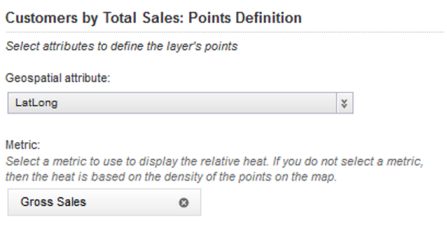On the Points Definition tab for the map layer, you select the geocode attribute to use for the map points.
For an aggregated layer, you also select the group dimensions to use for the aggregation. For a heat map layer, you select the metric to use to determine the point colors.
To define the map points: