When using the Search Box component for a search, you select the search options, then provide the search terms.
To complete a search:
-
If the application contains multiple data sets, or there are
multiple available search options, then from the search option drop-down list,
select the search option to use.
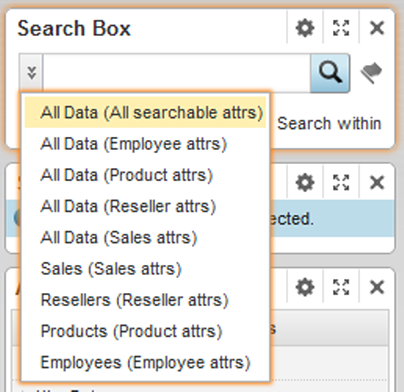
There may be search options for each data set, as well as options for All Data, indicating to search across data sets.
If the selected search option supports keyword searches, then the search icon is displayed.
-
If the
Search Box component is configured to allow
Boolean searches, then to use a Boolean search, check the
Boolean search checkbox.
Boolean searches support the following operators:
- AND
- OR
- NOT
- NEAR
- ONEAR
-
To only search within the currently displayed data, make sure that
the
Search within checkbox is checked.
If the checkbox is not checked, then the search refinement replaces all of the current refinements on the Selected Refinements component.
-
By default, keyword searches use the currently selected locale. If
the
Search Box component is configured to allow
you to select the search language, then to execute a keyword search using a
different language:
- Click the flag icon next to the search field.
- On the Search Language dialog, from the language drop-down list, select the language to use for the search.
- Click Save.
Once you select a search language, then this selection is maintained throughout your Studio session.
-
In the field, type the search terms.
If type-ahead search is supported, then as you type the search term, a list of attribute values containing the search terms is displayed.
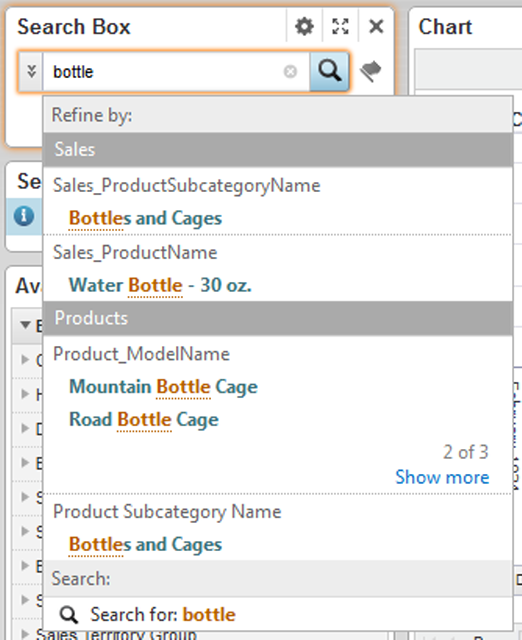
To assemble the list of matching values, Studio appends a wildcard to a value search. Within the list, the matching values are grouped by attribute, and then within each attribute, displayed based on relevance ranking. If you are searching across data sets, then the attributes are grouped by data set.
For details on value search and relevance ranking, see the Oracle Endeca Server Developer's Guide. For information on using Integrator ETL to use load the relevance ranking configuration files, see the Integrator ETL User's Guide.
To filter using an attribute value, click the value.
If you can do a keyword search, then below the matching attribute values is an option to just do a keyword search. This option performs the same function as the search icon.
-
To do a keyword search for the terms you entered, either:
- Click the search icon
- Click the keyword search option displayed on the type-ahead panel
- Press Enter
