From the edit view of the Search Box component, you configure the available search options.
The Configuration tab of the edit view displays the list of application data sets, plus an entry for All Data. For each data set, you can enable and disable type-ahead searches. Below each data set, as well as below All Data, are listed the search interfaces associated with the application.

If there is only one data set, and one search interface, then the list contains a single row.

For each combination of data set and search interface, you can configure additional details for keyword searches, as well as the target page to display when users complete a search.
To configure the text search options:
-
To enable type-ahead search for a data set, check the
Enable Type-Ahead checkbox.
If the box is not checked, then when end users search within this data set, when they begin to type the search term, Studio does not check for matching attribute values.
To configure the type-ahead search:
-
Click the edit icon in the
Enable Type-Ahead column.
The Edit Type-Ahead Settings dialog is displayed.
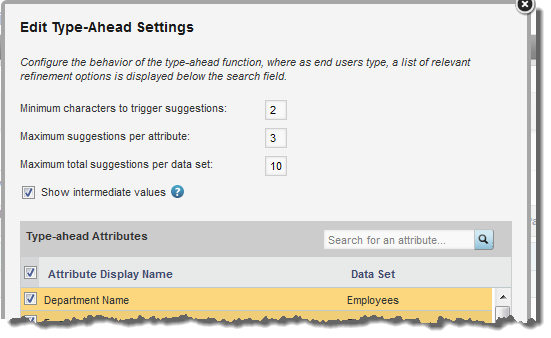
-
In the
Minimum characters to trigger suggestions
field, set the minimum number of characters that end users must type before
type-ahead suggestions are offered.
The default is 2.
-
In the
Maximum suggestions per attribute field,
set the maximum number of type-ahead suggestions to initially display for each
attribute.
The default is 3. If more values are available for an attribute than are displayed, then a link displays to allow end users to see the other values.
-
In the
Maximum total suggestions per data set
field, set the maximum total number of type-ahead suggestions for each data
set.
The default is 10.
So if the maximum number of suggestions is 10, then only the first 10 suggestions across all of the attributes in a data set are displayed.
Note that this can cause the number of suggestions initially displayed for an individual attribute to be less than the maximum per attribute.
-
To display the full path for hierarchical attributes, check
Show intermediate values.
For example, if an end user types Merlot into the field, and the attribute value Merlot is a child of the attribute value Red, then:
- If the box is checked, the type-ahead value is displayed as Red > Merlot.
- If the box is not checked, the value is displayed as Merlot.
-
In the
Type-ahead Attributes list, check the
checkbox next to each attribute for which you want to display type-ahead
suggestions.
To find a specific attribute, use the search filter field.
- To save the type-ahead configuration, click Save.
-
Click the edit icon in the
Enable Type-Ahead column.
- To enable keyword search for a search option, check the Enable Keyword Search checkbox. This checkbox only displays for search options associated with a search interface.
- To select a search option to be the default for the Search Box component, click the radio button in the Default Selection column.
-
If keyword search is enabled, then from the
Match Mode drop-down list, select a match mode
for the search option.
The available match modes are:
Match Mode Description All For this mode, a record only is returned if it contains all of the search terms. For example, if the end user types California red, then only records containing both "California" and "red" are included.
Note that if the CROSS_FIELD_BOUNDARY setting for the search interface is set to NEVER, then a record is only included if all of the terms occur in a single field.
For example, for the California red search, if a record contains "California" in the Name field, and "red" in the Wine Type field, then the record is not a match.
For other values of CROSS_FIELD_BOUNDARY, the terms can be in different fields.
Any For this mode, a record is returned if it contains any of the search terms. For example, if the end user types California red, then records that contain either "California" or "red" are included. The records do not have to include both terms.
Partial For this mode, a record is returned based on the partial search rules for the selected search interface. Each search interface can be configured with either:- A "Match at Least" rule, indicating the minimum number of matching terms
- An "Omit at Most" rule, indicating the maximum number of terms that to not be found in the record
So if the search interface has a "Match at Least" rule, then records are only returned if they match at least that number of the search terms.
For example, if the end user types California red berry sweet, and the search interface "Match at Least" rule is 2, then only records with at least two of those terms are included.
If the search interface has an "Omit at Most" rule, then records are only returned if they aren't missing more than that number of the search terms.
For example, if the end user types California red berry sweet, and the search interface "Omit at most" rule is 1, then only records with at least three of those terms are included.
Note that if the CROSS_FIELD_BOUNDARY setting for the search interface is set to NEVER, then a record is only included if the required number of terms are present in a single field.
Partial Max This mode is similar to the partial mode, except that the search stops when it finds records that contain the largest number of matching values. So it first looks for records that match all of the search terms. If it finds any, it stops looking, and returns those records.
If it does not find any records with all of the search terms, it next looks for records that have all but one of the search terms. If it finds any, it then stops looking and returns those records.
The "Match at Least" and "Omit at Most" rules still apply. The system will not search for records with fewer than the "Match at Least" rule, and will not remove more terms than the "Omit at Most" rule.
All > Any For this mode, the search first looks for records that have all of the terms. If it finds any, it stops looking and returns those records.
If none of the records have all of the search terms, then the search looks for records that have any of the search terms.
All > Partial For this mode, the search first looks for records that have all of the terms. If it finds any, it stops looking and returns those records.
If none of the records have all of the search terms, then the search changes to partial mode.
This is the default mode.
Note that while Boolean is treated as a separate match mode for Endeca Server, it is not included in this drop-down list. Instead, you configure whether to allow Boolean searches from the Search Box component.
End users then select for themselves whether to use a Boolean search. If they don't opt to use a Boolean search, then the search uses the match mode for the selected text search option.
-
In the
Target Page field, enter the page to display
when the search is executed. To stay on the current page, leave the field
empty.
For details on providing target pages, see Selecting the target page for a refinement or hyperlink.
