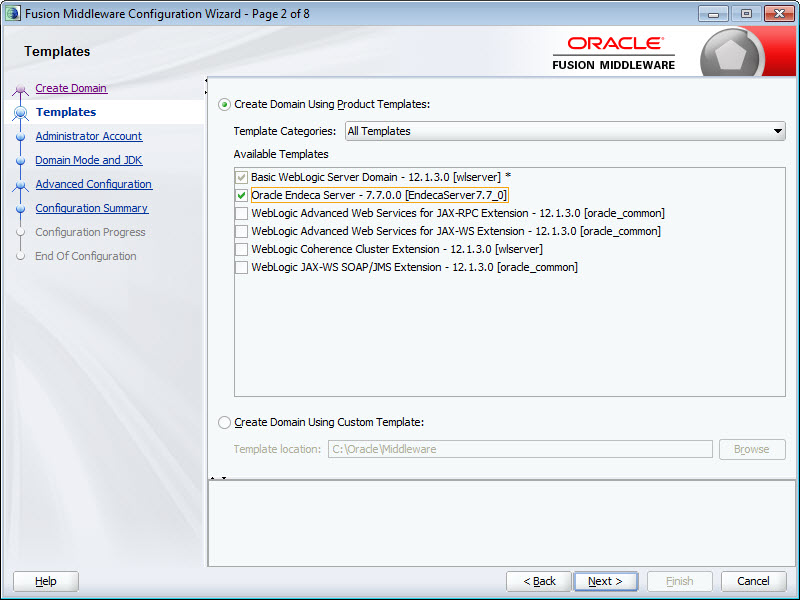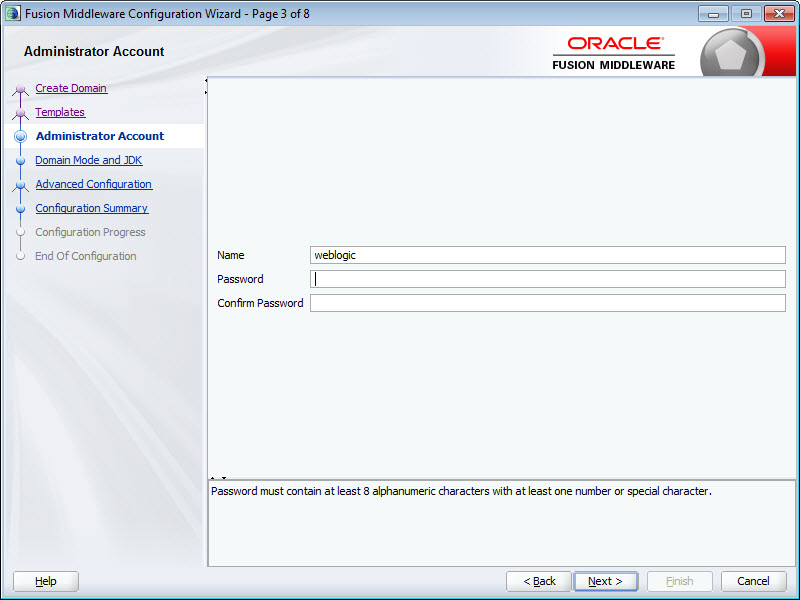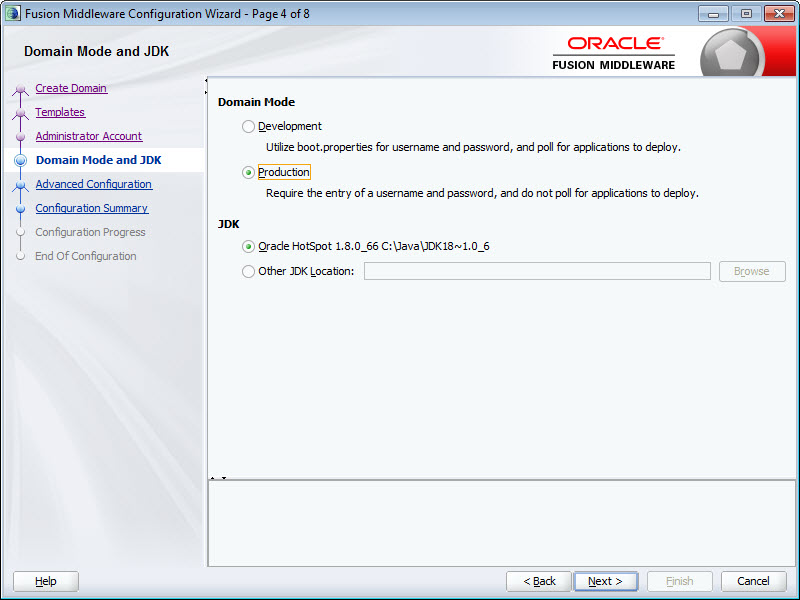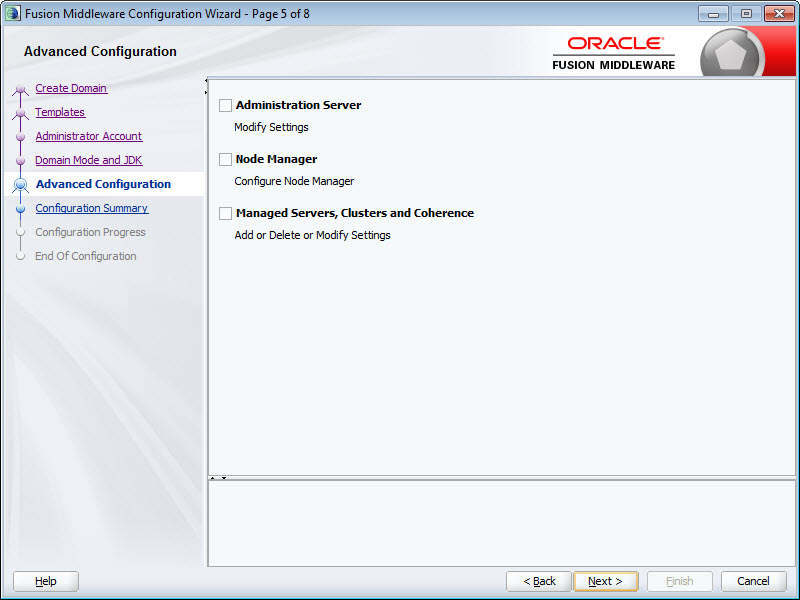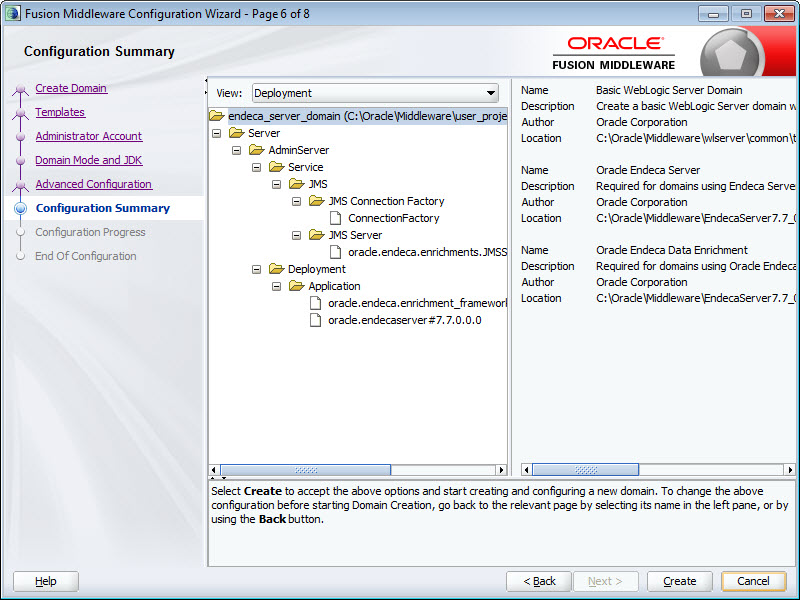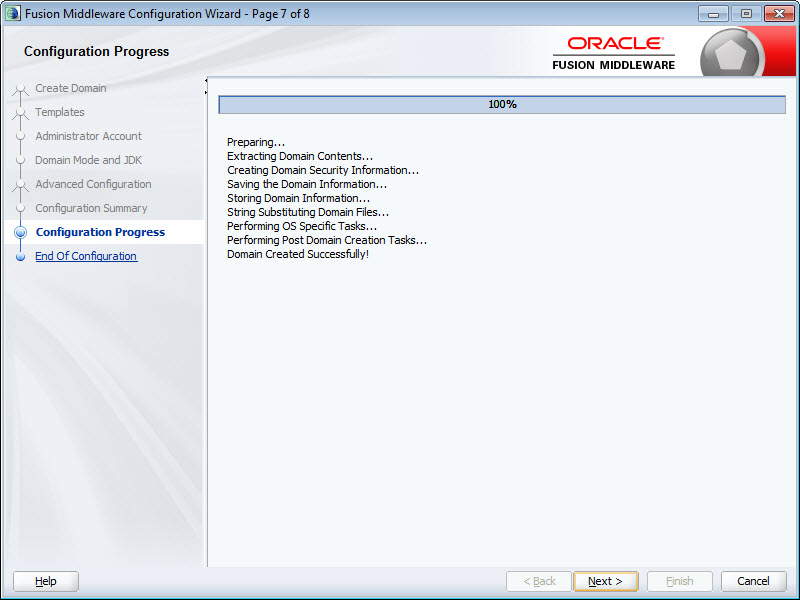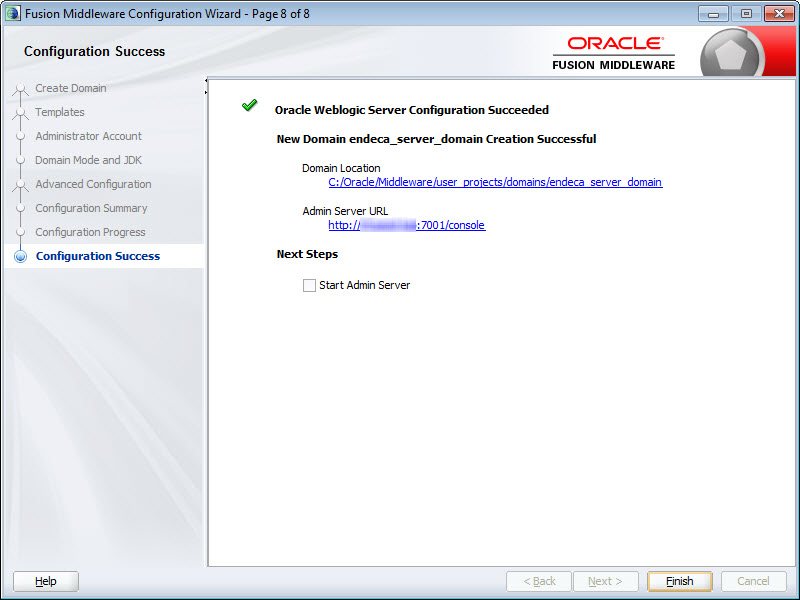You must create a WebLogic domain for the Endeca Server application to run in.
Before you create a WebLogic domain for the Endeca Server, you must have installed both WebLogic Server and Endeca Server. Note that WebLogic Server does not have to be running for this procedure.
For single-machine development environments, you can deploy the Endeca Server instance in the single Admin Server in the WebLogic domain. You can later use this WebLogic domain when you expand your deployment to an Endeca Server cluster.
To create a WebLogic domain for the Endeca Server application:
- For secure mode, start
WebLogic Server and run the
generate_ssl_keys utility, as described in the
next topic. After that, you can verify the Endeca Server deployment.
Note: If you are deploying a cluster, make sure to generate SSL keys after you have installed the Endeca Server on the Admin Server, but before you clone the Admin Server to create additional Managed Servers. Additionally, in the Endeca Server cluster, the Endeca Server instance that was running on the Admin Server should be stopped, and the Endeca Server should be started on the Managed Servers in the WebLogic domain that you create. For detailed instructions, see Installing and Deploying an Endeca Server Cluster.
- For non-secure mode, start WebLogic Server and verify the Endeca Server deployment.