0BOracle®
Agile Product Lifecycle Management for Process
FlexSync Formulation Solution
Pack
Extensibility Pack 3.6
E50237-01
October 2013
![]()
FlexSync Formulation Solution
Pack
Extensibility Pack 3.6
E50237-01
October 2013
![]()
Agile Product Lifecycle Management for Process
Copyright © 1995, 2013, Oracle and/or its affiliates. All rights reserved.
The FlexSync Formulation Solution Pack is part of the Design Workbench Extensions that are included as part of Agile Formulation and Compliance for Process. The FlexSync Formulation Solution Pack cannot be used without the user having a license for Agile Formulation and Compliance for Process.
This software and related documentation are provided under a license agreement containing restrictions on use and disclosure and are protected by intellectual property laws. Except as expressly permitted in your license agreement or allowed by law, you may not use, copy, reproduce, translate, broadcast, modify, license, transmit, distribute, exhibit, perform, publish, or display any part, in any form, or by any means. Reverse engineering, disassembly, or decompilation of this software, unless required by law for interoperability, is prohibited.
The information contained herein is subject to change without notice and is not warranted to be error-free. If you find any errors, please report them to us in writing.
If this is software or related documentation that is delivered to the U.S. Government or anyone licensing it on behalf of the U.S. Government, the following notice is applicable:
U.S. GOVERNMENT END USERS: Oracle programs, including any operating system, integrated software, any programs installed on the hardware, and/or documentation, delivered to U.S. Government end users are "commercial computer software" pursuant to the applicable Federal Acquisition Regulation and agency-specific supplemental regulations. As such, use, duplication, disclosure, modification, and adaptation of the programs, including any operating system, integrated software, any programs installed on the hardware, and/or documentation, shall be subject to license terms and license restrictions applicable to the programs. No other rights are granted to the U.S. Government.
This software or hardware is developed for general use in a variety of information management applications. It is not developed or intended for use in any inherently dangerous applications, including applications that may create a risk of personal injury. If you use this software or hardware in dangerous applications, then you shall be responsible to take all appropriate fail-safe, backup, redundancy, and other measures to ensure its safe use. Oracle Corporation and its affiliates disclaim any liability for any damages caused by use of this software or hardware in dangerous applications.
Oracle and Java are registered trademarks of Oracle and/or its affiliates. Other names may be trademarks of their respective owners.
Intel and Intel Xeon are trademarks or registered trademarks of Intel Corporation. All SPARC trademarks are used under license and are trademarks or registered trademarks of SPARC International, Inc. AMD, Opteron, the AMD logo, and the AMD Opteron logo are trademarks or registered trademarks of Advanced Micro Devices. UNIX is a registered trademark of The Open Group.
This software or hardware and documentation may provide access to or information on content, products, and services from third parties. Oracle Corporation and its affiliates are not responsible for and expressly disclaim all warranties of any kind with respect to third-party content, products, and services. Oracle Corporation and its affiliates will not be responsible for any loss, costs, or damages incurred due to your access to or use of third-party content, products, or services.
13BVariability
of Installations
14BDocumentation
Accessibility
16BSingle
Formula Quantity/Percent
17BPrototype
Experiments Quantity/Percent
6BInstalling/Upgrading
FlexSync Formulation
22BAdding
Additional Nutrients
49BPrototype Experiments Reports
23BAdding
Additional Extended Attributes
51BPrototype Experiments Reports
52BCustomizing Reports for Specific Groups
9BAppendix A:
Oracle Functions
10BAppendix B:
Data Dictionary
38BExtended
Attributes – Inputs
39BExtended
Attributes – Outputs
11BAppendix C:
What did the Installer do?
This guide is intended for client programmers involved with integrating Oracle Agile Product Lifecycle Management for Process. Information about using Oracle Agile PLM for Process resides in application-specific user guides. Information about administering Oracle Agile PLM for Process resides in the Agile Product Lifecycle Management for Process Administrator User Guide.
Descriptions and illustrations of the Agile PLM for Process user interface included in this manual may not match your installation. The user interface of Agile PLM for Process applications and the features included can vary greatly depending on such variables as:
• Which applications your organization has purchased and installed
• Configuration settings that may turn features off or on
• Customization specific to your organization
• Security settings as they apply to the system and your user account
For information about Oracle's commitment to accessibility, visit the Oracle Accessibility Program website at http://www.oracle.com/pls/topic/lookup?ctx=acc&id=docacc.
Oracle customers have access to electronic support through My Oracle Support. For information, visit http://www.oracle.com/pls/topic/lookup?ctx=acc&id=info or visit http://www.oracle.com/pls/topic/lookup?ctx=acc&id=trs if you are hearing impaired.
Oracle Software Delivery Cloud (OSDC) provides the latest copy of the core software. Note the core software does not include all patches and hot fixes. Access OSDC at:
http://edelivery.oracle.com
FlexSync Formulation provides you the ability to export formulation specifications to Excel. You can now use a customized Excel user interface, allowing you to monitor important key attributes while adjusting the formulation Bill of Material (BOM) quantity values. Key attributes include nutrients, extended attributes, total moisture/solids and cost. Once you are finished, the BOM Quantities can be imported back into the formulation specification.
This solution pack contains formulation handlers and out the box report templates built upon FlexSync Foundation. FlexSync Foundation can be found in the Extensibility Pack and more information can be found in the Agile Product Lifecycle Management for Process FlexSync Foundation User Guide.

|
FlexSync Formulation includes 4 out of the box reports that can be used immediately. Once installed the following reports will be available from the formulation specification in the action menu. 1.
Single Formula Quantity 2.
Single Formula Percent 3.
Prototype Experiments Quantity 4.
Prototype Experiments Percent These reports contain formulation data as well as working sheets. The working sheets use out of the box Oracle VBA functions to pull data from the ‘From PLM4P’ worksheet as well as perform calculations. For a full list of available functions see Appendix A. |
|
Each report includes 4 worksheets.
![]()
|
Sheet |
Description |
|
From PLM4P |
Contains the data exported from PLM for Process. For a full list of exported data, please review to the data dictionary in Appendix B. This data should not be edited. |
|
Primary Working Sheet |
This is the working sheet where all edits should occur. The name of this sheet will vary based on the report used during export. |
|
To PLM4P |
This sheet contains the data to be imported back into PLM for Process. BOM Quantities are currently the only data allowed to be imported back into PLM for Process. This data should not be edited; the primary working sheet will update this data. |
|
System |
This sheet contains system required data and configuration settings. This data should not be edited. |
SingleFormulaQTY.xlsm,
SingleFormulaPER.xlsm
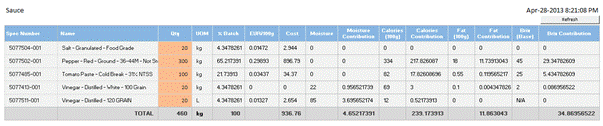
The Single Formula reports allow you to modify quantity or percent values in a single grid. As BOM values are modified, key attribute values such as cost, moisture, nutrients, and distinct extended attributes are adjusted for each input and a total is provided.
|
Feature |
Description |
|
Quantity and % Batch |
The Single Formula Quantity
report allows you to edit the formula based on quantity amounts. The Single Formula Percent report allows
you to edit the % Batch amount. |
|
Input UOM |
Displays the UOM set for each BOM Input. Only Mass and Volume categories are supported for key value calculations. |
|
Cost |
The cost exported is based on
your formulation settings Currency, Per UOM, Cost Set and Type. The report provides per input base cost and
calculated cost. |
|
Moisture Value and Contribution |
The moisture value for each BOM Input as well as its contribution to the whole. |
|
Nutrient Values and Contribution |
Key nutrient values for each BOM Input as well as their contribution to the whole. Out of the box, the report includes calories, fat and sodium. |
|
Extended Attribute Values and Contribution |
Key extended attribute values for each BOM Input as well as their contribution to the whole. Out of the box, the report includes extended attribute ID 15 and 87. Extended Attributes need to be distinct and tagged with the “Is Design Attribute” tag. |
|
Refresh |
The refresh button will restore the formulation BOM back to the values originally exported. |
These reports are easily configurable. If you would like to see additional nutrients or extended attributes, see the Configuration section for more details.
PrototypeExperimentQTY.xlsm,
PrototypeExperimentPER.xlsm
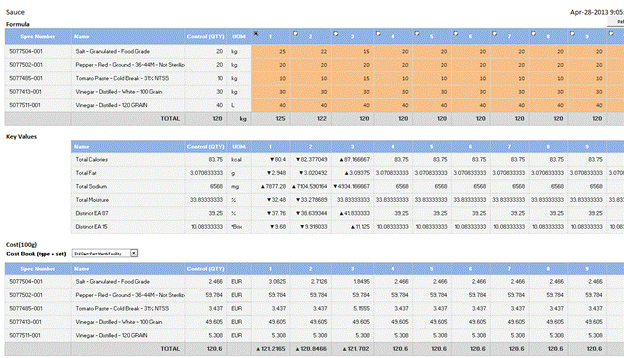
The Prototype Experiments reports allow you adjust values of a single formulation for up to 10 prototypes to compare adjusted values to the original exported formulation. As BOM values are modified, key attribute values such as cost, moisture, nutrients, and distinct extended attributes are adjusted for each input and a calculated total is provided. These reports include indicators allowing you to quickly see if a key value is increasing or decreasing from your starting formulation. Once finished, you can select one formulation to import back into PLM for Process.
|
Feature |
Description |
|
Quantity and % Batch |
The Prototype Experiments Quantity report allows you to edit the formula based on quantity amounts. The Prototype Experiments Percent report allows you to edit the % Batch amount. |
|
Input UOM |
Displays the UOM set for each BOM Input. Only Mass and Volume categories are supported for key value calculations. |
|
Cost |
These reports allow you to change the cost set and type so you can see cost across multiple facilities. The currency, per UOM and the default cost selected is based on your formulation settings at the time of export. |
|
Moisture Value |
The calculated moisture value for your output material. |
|
Nutrient Values |
Calculated key nutrient values for your output material. Out of the box, the reports include calories, fat and sodium. |
|
Extended Attribute Values |
Calculated key nutrient extended attribute values for your output material. Out of the box, the reports include extended attribute ID 15 and 87. Extended Attributes need to be distinct and tagged with the “Is Design Attribute” tag. |
|
Refresh |
The refresh button will restore the working sheet back to the values originally exported. |
1. Multiple variations of a formulation can be imported using Snapshots. For example, when using prototype experiments you can import prototype column 1, create a snapshot. Then import prototype column 2, create a snapshot and so on.
2. If you are experimenting with different raw materials across prototypes, add all possible raw materials to your BOM. When working with prototypes just set the materials you do not want to use to a 0 quantity.
3. You may see inconsistent theoretical calculations between Excel and PLM for Process if:
a. Regulatory Breakdowns on the formulation inputs don’t equal 100%
b. Any overrides have been added to internal outputs
c. Any yield adjusters have been applied.
These reports are easily configurable. If you would like to see additional nutrients or extended attributes, see the Configuration section for more details.
Important Notes:
1. ![]() Only a single formulation specification can be exported to a
report. If your formulation includes an
intermediate formulation you should use the BOM inclusion tool to flatten your
formulation hierarchy. You can access
the BOM inclusion tool by selecting the following icon next to the context dropdown.
Only a single formulation specification can be exported to a
report. If your formulation includes an
intermediate formulation you should use the BOM inclusion tool to flatten your
formulation hierarchy. You can access
the BOM inclusion tool by selecting the following icon next to the context dropdown.
2. When modifying percentages, we do not normalize percentages in Excel, so if your % Batch does not match 100%, exactly, then your % Batch, nutrient values, moisture, and EA values may be slightly different when pushed back to the formulation specification.
FlexSync handlers are used to export, format and import data. FlexSync Formulation includes handlers that export key formulation specification information as well key information from the inputs used in the formula. For a full list of exportable data, please review to the data dictionary in Appendix B.
· Oracle Agile Product Lifecycle Management for Process: version 6.1.1.1
· FlexSync Foundation
· Microsoft Office: versions 2007, 2010, or 2013
1. Unzip package to a temporary location.
Ex. c:\tmp\FlexSyncFormulation
2. Back up the database.
3. Run ApplyScripts.exe package against the PLM4P database (See “ApplyScripts” section below for detailed instructions).
4. Run FlexSyncFormulationSetup.exe and follow the on-screen instructions to perform the installation.
The upgrade procedure
replaces the Oracle-provided Excel templates.
This was done to correct a bug that affects users of Microsoft Office
2010. See Patch 16890774 for more
information.
1. Unzip package to a temporary location.
Ex.
c:\tmp\FlexSyncFormulation
Ex. c:\plm4p\*.xlsm
3. Back up the database.
4. Run ApplyScripts.exe package against the PLM4P database (See “ApplyScripts” section below for detailed instructions).
To run ApplyScripts, follow these steps.
1. Open a command prompt.
2. Change directory to Scripts directory of this patch.
prompt> cd C:\tmp\FlexSyncFormulation\Database\
3. Call ApplyScripts.exe with correct parameters:
-c connectstring (copy from EnvironmentVariables.config)
-f filename (MS SQL ex. -f FlexSyncFormulation.xml) (Oracle ex. -f FlexSyncFormulation-orcl.xml)
-dbvendor dbtype (MS SQL ex. -dbvendor msft) (Oracle ex. -dbvendor orcl)
ex. MSSQL prompt> ApplyScripts.exe -c
"server=customerServer.domain.com;uid=UserName;pwd=Password;database=prodikaCatalog"
-f FlexSyncFormulation.xml -dbvendor msft
ex. ORCL prompt> ApplyScripts.exe -c "user id=user;password=password;data source=PLM4P"
-f FlexSyncFormulation-orcl.xml -dbvendor orcl
Currently, all report templates are copied to c:\ plm4p\Templates\. If this is not the desired location, you will need to update the TemplateLocation field in the flexReports table. Once your DB update is committed, you will need to move your templates to the new location on the file system.
For further details around what the installer actually did see Appendix C.
Report templates can be easily modified to allow for additional nutrients and extended attributes.
Important Note: When modifying a report template, ensure the value for ‘Already Initialized’ is set to 0 on the System worksheet before saving.
Out of the box the reports display Calories, Fat and Sodium. Additional nutrients can be easily added to any report template using out of the box Nutrient Value functions. Out of the box functions know how to pull nutrient values from the “From PLM4P” sheet by referencing their unique InFoods ID.
Create 2 new columns on the report template using the NutrientValue() and OracleMultiply() functions
For example, the business wants to see Carbohydrates represented as a column.
1. Insert 2 new columns or copy an existing nutrient column and nutrient contribution column.
2. Modify the header row of the new nutrient column as ‘Carbohydrates’.
3. Modify the header row of the new nutrient contribution column as ‘Carbohydrates Contribution’.
4. Assign a formula to the cell on the BOM input row of the ‘Carbohydrates’ column. The formula will be:
=NutrientValue(B5,
"CHOCDF", TRUE)
5. Assign a formula to the cell on the BOM input row of the ‘Carbohydrates Contribution’ column. The formula will be:
=OracleMultiply(NutrientValue(B5,
"CHOCDF"), H5*0.01)
6. Format the cells to be consistent with the grid.
7. Save & Close the report.
Create a new row on the report template using the GetNutrientTotal() function.
For example, the business wants to see Protein represented in the Key Values grid.
1. Insert a new row or copy an existing nutrient row in the Key Values grid.
Note: Make
sure the PrototypeExperimentsQty.KeyValues.Value named range is not broken by
this action
2. Assign a formula to the cell contained by PrototypeExperimentsQty.KeyValues.Value (Control column). The formula will be:
=GetNutrientTotal(PrototypeExperimentsQty.InputKey,PrototypeExperimentsQty.Quantity,
PrototypeExperimentsQty.UOM, "PROCNT")
3. Assign a formula to the cell in each Prototype column. You will have to modify the input range for each column, but the formula for Prototype column 1 will be:
=GetNutrientTotal(PrototypeExperimentsQty.InputKey,$G$6,
PrototypeExperimentsQty.UOM, "PROCNT")
4. Format the cells to be consistent with the grid.
5. Save & Close the report.
Out of the box only distinct extended attributes with the “Is Design Attribute” tag are exported. The working sheets display extended attributes with the ID of 15 and 87. These will probably not match extended attributes in your system. You can customize these columns by adjusting the IDs referenced in the functions. You can also add additional extended attributes that you are interested in.
Create 2 new columns on the report template using the EAValue() and OracleMultiply() functions.
For example, the business wants to see distinct EA with the EA ID of ‘Brix’ represented as a column.
1. Insert 2 new columns or copy an existing EA column and EA contribution column.
2. Modify the header row of the new EA column as ‘Brix’.
3. Modify the header row of the new nutrient contribution column as ‘Brix Contribution’.
4. Assign a formula to the cell on the BOM input row of the ‘Carbohydrates’ column. The formula will be:
=EAValue(B5,
"Brix", TRUE)
5. Assign a formula to the cell on the BOM input row of the ‘Carbohydrates Contribution’ column. The formula will be:
=OracleMultiply(EAValue(B5,
"Brix"), H5*0.01)
6. Format the cells to be consistent with the grid.
7. Save & Close the report.
Create a new row on the report template using the GetEATotal() function.
For example, the business wants to see the Distinct Input EA with the EA ID of ‘Brix’
1. Insert a new row or copy an existing EA row in the Key Values grid.
Note: Make
sure the PrototypeExperimentsQty.KeyValues.Value named range is not broken by
this action
2. Assign a formula to the cell contained by PrototypeExperimentsQty.KeyValues.Value (Control column). The formula will be:
=GetEATotal(PrototypeExperimentsQty.InputKey,
PrototypeExperimentsQty.Quantity, PrototypeExperimentsQty.UOM, "Brix")
3. Assign a formula to the cell in each Prototype column. You will have to modify the input range for each column, but the formula for Prototype column 1 will be:
=GetEATotal(PrototypeExperimentsQty.InputKey,
$G$6, PrototypeExperimentsQty.UOM, "Brix")
4. Format the cells to be consistent with the grid.
5. Save & Close the report.
By default reports are added to the action menu and appear when a user is on any formulation specification. However, you have complete control over these links. You can allow users to quickly access the reports by adding action icons to specific reports and the report import action.
You can do something simple like only show the Single Formula Report Quantity report to users in specific user groups. Or you can do something more complex and create report templates for specific product categories. Where users in the “Beverages” group see a report template that displays Calories, Total Sugars, Vitamin C and Brix extended attribute, while users in the “Sauces” group see Calories, Fat, Sodium and the Acidity extended attribute.
For more information around how to add and adjust navigation see the Agile Product Lifecycle Management for Process Navigation Configuration Guide.
To improve performance of the export process, you can remove named ranges deemed unnecessary to the business. These named ranges will then be ignored during the export process. For instance, the out of the box template exports distinct EAs. If you do not need this data, then the section and the corresponding named ranges can be removed from the template. FlexSync checks the report, and if the named range isn’t there, it will not waste time gathering this data from the system.
By default, Excel does not automatically enable macros when downloading from an Internet source. In newer versions of Excel, editing is also disabled. For a better user experience, we recommend setting up a trust relationship to eliminate the need to enable editing and enable content every time a report is exported.
Additional Reports can be created easily by using the out of the box reports as a starting point. For more information around how to set up new reports, including copying of existing reports, see the Agile Product Lifecycle Management for Process FlexSync Foundation User Guide.
Several out of the box VBA functions are available and can be re-used in custom templates.
|
|
Function |
|
Spec Name |
GetSpecName(specId
As String, inputId As String, Optional isInput As Boolean = True) |
|
Spec Number |
GetSpecNumber(specId
As String, inputId As String, Optional isInput As Boolean = True) |
|
Spec Issue |
GetSpecIssue(specId
As String, inputId As String, Optional isInput As Boolean = True) |
|
Step Number |
GetStepNumber(specId
As String, inputId As String, Optional isInput As Boolean = True) |
|
Quantity |
QuantityValue(inputId
As String, Optional treatNullAsEmpty As Boolean = False, Optional isInput As
Boolean = True) |
|
UOM |
QuantityUOMValue(specId
As String, inputId As String) |
|
Total Solids |
SolidsValue(inputId
As String, Optional treatNullAsEmpty As Boolean = False, Optional isInput As
Boolean = True) |
|
Total Moisture |
MoistureValue
(inputId As String, Optional treatNullAsEmpty As Boolean = False, Optional
isInput As Boolean = True) |
|
% Batch |
PercentBatchValue(inputId
As String, qty As Double, qtyUOM As String, totalQty As Double, Optional
totalQtyUOM As String = "") |
|
Base Cost |
CostValue(inputId
As String, Optional treatNullAsEmpty As Boolean = False) |
|
Nutrient Name |
NutrientName(inputId
As String, nutrientId As String, Optional isInput As Boolean = True) |
|
Nutrient Value |
NutrientValue(inputId
As String, nutrientId As String, Optional treatNullAsEmpty As Boolean =
False, Optional customNullValue As Variant, Optional isInput As Boolean =
True) |
|
Nutrient UOM |
NutrientUOMValue(specId
As String, inputId As String, Optional isInput As Boolean = True) |
|
Extended Attribute Name |
EAName(inputId
As String, eaId As String, Optional isInput As Boolean = True) |
|
Extended Attribute Value |
EAValue(inputId
As String, eaId As String, Optional treatNullAsEmpty As Boolean = False,
Optional customNullValue As Variant, Optional isInput As Boolean = True) |
|
Extended Attribute UOM |
EAUOMValue
(specId As String, inputId As String, Optional isInput As Boolean = True) |
|
Input Gain/Loss |
MaterialGainLossValue(inputId
As String, Optional treatNullAsEmpty As Boolean = False, Optional
customNullValue As Variant) |
|
Inputs Array |
GetInputKeys()
As Variant |
|
Outputs Array |
GetOutputKeys()
As Variant |
|
Input Spec ID |
GetInputSpecID(inputId
As String) As String |
|
Output Spec ID |
GetOutputSpecID(outputId
As String) As String |
|
Total Quantity |
GetQuantityTotal(rOwner
As Range, rQuantity As Range, rUOM As Range, Optional toUOM As String =
"") |
|
Total Moisture |
GetMoistureTotal(ownerRange
As Range, batchRange As Range, uom As Variant, Optional treateNullAsZero As
Boolean = True) |
|
Total Nutrient |
GetNutrientTotal(ownerRange
As Range, batchRange As Range, uom As Variant, nutrientId As String, Optional
treateNullAsZero As Boolean = True, Optional customNullValue As Variant) |
|
Total Extended Attribute |
GetEATotal(ownerRange
As Range, batchRange As Range, uom As Variant, eaId As String, Optional
treateNullAsZero As Boolean = True, Optional customNullValue As Variant) |
|
Cost Book Array |
GetCostBooks() |
|
Cost Value from Cost Book |
CostValueFromLibrary(specId
As String, costType As String, costSet As String, Optional treatNullAsEmpty
As Boolean = False) |
|
Convert Quantity |
UOMConvert(inputId
As String, fromValue As Double, fromUOMAbbr As String, Optional toUOMAbbr As
String = "", Optional toValue As Double = 1#, Optional
treatNullAsZero As Boolean = True) |
|
Preferred Quantity UOM |
GetPrefUOM() |
|
Preferred Cost UOM |
GetPrefCostUOMUOM() |
|
Preferred Cost Per Value |
GetPrefCostUOMValue(Optional
treatNullAsEmpty As Boolean = False) |
|
Preferred Cost Currency |
GetPrefCostUOMCurrency() |
|
Preferred Cost Type and Set |
GetPrefCostTypeAndSet() |
The FlexSync Formulation reports export formulation data across many dimensions. The purpose of this appendix is to explain what data is provided and how it is sourced.
The Summary section of the export data contains general summary data for the formulation spec.
|
Spec Name |
Specification name. |
|
Short Name |
The multi-lingual text of the short name. |
|
Spec # |
The specification number (does not include issue number). |
|
Issue # |
The revision number of the specification. |
|
Status |
Name of the spec’s workflow status |
|
Category |
Formulation Spec’s Category within the Spec Category hierarchy. |
|
Sub Category |
Formulation Spec’s Sub Category within the Spec Category hierarchy. |
|
Group |
Formulation Spec’s Group within the Spec Category hierarchy. |
The Preferences section of the export data contains settings set directly on the formulation spec.
|
UOM |
Formulation preferred UOM setting |
|
Calc Path |
Formulation preferred Calc Path setting |
|
Density Mass UOM |
Formulation preferred Calc Path setting |
|
Density Vol UOM |
Formulation preferred Calc Path setting |
|
Combine Like Items |
Formulation Combine Like Items setting |
|
Set New Outputs As Fixed |
Formulation Set New Outputs As Fixed setting |
|
Assign Pack Size |
Formulation Assign Pack Size setting |
|
Cross Ref |
Formulation preferred Cross Reference setting |
|
Cost UOM Currency |
Formulation preferred Cost UOM Currency setting |
|
Cost UOM Value |
Formulation preferred Cost UOM Value setting |
|
Cost UOM UOM |
Formulation preferred Cost UOM UOM setting |
|
Cost Type |
Formulation preferred Cost Type setting |
|
Cost Set |
Formulation preferred Cost Set setting |
The Cross References section of the export data is a collection representing the Cross References directly associated with the formulation spec.
|
Key |
The unique id (pkid) of the cross reference. |
|
System Name |
The external system name (e.g. JDE, SAP, etc.) |
|
System ID |
The external system code (e.g. USBPCS, USSAP, etc.) |
|
Equivalent |
The actual external system identifier value. |
|
Status |
Name of the cross reference’s status. |
The Steps section of the export data is a collection representing the formulation steps.
|
Key |
The unique id (pkid) of the formulation step. |
|
Step # |
The conceptual processing flow order of the steps. |
|
Step Name |
The given user or generated name of this step. |
|
Step Instructions |
Instructions associated with the Step |
The Simple EAs section of the export data is a collection representing extended attributes attached directly to the formulation spec.
|
Key |
The unique id (pkid) of the extended attribute instance |
|
EA Name |
The name of the extended attribute type |
|
EA ID |
Unique ID for attribute |
|
EA Value |
EA value associated with the formulation spec |
|
EA UOM |
UOM for the EA Value |
|
Notes |
Comments associated with the extended attribute type. |
The BOM Inputs section of the export data is a collection representing the formulation’s material specification inputs.
|
Key |
The unique id (pkid) of the input |
|
Spec PKID |
The unique id (pkid) of the material spec |
|
Line Order |
Unique sequential number for the input |
|
Step # |
Step number the input is associated with |
|
Spec Number |
The material specification number (does not include issue number). |
|
Spec Issue |
The revision number of the material specification. |
|
Name |
Name of the material specification. |
|
Comment |
Comment associated with the input. |
|
% batch |
Percent of the batch size |
|
Quantity |
Input Quantity |
|
UOM |
Quantity UOM |
|
Base Qty(g) |
Quantity in grams |
|
Base Qty (ml) |
Quantity in milliliters |
|
G/L |
Gain Loss associated with the input |
|
Yield |
Input Yield |
|
Yield UOM |
Input Yield UOM |
|
USD/100g |
Input cost in US Dollars per 100g |
|
Ext Cost |
External Cost |
|
Volume |
Input Volume |
|
Volume UOM |
Volume UOM |
|
Volume in Base UOM (ml) |
Volume converted to milliliters |
|
Mass |
Input Mass |
|
Mass UOM |
Mass UOM |
|
Mass in Base UOM (g) |
Mass in grams |
|
Total Solids |
Total solids |
The Consume From Step section of the export data is a collection representing the formulation’s inputs that are consumed from other steps.
|
Key |
The unique id (pkid) of the input |
|
Spec PKID |
The unique id (pkid) of the material spec |
|
Line Order |
Unique sequential number for the input |
|
Step # |
Step number the input is associated with |
|
Spec Number |
The material specification number (does not include issue number). |
|
Spec Issue |
The revision number of the material specification. |
|
Name |
Name of the material specification. |
|
Comment |
Comment associated with the input. |
|
% batch |
Percent of the batch size |
|
Quantity |
Input Quantity |
|
UOM |
Quantity UOM |
|
Base Qty(g) |
Quantity in grams |
|
Base Qty (ml) |
Quantity in milliliters |
|
G/L |
Gain Loss associated with the input |
|
Yield |
Input Yield |
|
Yield UOM |
Input Yield UOM |
|
USD/100g |
Input cost in US Dollars per 100g |
|
Ext Cost |
External Cost |
|
Volume |
Input Volume |
|
Volume UOM |
Volume UOM |
|
Volume in Base UOM (ml) |
Volume converted to milliliters |
|
Mass |
Input Mass |
|
Mass UOM |
Mass UOM |
|
Mass in Base UOM (g) |
Mass in grams |
|
Total Solids |
Total solids |
The BOM Outputs section of the export data is a collection representing all the formulation’s outputs, regardless of type.
|
Key |
The unique id (pkid) of the output |
|
Spec PKID |
The unique id (pkid) of the material spec |
|
Line Order |
Unique sequential number for the input |
|
Output of Step # |
Step number the output is associated with |
|
Input to Step # |
Step number of the input that consumes this output |
|
Number |
The material specification number (does not include issue number). |
|
Spec Issue |
The revision number of the material specification. |
|
Name |
Name of the material specification. |
|
Quantity |
Input Quantity |
|
Quantity UOM |
Quantity UOM |
|
Base Qty(g) |
Quantity in grams |
|
Base Qty (ml) |
Quantity in milliliters |
|
Process G/L |
Process Gain Loss associated with the output |
|
Water G/L |
Output’s water gain/loss |
|
Yld |
Input Yield |
|
Yld UOM |
Input Yield UOM |
|
Output Type |
Output Type |
|
Product Type |
Product Type |
|
Volume |
Output Volume |
|
Volume UOM |
Volume UOM |
|
Volume in Base UOM (ml) |
Volume converted to milliliters |
|
Mass |
Output Mass |
|
Mass UOM |
Mass UOM |
|
Mass in Base UOM (g) |
Mass in grams |
|
Total Solids |
Total solids |
The Formulation Tags section of the export data is a collection representing the tags associated with the formulation spec’s inputs.
|
Key |
Combination of the input pkid and the tag pkid |
|
Owner |
The unique id (pkid) of the input |
|
ID |
The unique id (pkid) of the tag |
|
Tag Name |
The name of the tag |
The Input Cross Reference section of the export data is a collection of cross references associated with the formulation’s inputs.
|
Key |
Combination of the cross ref pkid and input pkid |
|
Spec Pkid |
The unique id (pkid) of the input |
|
System Name |
The external system name (e.g. JDE, SAP, etc.) |
|
System ID |
The external system code (e.g. USBPCS, USSAP, etc.) |
|
Equivalent |
The actual external system identifier value. |
|
Status |
Name of the cross reference’s status. |
|
Description |
Cross Reference description |
|
UOMs |
| separated list of UOMs associated with the cross reference. |
The Input Cross Reference section of the export data is a collection of cross references associated with all the formulation’s outputs.
|
Key |
Combination of the cross ref pkid and input pkid |
|
Spec Pkid |
The unique id (pkid) of the input |
|
System Name |
The external system name (e.g. JDE, SAP, etc.) |
|
System ID |
The external system code (e.g. USBPCS, USSAP, etc.) |
|
Equivalent |
The actual external system identifier value. |
|
Status |
Name of the cross reference’s status. |
|
Description |
Cross Reference description |
|
UOMs |
| separated list of UOMs associated with the cross reference. |
The Extended Attributes Inputs section of the export data is a collection of extended attributes associated with the formulation’s material inputs. These extended attributes must be distinct and have the “Is Design Attribute” tag.
|
Key |
The unique id (pkid) of the extended attribute instance combined with the input pkid |
|
Owner |
The unique id (pkid) of the input |
|
EA Name |
The name of the extended attribute type |
|
EA ID |
Unique ID for attribute |
|
EA Value |
EA value associated with the formulation spec |
|
EA UOM |
UOM for the EA Value |
|
Notes |
Comments associated with the extended attribute type. |
The Extended Attributes Inputs section of the export data is a collection of extended attributes associated with the formulation’s outputs. In the case of referenced material outputs, the EAs are pulled from the material spec. With all other outputs, the EAs are pulled from the output’s theoretical EAs while taking overrides into account. These extended attributes must be distinct and have the “Is Design Attribute” tag.
|
Key |
The unique id (pkid) of the extended attribute instance combined with the input pkid |
|
Owner |
The unique id (pkid) of the input |
|
EA Name |
The name of the extended attribute type |
|
EA ID |
Unique ID for attribute |
|
EA Value |
EA value associated with the formulation spec |
|
EA UOM |
UOM for the EA Value |
|
Notes |
Comments associated with the extended attribute type. |
The Nutrients Inputs section of the export data is a collection of nutrients associated with the formulation’s inputs.
|
Key |
The unique id (pkid) of the nutrient combined with the input pkid |
|
Owner |
The unique id (pkid) of the input |
|
Nutrient ID |
Nutrient InFoodsID |
|
Nutrient Name |
Nutrient Name |
|
Nutrient Value |
Nutrient value for this input |
|
Nutrient Value UOM |
UOM for the Nutrient Value |
The Nutrients Inputs section of the export data is a collection of nutrients associated with the formulation’s outputs.
|
Key |
The unique id (pkid) of the nutrient combined with the output pkid |
|
Owner |
The unique id (pkid) of the output |
|
Nutrient ID |
Nutrient InFoodsID |
|
Nutrient Name |
Nutrient Name |
|
Nutrient Value |
Nutrient value for this input |
|
Nutrient Value UOM |
UOM for the Nutrient Value |
The Costs Inputs section of the export data is a collection of costs associated with each input material’s cross references.
|
Key |
Combination of the input pkid and the cost item pkid |
|
Spec Pkid |
The unique id (pkid) of the input material |
|
Equivalent Key |
The unique id (pkid) of the cross reference equivalent |
|
Facility Name |
The name of the cost item facility. |
|
Cost Type |
The cost item’s cost type |
|
UOM |
UOM associated with the cost item |
|
Currency |
Currency the cost is reported in |
|
Cost |
The actual cost item cost |
The Costs Outputs section of the export data is a collection of costs associated with each output material’s cross references.
|
Key |
Combination of the output pkid and the cost item pkid |
|
Spec Pkid |
The unique id (pkid) of the output material |
|
Equivalent Key |
The unique id (pkid) of the cross reference equivalent |
|
Facility Name |
The name of the cost item facility. |
|
Cost Type |
The cost item’s cost type |
|
UOM |
UOM associated with the cost item |
|
Currency |
Currency the cost is reported in |
|
Cost |
The actual cost item cost |
The installer will perform the following tasks for you:
· Backup all files to PRODIKA_HOME\SolutionPacksBackup\FlexSync\FlexSyncFormulation
· Copy FlexSyncFormulationLib.dll to PRODIKA_HOME\web\gsm\bin\
· Copy reports to c:\prodika\templates\
· Update SiteMap-DisplayOrder.xml and SiteMap-Extensions.xml to add FlexSync Formulation Pack Menu Items to the GSM Menu