| Agile Recipe Management for Pharmaceuticals Import/Export Guide Release 9.3.3 E39291-01 |
|
 Previous |
 Next |
| Agile Recipe Management for Pharmaceuticals Import/Export Guide Release 9.3.3 E39291-01 |
|
 Previous |
 Next |
This chapter provides information about Supported Operations and Formats and Searching and Selecting the Export data.
The application supports exporting RMW data using RMW's User Interface (UI) or the command-line interface (CLI) with ExIm. From the UI, you can export RMW data in the following file formats:
Excel
HTML
XML
- Object
- Object +Related Objects
|
Note: To export RMW objects, you must use XML's Object + Related Objects option. The other four options list the data that appears in the object's Report in the selected format and not the object which is the data in XML format. ExIm only supports exporting Object + Related Objects in XML format. |
The basic steps for exporting data from the RMW UI:
Log in to RMW.
Use the Search utility to locate the objects and data.
Select the data from your Search result.
Bring up the UI's Export utility and select the desired file format.
Save or open the exported file.
The procedures for exporting with use of Execute Search and Custom Search are detailed below.
Information provided in this section assume familiarity with the RMW solution and its Execute Search utility, which provides a default report for the selected object, and the Custom Search options. These features refine specifying the criteria for the desired objects.
In addition to exporting search results, RMW supports exporting tables of objects that do not have a related object. For example, the table content on all tables under the History tab and under the Notes and Attachments tab on all objects can be exported in EXCEL, PDF, HTML, or XML formats.
To Export data using Execute Search:
Log on to Agile PLM and Tools menu select Recipe & Material Workspace.
In the Top Navigation bar, select the Class and subclass to locate the applicable Record. For example, to locate all records in Recipes Library, select Recipes > Library followed by an asterisk (*).
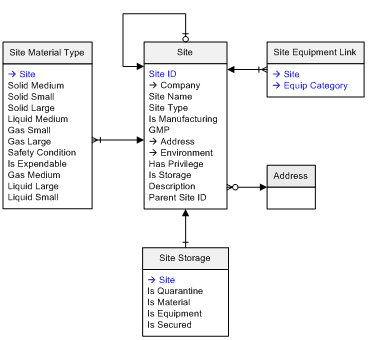
In the Top Navigation bar, click the Execute Search button. For information on the Custom Search option, see To export data using Custom Search.
Records in the Records in "Recipe" are displayed.

Select one or more records for export.
The Export button in the menu bar is activated.
Click the Export button and select the export file format from Excel, PDF, HTML, XML Object Only or Object + Related Object.
Depending on the selected file format, a Windows dialog prompts you to open or save the newly created file. Sample Excel and PDF outputs appear below. The reports provide the data that appeared in Execute Search shown in the Records in "Recipe" report above. The only option that exports the object which is an XML file, is XML's Object + Related Object.
PDF sample:

Excel sample:

Object + Related Object sample:

To Export data using Custom Search:
Repeat steps 1 and 2 in To export data using Execute Search.
In the Top Navigation bar, click the Custom Search button.
Depending on the selected object, fields representing the available criteria for the object are displayed in the Basic View. The DEFAULT View displays additional fields for a more comprehensive report.

In the selected View, click the drop-down arrows to select the desired value for each criteria and then click . You can also use * in any field to display the available records for that criteria. For example, if you typed an * in the Name field, the names of records in Recipe Library is displayed.

To continue, select the records you want to export.
The Export button in the menu bar is activated.
Click the Export button and select the export file format from Excel, PDF, HTML, XML Object Only or Object + Related Object.
|
Note: When exporting from custom search results table, depending on the view selected for search, different set of columns are displayed. During the export operation, values displayed in these columns are also exported. |