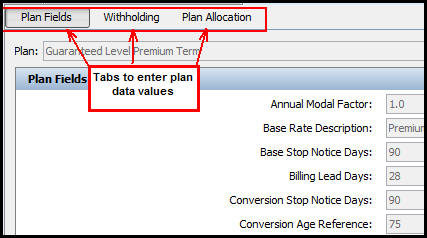
Oracle® Insurance Rules Palette
Each plan has a Plan Data folder, which stores constant values for a plan that are not based on any criteria. The values included in the Plan Data folder are determined solely by the PlanGUID and do not require any additional criteria. If a second criterion is needed, such as state code, then map groups should be used to store the value.
Plan Data has three panes: Plan Fields, Withholding and Plan Allocations. The fields that display on each pane can also be edited.
Plan Data has three panes: Plan Fields, Withholding and Plan Allocations. The fields that display on each pane can also be edited.
Plan Fields: Field data is extracted from the PlanScreen business rule and the values are stored in AsPlanField. Plan fields data represents the information that is generic to the plan, such as limits, factors, fees, etc. This information is then available to rule and transaction configuration via math or calls to the database via SQL statements. Refer to Plan Data Fields for more information on updating field information.
Withholding: The Withholding field data is extracted from the WithholdingScreen business rule and the values are stored in AsWithholdingField. The Withholding information represents the default Plan level withholding that will be applied to disbursements if policy or activity withholding is not defined.
Plan Allocation: Allocation data is extracted from the AllocationScreen business rule and the allocation values are saved in AsAllocation. The allocation information represents the default plan level allocations that will occur when plan allocations are defined via configuration.
The Action Bar has six action buttons: Expand All, Collapse All, Add Fund, Remove Fund, Add Model and Remove Model.
Fields defined as <DataType>Money</DataType> in the PlanScreen, WithholdingScreen and AllocationScreen business rules display a currency field for entry in the Rules Palette PlanData node. Truncation and rounding methods are defined in AsCurrency.
Plan Data should not be changed once in production unless an error was made in the entry of the information or unless changing the information will not affect prior policy activity calculations. For example, a minimum value could be reduced, but not a factor for a premium deduction charge. Any values that could change in the future and might affect calculations should be stored using the map group tables.
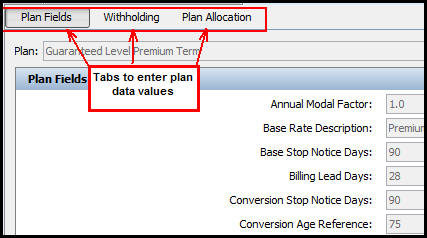
Plan Data Tabs
OICE users can view plan data if security privileges are granted to the user. Read-only access is the only type of access granted. Plan data cannot be changed in OICE.
Expand the Plan folder.
Expand the Plan Data folder.
Select and right-click on Plan Data.
Select Check-out.
In the Configuration Area, select the pane (Plan Fields, Withholding or Plan Allocation) that stores the value to be updated.
Enter the new value in the appropriate field. Refer to the descriptions of the three panes provided above if additional explanation is needed.
Select and right-click on the plan data XML file.
Select Check-in to update the database with the changes.
Copyright © 2009, 2013, Oracle and/or its affiliates. All rights reserved. Legal Notices