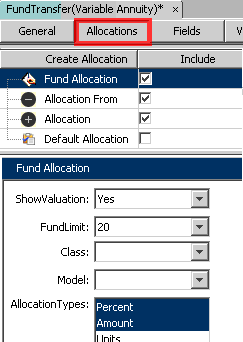
Oracle® Insurance Rules Palette
This pane is used for the configuration of allocations. The allocation structure and default values for entries are configured here. When allocations are configured, the Activity Details screen in OICE will have an Allocation link. If an activity in OICE uses allocations, then a record will be written to AsAllocation when the activity is saved.
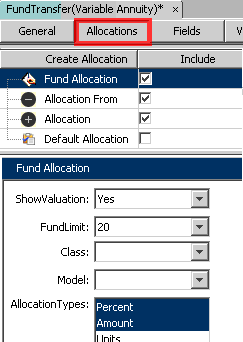
Allocations Pane of a Transaction
About Allocations
Allocations are the amount or percent of money that is applied to selected investment options for a policy. An example of an investment option could be mutual funds or money market accounts, which are called funds in the system. Policy holders or other requirements can direct how money is allocated to funds. Money is applied to allocation(s) by either assigning a percentage of the total amount or an exact value amount. Allocations can be individually selected funds or part of a model.
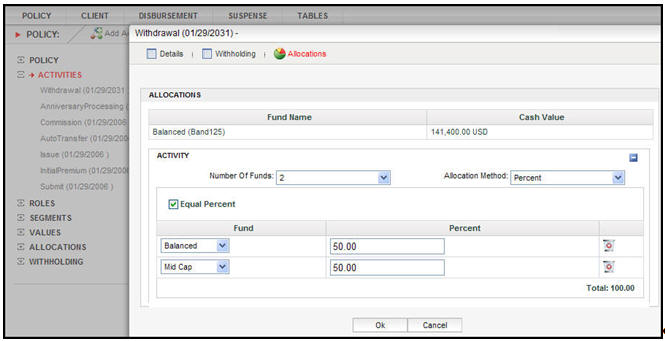
Allocations for an Activity in OICE
When setting-up allocations there are two ways to configure: insert an entire Allocation section from a CopyBook or configure the Allocation section through the Allocation pane.
Navigate to the transaction and click the Allocation pane.
Expand the CopyBook section at the top of the pane.
Click the Include box.
Click lookUp and select the CopyBook from the CopyBook Lookup window.
Click OK. The CopyBook allocation information will be added to this pane.
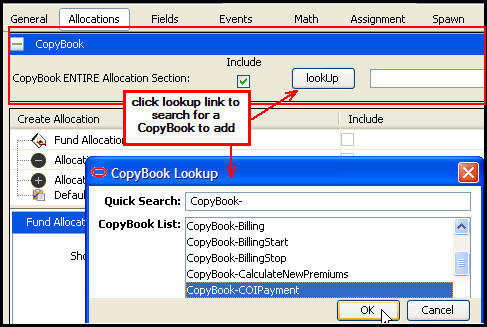
Allocation from a CopyBook
Navigate to a transaction or create a new transaction.
Check-out the transaction’s XML file.
Open the Allocations Pane.
Check the Fund Allocation checkbox. This is required and displays the Allocation section on the Activity Detail screen.
Select the Fund Allocation options needed from the Fund Allocation section that is displayed on the bottom portion of the screen. Data does not need to be entered for every field.
Check any additional allocation options from the top of the screen. These are all optional. A description of each option is listed below.
AllocationFrom: This option should be used when configuring for allocations that move money out of funds.
Allocation: This option should be used when configuring for allocations that move money into funds.
DefaultAllocation: This option defines a default allocation that will be displayed on the allocation section of the Activity Details screen and whether or not it can be modified. Only use this option if FundAllocation has been configured.
Configure each additional allocation that was checked.
Check-In
when finished.
Hold down the CTRL key to select multiple items in a combo box.
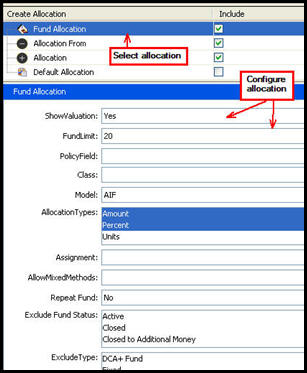
Allocation Fields for Configuration
Copyright © 2009, 2013, Oracle and/or its affiliates. All rights reserved. Legal Notices