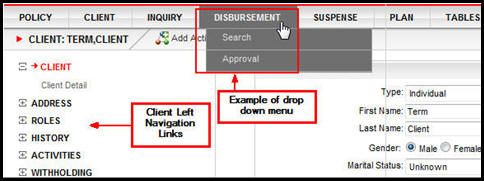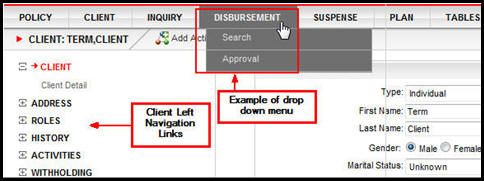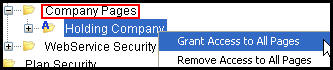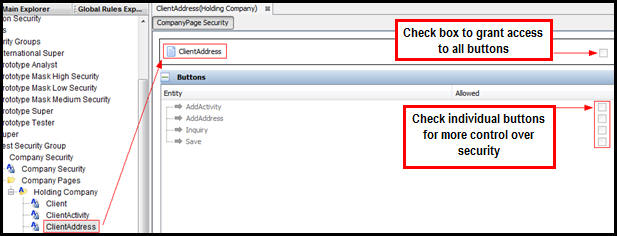You are here: Security > Application Security > Company Security > Company Pages
Oracle® Insurance Rules Palette 9.7.1.0 E51561-01
Company Pages
The Company Pages folder contains a separate page for all Client Left Navigation links and all Main Menu buttons and drop down options in OIPA.
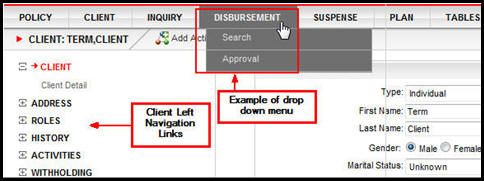
Client Left Navigation Links and Drop Down Main Menu in OIPA
Right-click
on the name of a specific Company folder under this node to grant access to all pages or
remove access from all pages. Security can also
be assigned on a page by page basis.
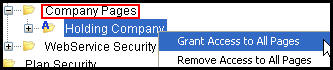
Company Pages Right-Click
Options
Security is applied from the top down. Once Company
security is defined in the Company file and the Company pages, then the
Plan Security folder will populate with available plans. Once
Plan security is defined, then the Transaction Security folder will populate
with available transactions.
Company Pages
The following is a list of all Company pages, along with an explanation of the button security available for each Company page.
- Case: this controls the buttons that display on the Case screen.
- Save: this controls the display of the Save button on the Case screen.
- Client: this page controls the buttons and Secondary menu links on the Client screen in OIPA.
- ClientActivity: this page controls the buttons that display when the Left Navigation menu Activity link is clicked from a Client record in OIPA.
- ClientAddress: this page controls the buttons that display when the Left Navigation menu Address link is clicked from a Client record in OIPA.
- ClientComments: this page controls the buttons that display on the Client Comments screen.
- AddActivity: this controls whether the Add Activity link will display on the Secondary menu when the Client Comments screen is visible in OIPA.
There is a Comment Buttons configuration section, which controls actions related to comments. The following comment button security is available for each action:
- Add: this controls whether client comments are able to be added.
- View: this controls whether client comments are able to be viewed, or what type of client comments (i.e. all comments or only those made by the current user) are able to be viewed. If Add is set to Yes, then No is not an option for this action.
- Update: this controls whether client comments are able to be modified, or what type of client comments (i.e. all comments or only those made by the current user) are able to be modified. If UpdateAllComments is selected, then ViewAllComments must also be selected.
- Delete: this controls whether client comments are able to be deleted, or what type of client comments (i.e. all comments or only those made by the current user) are able to be deleted. If DeleteAllComments is selected, then ViewAllComments must also be selected.
- View History: this controls whether a client's comment history is accessible, or what type of client comment (i.e. all comments or only those made by the current user) history is able to be viewed. If ViewAllCommentsHistory is selected, then ViewAllComments must also be selected.
- ClientCommentsSearch:this page controls the display of the Comments link on the Left Navigation menu of the Client screen. When the link is clicked, it allows you to search for client comments.
- AddActivity: this controls whether the Add Activity link will display on the Secondary menu when the client's Comments Search screen is visible in OIPA.
- ClientComments:controls whether the AddComment link is available on the Secondary menu of the Client Search screen. You will not be able to actually enter information for a comment until the ClientComments Company Page privilege is also added.
- Refresh: this controls whether the Refresh button will display on the client's Comments Search screen.
- Shadow: this controls whether the Shadow checkbox will be enabled on the client's Comments Search screen. This checkbox is used to specify if shadowed comments will be returned in the search results.
- ClientGroup: this page controls the Left Navigation menu option for Group on the Client screen.
- ClientHistory: this page controls the buttons that display when the Left Navigation menu History link is clicked from a Client record in OIPA.
- ClientRole: this page controls the buttons that display when the Left Navigation menu Role link is clicked from a Client record in OIPA .
- ClientSearch: this page controls the availability of the Search drop down option on the Client Main Menu. There are no associated buttons. If this checkbox is left empty, then the Search option will not appear in the Client drop down list on the Main Menu. Masks are supported on this screen.
- ClientWithholding: this page controls the buttons that display when the Left Navigation menu Withholding link is clicked from a Client record in OIPA.
- CompanyActivity: this page controls the buttons that display when the CompanyActivity link is clicked from the Company Main Menu in OIPA.
- DisbursementApproval: this page controls the buttons that display when the DisbursementApproval link is clicked from the Disbursement Main Menu in OIPA. Masks are supported on this screen.
- Find: this controls whether the Find button displays on the Disbursement Approval screen in the Disbursement Approval Search section.
- Save: this controls whether the Save button displays at the bottom of the Disbursement Approval screen.
- DisbursementSearch: this page controls the buttons that display when the Disbursement Search link is clicked from the Disbursement Main Menu in OIPA. Masks are supported on this screen.
- Detail: this controls whether disbursement details will display when a disbursement record is selected on the Disbursement Search Results screen. If checked, disbursement details will display below the search results for the record that is clicked by the user.
- Find: this controls whether the Find button displays on the Disbursement Search screen.
- History
- Inquiry: this page controls the availability of the Inquiry option on the Main Menu in OIPA. There are no associated buttons. If this checkbox is left empty, then the Inquiry option will not appear in the Main Menu.
- NetAssetValue: this page controls whether the Unit Value table view is visible to the OIPA user and the buttons that display when the Unit Values link is clicked from the Tables Main Menu in OIPA. This page is hard coded and cannot be configured. This security setting just controls whether or not it is visible to the OIPA user.
- Find: this controls whether the Find button displays on the Unit Values screen.
- PlanActivity: this page controls the buttons that display when the Plan Activity link is clicked from the Plan Main Menu in OIPA.
- PlanAllocation: this page controls whether or not the Plan Allocation table view is visible to the OIPA user.
- PlanFields: this page controls the buttons that display when the Plan Fields link is clicked from the Plan Main Menu in OIPA.
- PlanWithholding: this page controls whether or not the Plan Withholding table view is visible to the OIPA user.
- PolicySearch: this page controls the buttons that display when the Search link is clicked from the Policy Main Menu in OIPA. Masks are supported on this screen.
- Rates: this page controls whether or not the Rates table view is visible to the OIPA user and the buttons that display when the Rates link is clicked from the Table Main Menu in OIPA. The Find and Filter buttons are controlled from this company page.
- Filter: this controls whether the Filter button will display in the Rates Criteria section of the Rates screen.
- Find: this controls whether the Find button displays in the Rates Search section of the Rates screen.
- StateApprovals: this page controls whether or not the State Approval table is available as an option on the Table menu in OIPA.
- SuspenseComments:this page controls a user's ability to add, delete and view suspense comment information.
There is a Comment Buttons configuration section, which controls actions related to suspense comments. The following comment button security is available for each action:
- Add: this controls whether suspense comments are able to be added.
- View: this controls whether suspense comments are able to be viewed, or what type of suspense comments (i.e. all comments or only those made by the current user) are able to be viewed. If Add is set to Yes, then No is not an option for this action.
- Update: this controls whether suspense comments are able to be modified, or what type of suspense comments (i.e. all comments or only those made by the current user) are able to be modified. If UpdateAllComments is selected, then ViewAllComments must also be selected.
- Delete: this controls whether suspense comments are able to be deleted, or what type of suspense comments (i.e. all comments or only those made by the current user) are able to be deleted. If DeleteAllComments is selected, then ViewAllComments must also be selected.
- View History: this controls whether suspense comment history is accessible, or what type of suspense comment (i.e. all comments or only those made by the current user) history is able to be viewed. If ViewAllCommentsHistory is selected, then ViewAllComments must also be selected.
- SuspenseCommentsSearch: this page controls the display of the Comments link on the Left Navigation menu of the Suspense screen. When the link is clicked, it allows you to search for suspense comments.
- SuspenseComments:this controls whether the Add Comments button will display in the Secondary Menu when the Suspense screen is open.
- Refresh: this controls whether the Refresh button will display on the client's Comments Search screen.
- Shadow: this controls whether the Shadow checkbox will be enabled on the client's Comments Search screen. This checkbox is used to specify if shadowed comments will be returned in the search results.
- Suspense History: this page controls whether the Suspense History link displays on the Left Navigation menu when a Suspense record is open in OIPA.
- SuspenseRecord: this page controls the buttons that display when the Suspense Record link is clicked from the Suspense Main Menu in OIPA.
- SuspenseSearch: this page controls the availability of the Search drop down option on the Suspense Main Menu. There are no associated buttons. If this checkbox is left empty, then the Search option will not appear in the Suspense drop down list on the Main Menu. Masks are supported on this screen.
Explanation of a Company Page
To open a Company Page, right-click on the page and select Check-out.
There are four sections that display in the
Configuration Area.
-
Page level security: grant
access to all buttons by clicking the checkbox at the top of
the Configuration Area to the right of the page name.
-
Button security: grant
access to individual buttons on the page by clicking the checkbox to the
right of a button. Buttons that are unchecked will
not be visible to the user in OIPA.
- The AllowDelete button on a ClientActivity, CompanyActivity or PlanActivity Company page grants a user access to the Delete checkbox on the Activity screen. This checkbox allows Non-reversible/Nonreversing activities and spawns to be deleted or recycled.
-
Field security: grant
access to individual fields. There are three options
for field security:
-
Visible and Editable: the
field is both enabled and the value held in the field is visible. This
is the default setting and when selected no database entry will be made.
-
Hide field value: the field
is disabled, but the value held in the field is hidden.
-
Disable field value: the
field is disabled and any values are visible.
-
Masking: Add
security to the mask applied to a text field. Security
levels are defined in AsCodeMaskSecurityLevel.
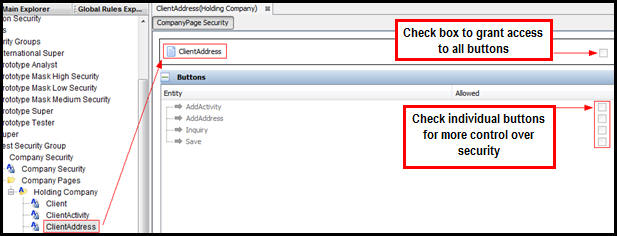
Company Page Open in Configuration Pane
Copyright © 2009, 2013, Oracle and/or its affiliates. All rights reserved. Legal Notices