| Oracle® WebLogic Communication Services Installation Guide 11g Release 1 (11.1.1) Part Number E13808-02 |
|
|
PDF · Mobi · ePub |
| Oracle® WebLogic Communication Services Installation Guide 11g Release 1 (11.1.1) Part Number E13808-02 |
|
|
PDF · Mobi · ePub |
This chapter describes the installation of Oracle WebLogic Communication Services. These procedures are performed after Oracle WebLogic Communication Services Base Platform has already been installed as described in the preceding chapters.
There are three types of installation topologies:
Enterprise Deployment (see Oracle Fusion Middleware Enterprise Deployment Guide for Oracle WebCenter for more information and installation procedures)
This chapter contains the following topic:
Perform the following steps to install SIP Infrastructure and Presence components for the Administration Server:
Navigate to the OWLCS directory on your installation media or staged installation directory, and run one of the following commands, depending on your operating system:
UNIX: ./owlcs/Disk1/runInstaller
Windows: owlcs\Disk1\setup.exe
Enter <absolute path to middleware home>/jdk160_11 when asked to specify JRE/JDK location. This will start the Oracle Universal Installer for OWLCS.
Note:
The Java VM that you use here to run the installation process is not related to the Java VM that will be used by OWLCS at runtime. Selecting Sun JDK here does not preclude you from using JRockit at runtime.On the Welcome screen click Next. The Prerequisites Checklist appears.
In the Prerequisites Checklist screen, verify that a check mark in the Status column appears for each of the prerequisites. If a failure notification appears, you must correct the problem (ensure that the operating system and service packs are correct, and the memory is adequate), then click Continue.
Click Next. The Specify Installation Location screen (Figure 4-2) appears. Enter (or select from the drop-down menu) the following:
Oracle Middleware Home: <absolute path of Oracle Middleware home>
Oracle Home Directory: as11gr1wlcs
Note:
The Oracle Home Directory (under your Oracle Middleware Home directory) is the location into which the OWLCS components are installed.Figure 4-2 Specify Installation Location screen
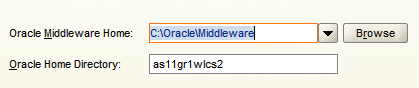
Click Next. The Installation Summary screen appears.
On the Installation Summary screen, click Install. The Installation Complete screen appears.
On the Installation Complete screen, click Finish.
This will close the installer and display a dialog asking you to launch the Oracle WebLogic configuration wizard. Click Yes.
Note:
If you selected No, you can launch the configuration wizard as follows:On Microsoft Windows: MW_HOME\as11gr1wlcs\common\bin\config.cmd
On UNIX: $MW_HOME/as11gr1wlcs/common/bin/config.sh
You can now configure the server using the procedure in Chapter 5, "Configuring Oracle WebLogic Communication Services".
The default log level is the base log level: Notification:1. All logs are written to a single file at the following location:
MW_HOME/user_projects/domains/base_domain/servers/<server>/logs/<servername>-diagnostic.log
For more information on logging, see Oracle WebLogic Communication Services Administrator's Guide.