| Oracle® Fusion Middleware Developer's Guide for Oracle Help 11g Release 1 (11.1.1.7.0) Part Number E14149-05 |
|
|
PDF · Mobi · ePub |
| Oracle® Fusion Middleware Developer's Guide for Oracle Help 11g Release 1 (11.1.1.7.0) Part Number E14149-05 |
|
|
PDF · Mobi · ePub |
This chapter describes Oracle Help for the Web – UIX (OHW-UIX) user interface.
This chapter contains the following sections:
OHW-UIX provides the same features as that of Oracle Help for Java (OHJ). However, since OHW-UIX is a web application, there are some differences in appearance and behavior.
OHW-UIX help system is recommended if you are building applications with Oracle ADF UIX technology. If you are not using ADF UIX technology, you must use Oracle Help for the Web – Rich Client help system. For more information, see Chapter 3, "OHW-RC User Interface".
Figure 4-1 numbered callouts identify the following user interface components:
Branding area: This area can contain text, an image, or both. Typically, this area identifies the help content or provides company information, such as the name and logo.
Helpset switcher: If you have more than one helpset, you can specify whether to merge them or to enlist them separately in this dropdown.
Tab bar: The default tabs are Contents, Index, Search, and View Topic.
Content area: When a tab is selected, the content associated with that tab appears in this area.
With the exception of the branding area, these elements are configured in the helpset file. OHW-UIX and OHJ use the exact same file formats, including the helpset file. That means that you can take an existing OHJ help system and deploy it as an OHW-UIX system, without changing any of your existing control files. OHW-UIX uses the same directives from the helpset file to construct its user interface as are used by OHJ to configure its user interface. To deploy a help system as an OHW-UIX system, you have to configure and deploy a servlet container, and you have to add an OHW-UIX configuration file. The branding information is specified in this file, among other configuration parameters.
For more information about deploying OHW-UIX system, see Chapter 22, "Understanding OHW-UIX Deployment".
Comparing OHW-UIX Tabs with OHJ Tabs
The standard tabs (also called Navigators) in OHW-UIX are Contents, Index, Search, and View Topic. The Contents, Index, and Search tabs correspond to the same tabs that appear in an OHJ navigation window for a helpset. The View Topic tab takes the place of the topic window in OHJ.The OHW-UIX navigators remember their state for the current user. That means that if you switch from one tab to another, or follow a series of links from a topic, the previously visited tabs retain their contents. For example, if you perform a search in the Search tab and then follow several links from one of the topics found in your search, when you return to the Search tab, your most recent search criteria and results will still be displayed. This is not a surprising feature for an application that resides on a local machine (such as OHJ), but it is an important feature for a web application, where the application runs on a server and can be accessed by many remote users at the same time.The following topics describe the OHW-UIX user interface elements in more detail, including comparisons to OHJ:
In contrast to OHJ, which shows the Table of Contents (TOC) as a tree, the OHW-UIX TOC displays the hierarchy of a help system as a sequence of pages. Each page shows one node in the hierarchy, and that page can list both, topics and child nodes (that is, nodes that fall under the current node). When you select a topic title, OHW-UIX switches to the View Topic tab, where the contents of that topic are displayed. When you click the title of a node in the Contents tab, the page is refreshed to show the listing for that node. When you navigate through a hierarchy, the navigation trail, or breadcrumbs, is shown as a set of links at the top of the page. This provides a quick way to navigate back to a previous level in the hierarchy.
Figure 4-2 Table of Contents View in OHW-UIX
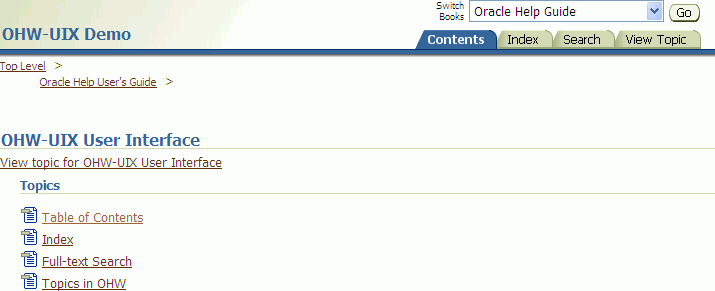
The OHW-UIX keyword index is also slightly different from the one in OHJ. As in OHJ, the OHW-UIX index has a text field labelled Go to where you can enter words you want to find in the index. In contrast to OHJ, you have to select Go or press the Enter key before the associated words are displayed. OHW-UIX displays only 10 items at a time, but it also has controls for navigating through the entire list of items that match what was entered in the Go To field. If there is no entry in the Go To field, you can navigate through the entire keyword list.
When you select an item from the list of keywords, the page is refreshed with a list of topics associated with the selected keyword. This is equivalent to the list of found topics at the bottom of the OHJ Index tab. When you select an item from the list, OHW-UIX switches to the View Topic tab, where the topic is displayed.
The Topics for page in the index has navigation links at the top of the page, similar to the one described for the table of contents. However, this link always takes you back to the list of keywords.
The OHW-UIX text search is similar to the index. You enter a word or phrase in the Search text field, press Enter, and OHW-UIX displays a list of associated topics. The first ten items are displayed (the list is sorted by rank), and you can navigate through further items in the list. In Advanced Search mode, you can also specify options for your search, like case sensitivity, match all words, match any words, or use a boolean expression.
As in the index, when you select an item from the list of topics found, the topic is displayed in the View Topic tab.
Figure 4-6 Advanced Search Navigator in OHW-UIX
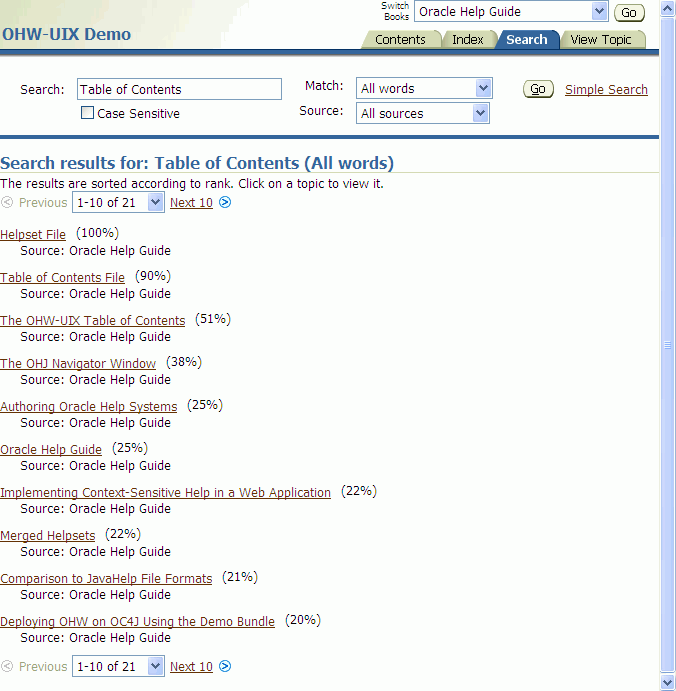
Topics in OHW-UIX are displayed in the View Topics tab. This navigator supports several special features from OHJ, including topic ID links, associative links, and popups. In OHJ, these features were processed by the ICEbrowser display engine. In OHW-UIX they work in any browser. For more information about these features, see Chapter 8, "Topic Files".
Figure 4-7 Content (Topic) Views in OHW-UIX
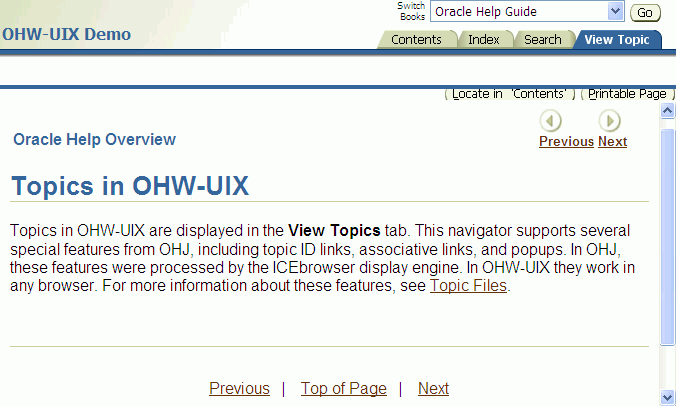
To locate the topic in Table of Contents, click Locate in 'Contents'. To take a print of the topic, click Printable Page. A new printable page is created without navigation tabs, help title, and helpset switcher.