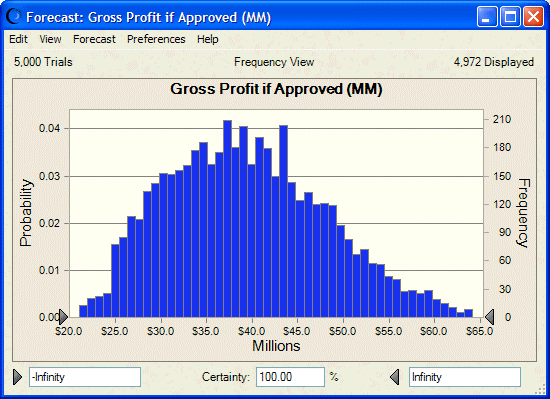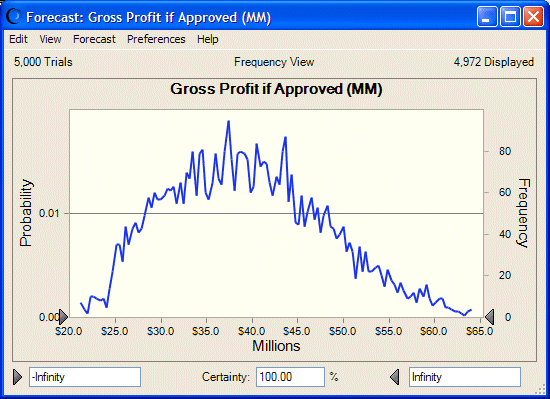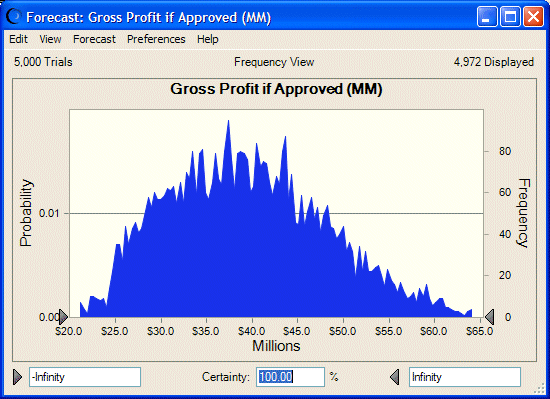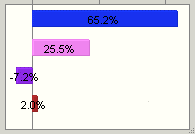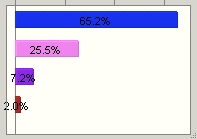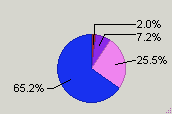Depending on the basic chart type (assumption, forecast, trend, overlay, or sensitivity), you can select from among several chart display types, such as column, line, area, bar, or pie.
 To change the chart display type:
To change the chart display type:
Select the Chart Type tab of the Chart Preferences dialog.
If more than one series is displayed in the list box at the top of the tab, the settings on the tab apply to the selected series.
To change the chart display type, open the Type drop-down list and select a display type. Depending on the basic chart and series types, you can select from among these display types (not including scatter charts):
Table 7. Chart Types
Optional: Consider adjusting the chart color (Setting Chart Colors) and marker line settings (Showing the Mean and Other Marker Lines) too.
When settings for the current series are complete, follow steps 2 through 3 to customize settings for any other series in the chart.