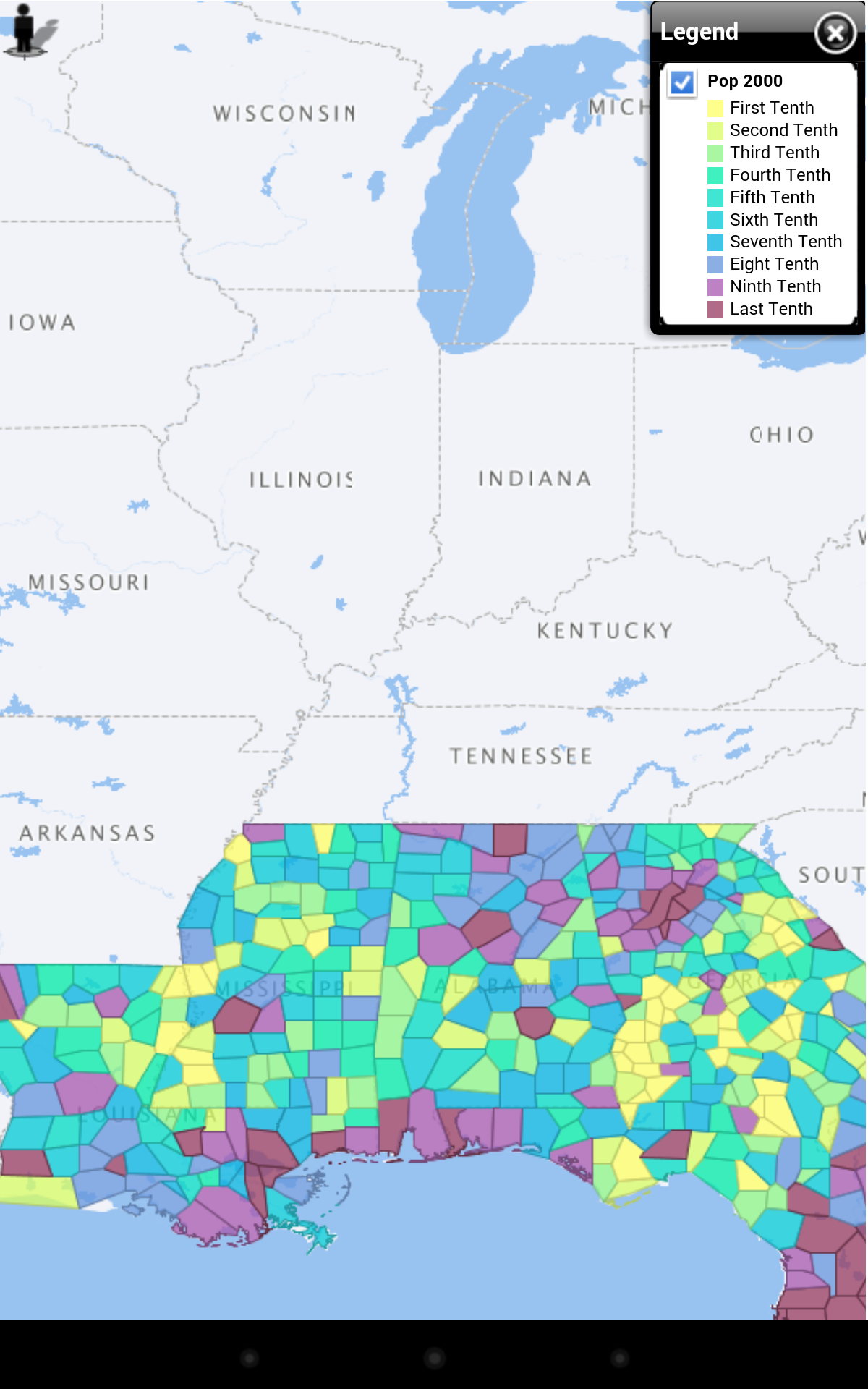Working with Map Views
This section complements Working with Map Views in Dashboard Pages inOracle Fusion Middleware User's Guide for Oracle Business Intelligence Enterprise Edition. This section explains how to work with maps in the Oracle BI Mobile application, as the methods differ. If you are new to viewing maps in Oracle BI EE, you should begin with Working with Map Views on Dashboard Pages in Oracle Fusion Middleware User's Guide for Oracle Business Intelligence Enterprise Edition before learning the gestures described in this section.
Oracle BI Mobile provides interactive map-view functionality that is optimized for the mobile devices.
Use touch gestures to work with maps on your device, as follows:
-
Double-tapping. To render the map as a single visualization using the entire screen, double-tap on it.
-
Panning. To pan, drag the map around with one finger.
-
Zooming. To zoom, use the standard two-finger gesture of pinching and spreading.
-
Drilling. To drill or display a popup with options, use a single tap.
-
Modifying thresholds for slider formats. To edit the text for a slider threshold, tap the text and use the keyboard.
-
Showing or hiding formats. To show or hide a format, tap to check it or uncheck it.
Note:
You can work only with visible formats and you cannot change which formats are available.
The following figure shows a map view.
You can display a legend for the map.
To view the map legend:
-
Tap the Legend icon, as shown below.

The My Location feature enables you to find your current location on a map and place a pin on it.
To view your location:
-
Tap the My Location icon, as shown below.

-
If prompted to allow the application to use your location, tap Allow.
The My Location icon displays inactive while the application searches for your location.
If your location can be found, a pin is displayed at the position where the device calculates your location to be.
If your location cannot be found, a message is displayed.
To remove your location pin:
- Tap the pin.
- Tap Remove.