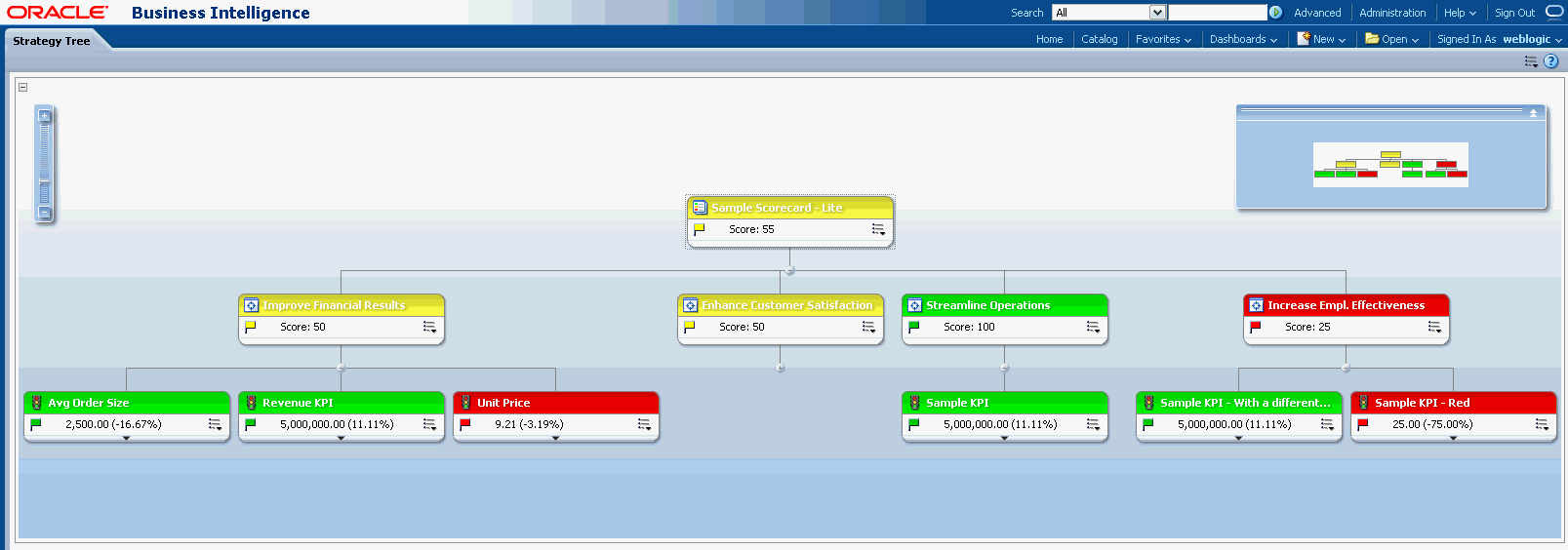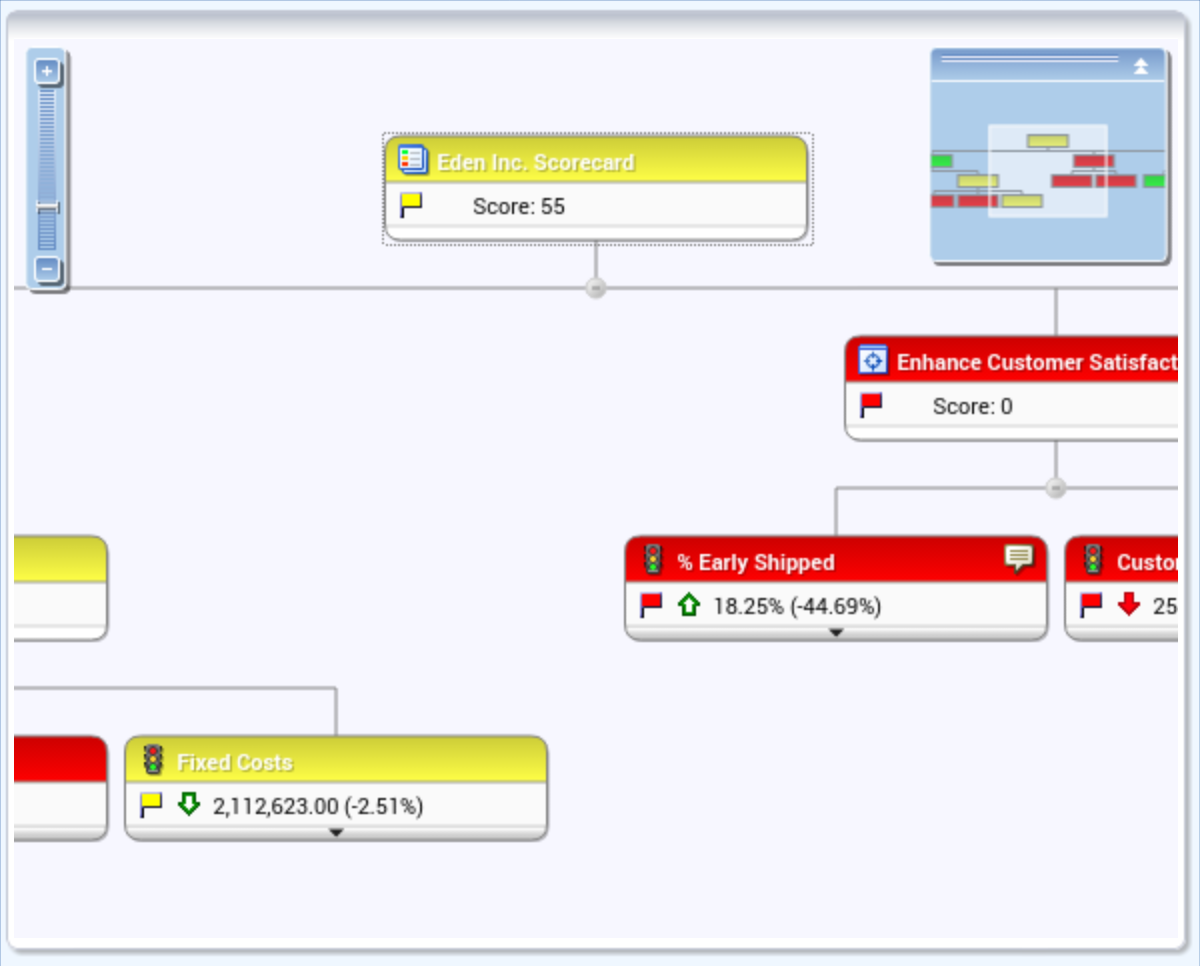Working with Scorecard Content
In dashboards, you view scorecard content in the Oracle BI Mobile application in much the same way as you view it in the desktop application.
When scorecard objects are embedded in a dashboard, you can see a fully interactive and complete view of scorecard content on the mobile device. You can view KPI watchlists, smart watchlists, custom views, strategy maps, strategy trees, KPI contribution wheels, and cause & effect maps.
Note:
For interactive use on a mobile device, it is strongly recommended that scorecard views be embedded in a dashboard rather than requiring that the mobile user open the files directly from the catalog.
For scorecards viewed in Oracle BI Mobile, a subset of the context menu options are available. You can access the context menu in a watchlist or for a diagram node by using the tap-and-hold gesture.
You can view and interact with a KPI contribution wheel in a dashboard. Tap and hold a KPI node on a scorecard diagram, KPI watchlist, or smart watchlist, and then tap View as KPI Contribution Wheel.
To zoom in or out in all of the scorecard graphical diagrams (except for the KPI contribution wheel), use the pinch gesture. In the KPI contribution wheel, use the pinch gesture to increase or decrease the number of concentric rings displayed.
The following two figures show two strategy trees—the first is on the desktop version of Oracle BI EE, and the second is a strategy tree viewed in Oracle BI Mobile.