3 Analyzing Health Check Reports
When you run the Oracle Identity and Access Environment Health Check Utility, it retrieves relevant data from your environment and compares it with an Oracle recommended benchmark value for each of the configuration, tuning, and other settings. This information is then generated as XML and HTML reports. This chapter provides information about these reports. In addition, it provides information about how to analyze these reports.
This chapter includes the following sections:
3.1 Oracle Identity and Access Environment Health Check Summary Reports
Whenever you run the Oracle Identity and Access Environment Health Check Utility, it generates XML and HTML reports along with all the other information about your environment. If you do not specify a log directory when you run the utility, these reports are placed at Current_Working_directory/logs/healthchecker. In addition, a log file is written to the same location.
For more information, see the following topic:
3.1.1 Health Check Report Samples
Both the HTML and XML reports provide information about the various tests, plugin IDs, status, and corrective actions. In addition, the reports include information about the time a report was generated, host name, and the total time taken for each test.
For samples of the HTML and XML reports generated by the Health Check Utility, see the following topics:
3.1.1.1 Sample of Health Check Report in HTML Format
This section contains a sample Health Check report in HTML format. The HTML report includes the following information:
Table 3-1 Health Check HTML Report Information
| Details | Description |
|---|---|
|
Name |
Name of the test. |
|
Plugin ID |
Plugin used for each test. The plugin differs based on your deployment. For more information about the plugins, see Section 2.2.2, "Understanding the Health Check Utility XML Files and Plugins." |
|
Status |
Status of each test. It could be Success, Warning, or Failure. |
|
Message and Corrective Action |
This column provides more information about each test. In case of Failure or Warning, this column includes information about the corrective steps that need to be taken to fix any issues. Note: For detailed information about fixing any issues, check the log file, which is located at |
|
Time |
Time taken for each test. |
Note:
The values shown in the sample report might not be meaningful. The sample report is provided here merely to indicate the information that the report includes and to give you a general idea about the format and structure of the report.Figure 3-1 Sample of Health Check Report in HTML Format
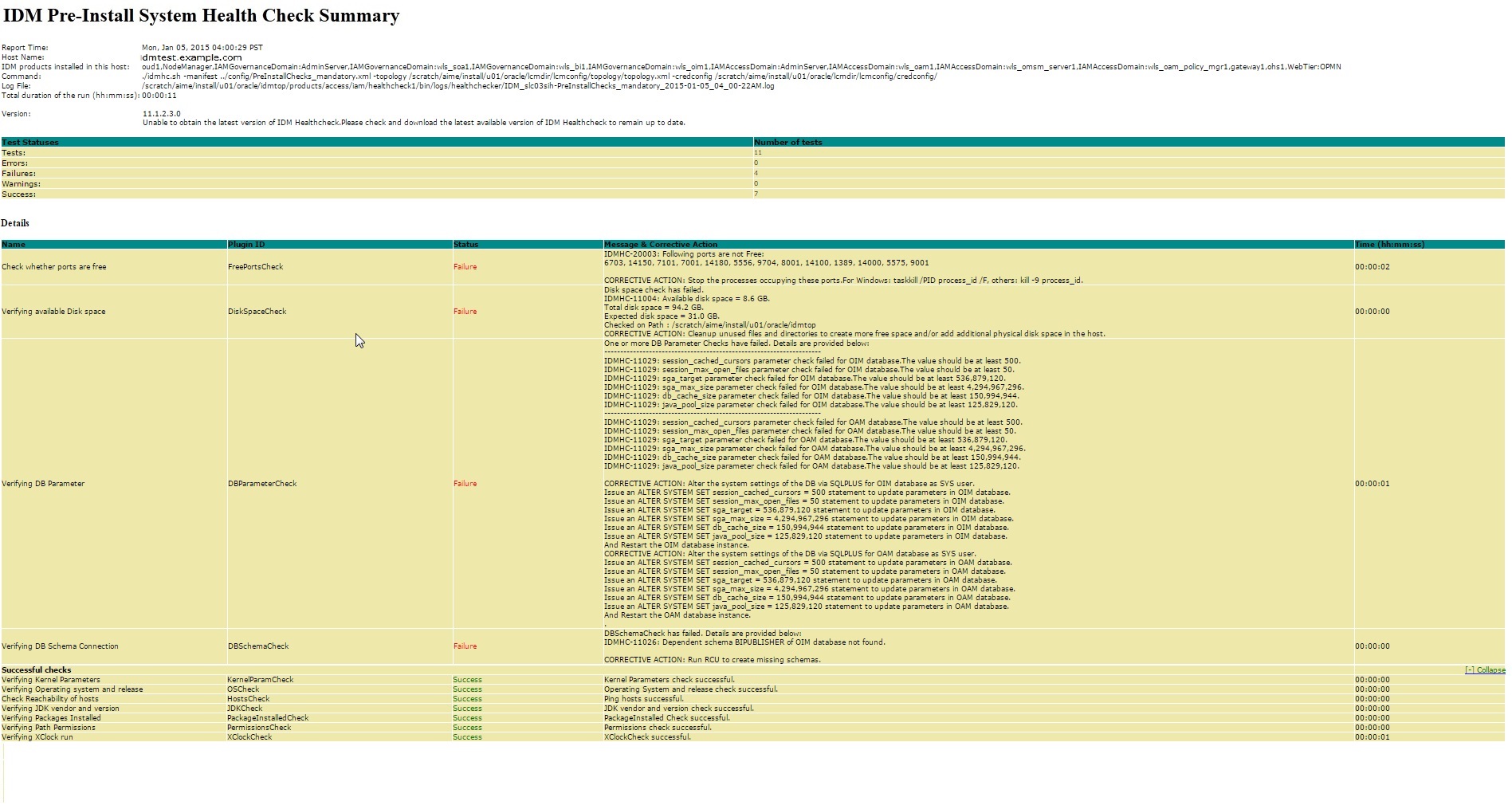
Description of "Figure 3-1 Sample of Health Check Report in HTML Format"
3.1.1.2 Sample of Health Check Report in XML Format
This section contains a sample Health Check report in XML format.
Note:
The values shown in the sample report might not be meaningful. The sample report is provided here merely to indicate the information that the report includes and to give you a general idea about the format and structure of the report.Example 3-1 Sample of Health Check Report in XML Format
<?xml version="1.0" encoding="UTF-8"?>
<actions report_title="IDM Pre-Install System Health Check Summary" report_date="Wed, Oct 29, 2014 23:09:45 PDT" elapsed_time="00:00:02" num_total="8" num_error="0" num_failure="3" num_warning="0" num_success="5" log_file="../healthchecker/IDM_slc02wkv-PreInstallChecks_mandatory_2014-10-29_11_09-42PM.log" host_name="idmtest.example.com" products_list="null" cmd_invoked="./idmhc.sh -manifest ..healthcheck/config/PreInstallChecks_mandatory.xml">
<action>
<name>Verifying Kernel Parameters</name>
<id>KernelParamCheck</id>
<status>Failure</status>
<message>One or more kernel parameters check has failed.
Current kernel.shmmax:1073741824. Minimum kernel.shmmax required:2147483648. Failure.</message>
<duration>00:00:00</duration>
</action>
<action>
<name>Verifying Operating system and release</name>
<id>OSCheck</id>
<status>Success</status>
<message>Operating System and release check are successful.</message>
<duration>00:00:00</duration>
</action>
<action>
<name>Check whether ports are free</name>
<id>FreePortsCheck</id>
<status>Success</status>
<message>Free ports check is successful.</message>
<duration>00:00:00</duration>
</action>
<action>
<name>Verifying available Disk space</name>
<id>DiskSpaceCheck</id>
<status>Success</status>
<message>Disk space check is successful.</message>
<duration>00:00:00</duration>
</action>
<action>
<name>Verifying DB Parameter</name>
<id>DBParameterCheck</id>
<status>Failure</status>
<message>One or more DB Parameter Checks have failed. Details are provided below
--------------------------------------------------------------------
DB Connection details found missing for OIM.
--------------------------------------------------------------------
DB Connection details found missing for OAM.
--------------------------------------------------------------------
DB Connection details found missing for OID.
.</message>
<duration>00:00:00</duration>
</action>
<action>
<name>Verifying DB Schema Connection</name>
<id>DBSchemaCheck</id>
<status>Failure</status>
<message>DBSchemaCheck has failed. Details are provided below.
DB Connection details found missing for OID Schema.
DB Connection details found missing for OIM Schema.
DB Connection details found missing for OAM Schema.</message>
<duration>00:00:00</duration>
</action>
<action>
<name>Verifying JDK vendor and version</name>
<id>JDKCheck</id>
<status>Success</status>
<message>JDK vendor and version check is successful.</message>
<duration>00:00:00</duration>
</action>
<action>
<name>Verifying Packages Installed</name>
<id>PackageInstalledCheck</id>
<status>Success</status>
<message>Package Installed Check is successful.</message>
<duration>00:00:00</duration>
</action>
</actions>