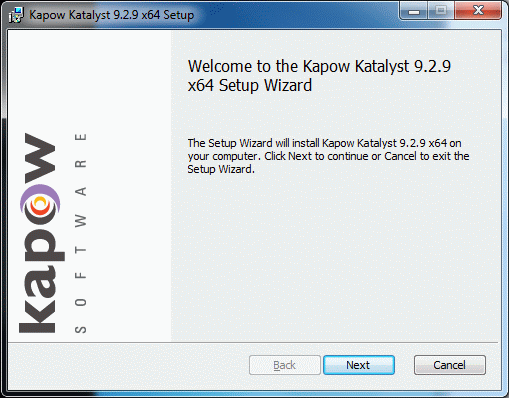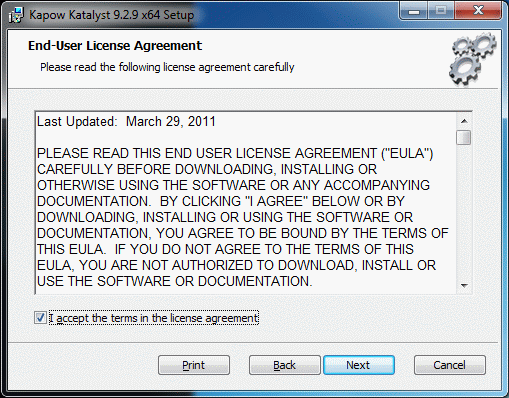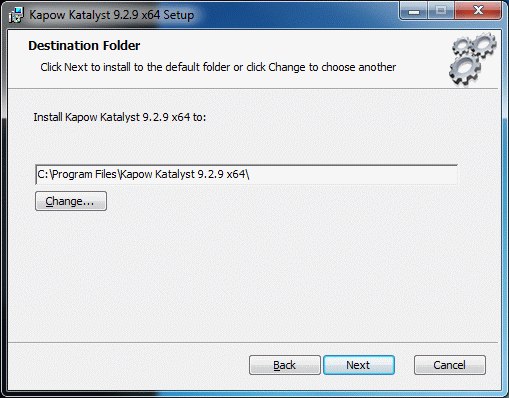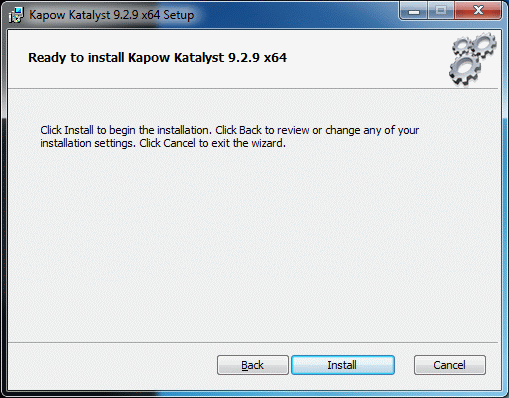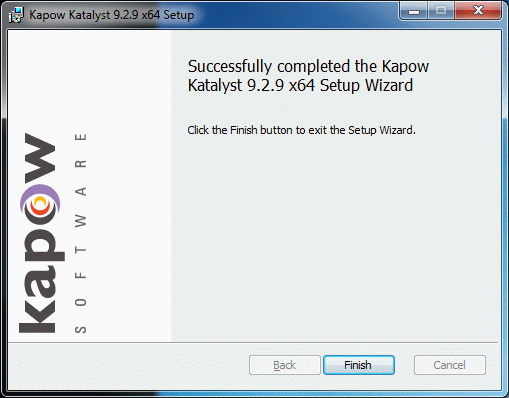The installation process consists of extracting a ZIP file to put the WAT installer and licensing file on disk, and then running the WAT installer.
Before installing, ensure that you have administrator privileges on the local machine.
To install the WAT on Windows:
By default, the WAT installs into C:\Program Files\Kapow Katalyst 9.2.9 x64.
After installation, go on to Licensing the WAT.