
Broadcast Messages
Broadcast Messages enable OPERA to deliver message to one or several users simultaneously while the users are logged into the system. Or, to deliver messages to users that are not logged into the system when they do log in. Messages will wait to be sent to OPERA users not logged into the system for 1 minute. After 1 minute the message will expire. The concept of sending broadcast messages affords managers and supervisors a quick and efficient way to communicate with opera users instantly. To utilize the Send Broadcast Message utility you must first have the permission SEND BROADCAST MESSAGE in permission group UTILITIES. This utility can be found at Utilities>Tools>Send Broadcast Message.
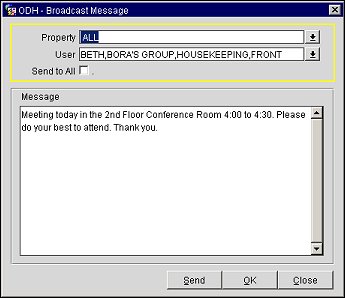
Property. Use the list of values to select one, multiple or all Properties.
User. Use the list of values to select one, multiple or all Users.
Send to All. Select this option to set both the Property and User selection fields to ALL.
Message. Type your message in this field.
Send. Select this button to send your message. The Send button will send your message but leaves this screen open so that you may send additional messages.
OK. Select this button to send your message. The OK button will send your message then exit out of the Broadcast Message utility.
Close. Exits the Broadcast Message utility without sending a message.
To create and send a Broadcast Message, select Utilities>Tools>Send Broadcast Message to display the Broadcast Message screen. Determine for which property/user the message is to be sent by selecting a value from both the Property and User fields.
Note: To send a Broadcast Message to all users at all properties, use the Send to All check-box which automatically defaults the Property and User fields to ALL.
Type your message in the free-form text area. This message can contain up to several characters. However, it is recommended that this utility be used for brief messages; preferably not larger 2000 characters including spaces. Select the Send button to send your message and a confirmation, 'Message Sent', appears. Click OK to return to the Broadcast Message screen. Alternatively, you may select the OK button to send your message. The confirmation, 'Message Sent', displays. Click OK to exit out of the Broadcast Message utility.
Note: To send multiple messages without closing out of the Broadcast Message Utility, use the Send button rather than the OK button.