
Cashier Login
The Cashier Login screen appears whenever you are about to begin using many of the Opera Cashiering functions. When this screen appears, you must log in to the Cashiering module with a cashier ID and your user password.
Note: Please note that when accessing the Cashier Login from the Cashiering>Billing menu, the In House Guests Search screen will be displayed behind the login, but can't be accessed until the user has entered in their Cashier ID and Password.
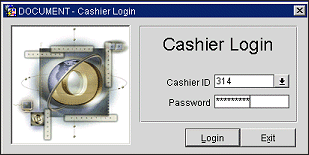
Enter the following information and select the Login button.
Cashier ID. A cashier ID may be explicitly assigned to your user ID, or, if the Cashiering>Floating Cashier ID application parameter is set to Y and you do not have your own cashier ID, you may be allowed to choose a cashier ID for your use from a "pool" of available cashier IDs each time you log in to Cashiering.
Password. Enter your Opera login password. As you type, asterisks appear in order to ensure the privacy of the password.
Note: Cashiering>Bypass Cashier Login and Cashiering>Floating Cashier ID are mutually exclusive. Only one of these parameters may be active at a time.
The Cashiering>Bypass Cashier Login application parameter may be used to speed access to Cashiering functions for users having a cashier ID associated with their user ID. If the Cashiering>Bypass Cashier Login application parameter is set to Y, and if you have previously logged in to Cashiering and the Cashier is still open, the Cashier Login screen does not appear when subsequently accessing Cashiering functions (for example, when selecting the Billing button from the Reservation screen Options menu, when applying deposit payments, when checking a guest in, or when selecting Cashiering>Billing from the Opera menu bar options). If Bypass Cashier Login is set to N (the default), you are prompted for a Cashier Login each time a Cashiering function is accessed.
During end of day processing, you are prompted whether you wish to close open cashiers at the property. If you respond Yes, or if the End of Day>Auto Close Cashiers and Cashiering>Bypass Cashier Login application parameters are set to Y, any open cashiers are closed during end of day processing. Users will need to re-login to Cashiering to use the Cashier functions following end-of-day processing, even if the same cashier ID is going to be used.
Note: When the Cashier ID or Floating Cashier ID that is being by the user is not open, then a message prompt is displayed asking the user if they want to open the Cashier. This message prompt can be hidden with the Popup Blockers functionality. See Popup Blockers for details.
See Also