
Change Password
It is important to keep your password secure. A secure password confirms the identity of the person logging in and protects OPERA resources from inappropriate access.
You are prompted to change your password when you log into OPERA for the first time, when your current password expires based on the number defined for the Password Expiry Days in User Configuration, and when your password has been changed for any reason by the system administrator. You may also elect to change your password at any other time by selecting Miscellaneous>Change Password from the OPERA main menu bar options.
The Change User Password screen appears.
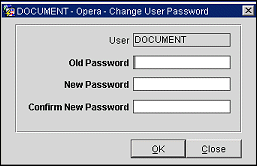
Provide the following information and select the OK button.
User. View only. The user ID of the user currently logged into the system.
Old Password. Enter your current password — the password to be changed. Asterisks appear as you type the password. If you are being required to change your password at this time by OPERA, this field will be pre-filled in with asterisks and you may not change this information.
New Password. Enter the new password you wish to start using. Asterisks appear as you type the password.
For security, certain requirements must be met:
Confirm New Password. Re- enter the new password as a confirmation. Asterisks appear as you type the password.
Note: When you select the OK button, messages advise you if any of the information you entered is unacceptable.
See Also