
Charge Routing - Select Guest
The Charge Routing - Select Guest screen allows you to search for and choose the guest to whom postings for the selected transactions will be charged when you are setting up transaction routing instructions. The screen appears when you select the down arrow next to the Route to Room field on the Routing Instructions screen. The screen also appears when you are setting up package allowance routing.
When the CASHIERING > POST STAY CHARGES application function and CASHIERING > OPEN FOLIO application parameter are set to Y, room routings and routing instructions can be set/edited to Open folio reservations. The end date on the routing instruction for entire stay on open folio reservations will equal to the departure date or if the open folio reservation was checked out before current business date then it will keep changing / moving to current business date until the folio is closed. The end date for routing instructions for other dates will not move/change.
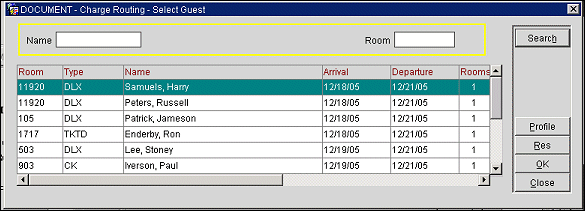
Enter your search criteria and select the Search button to initiate your search. The guest records meeting your search criteria are displayed in the search results grid.
Note: Only those reservations having a Deduct reservation type are displayed in the grid. See Reservation Types for details.
To select a guest, highlight the record and select the OK button.
Following is a description of the fields and buttons on this screen.
Name. Enter all or part of the last name of the guest you are searching for.
Room. Enter all or part of the room number you are searching for.
Room. The guest's room number.
Type. The guest's room type.
Name. The guest's name as it appears on the reservation.
Arrival. The guest's arrival date.
Departure. The guest's departure date.
Rooms. Number of rooms.
Company. The company with which the guest is associated.
Group. The name of the group with which the guest is associated.
Travel Agent. The travel agent responsible for this reservation.
Source. The source responsible for this reservation.
Res. View the reservation for the highlighted guest record.
Profile. View the profile for the highlighted guest record.
OK. Select the highlighted guest and return to the Routing Code screen.
Close. Close this screen without selecting a guest.
See Also