
Configure pcAnywhere
Locate the PcAnywhere icon on the desktop, and double click the icon to start the program. The pcAnywhere Manager screen will appear.
Select the Hosts button at the top of the screen to see the HOST Options. Locate the NETWORK, CABLE, DSL icon, right click the icon and select Properties from the right mouse click menu.
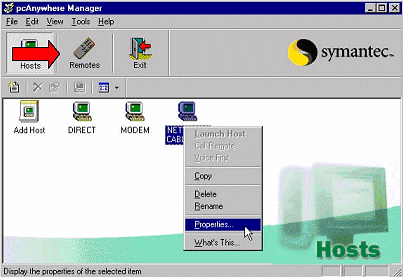
From the pcAnywhere Host Properties screen, click the Settings tab at the top of the page.
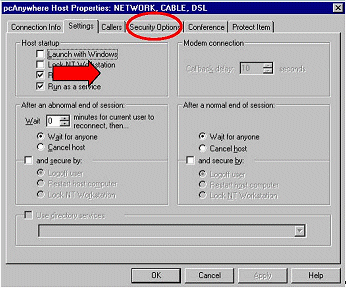
In the Host startup section of the page. Ensure that the Run minimized and Run as a service check boxes are checked. Ensure that Launch with Windows and Lock NT Workstation check boxes are not checked.
Select the Callers tab. The following page will be displayed.
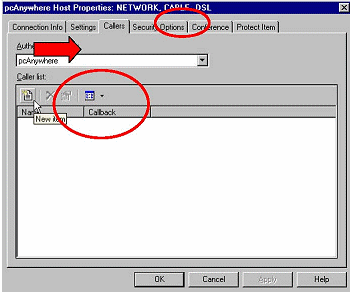
Ensure that the Authentication type is set to pcAnywhere. Select the New Item icon (represented by a page with a star on it icon). The following screen will appear:
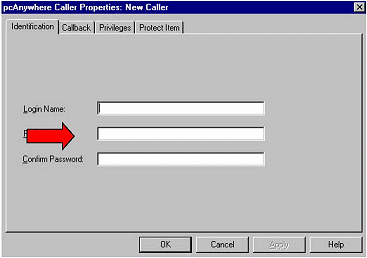
Enter the following information.
Login Name: OPERA
Password: Type correct password in the field.
Confirm Password: Type the correct password to confirm.
Once you have entered the information, click the Privileges tab. The following screen will appear:
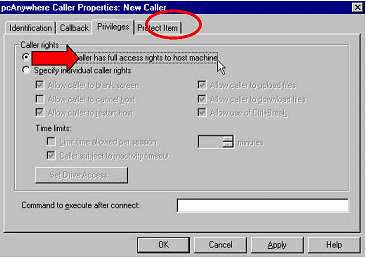
Select Superuser - caller has full access rights to host machine. Select OK. The following screen will appear.
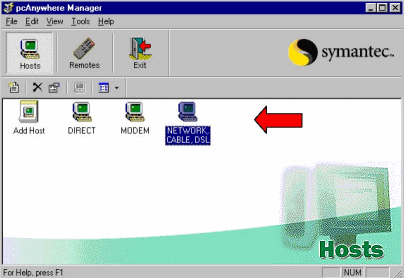
Double click the NETWORK, CABLE, DSL icon.
PcAnywhere should now be waiting for a connection and you should see the pcAnywhere icon in the lower right hand corner of the screen by the Clock, as shown below:
![]()
You now need to set the pcAnywhere service to automatically start when the PC starts up. Go to Start>Settings and click Control Panel. The following screen will be displayed.
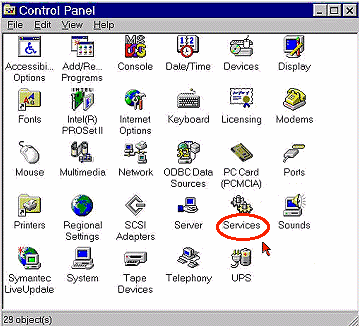
Locate the Services icon and double click the icon.
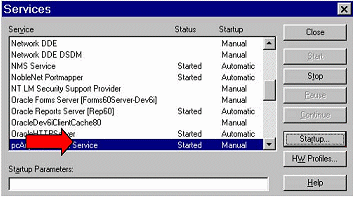
The following screen will appear:
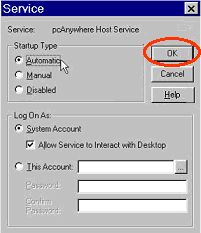
In the Startup Type section, click Automatic. Select OK.
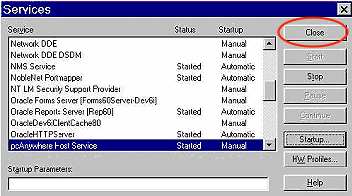
Select Close to exit the Services window.
PcAnywhere should be set up on the Database and Application Servers. Once pcAnywhere has been installed, it is recommended you contact Installer Support to test the network connection to each of the servers prior to departing the property site.
Note: Ensure that pcAnywhere is set up and has been tested by Installer Support prior to departing the property site.