
Membership Statements
Membership Statements are available when the OPI <version number> OCIS license code is active. Select Memberships>Statements. The Membership Statement screen appears and displays a list of membership statement batches that have been run for a membership type and time period. From this screen, users can highlight a batch and edit statements and enter a customized message and incorporate it into the statement. Users can also preview and print membership statements from two reports: Membership Statement for Award Points and Membership Statement for TSC (Tier Status Credit) Points.
For management purposes, membership statements serve as an effective tool that enables users to evaluate how well members are taking advantage of the benefits offered them. Membership statements are typically run at a scheduled time, processed, and sent to a publishing house or fulfillment center for printing and mailing to members. Members receive the membership statements and review their award points earned and consumed for a specific time period.
Table structures are provided to Regional Support Offices for immediate file generation. Files can also be exported using the File Export feature. See Membership Statements - Export for more information.
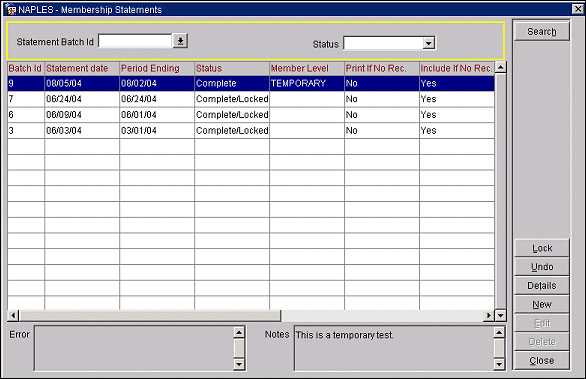
To display the membership statement list, choose the following parameters of the batch statements you want to view.
Statement Batch ID. Select the statement Batch Id for the batch you want to display. The Id is system generated when the batch is processed.
Mem. Type. Select the centrally managed membership type from the new Mem.Type LOV for which the statement will be run.
Status. Select the status of the membership statement you want to view:
Batch ID. System generated when the batch was processed.
Statement Date. Date the statement batch parameters were created or when the batch was processed.
Period Ending. Date up to when the membership awards and transactions are to be included.
Status. The status of the batch on the list: New, Complete, Complete/Locked or Error.
Member Level. Membership level for which the statement was run.
Print If No Rec. Specifies if members who do not have any valid transactions for that statement time period are to have their records printed on a statement. No = if no record, don't print. Yes = if no record, print anyway.
Include If No Rec. Specifies if members who do not have any valid transactions for that statement time period are to have their records included in the statement. When selected, Yes = if no record, include.
No. of Members. Number of members who are included in this batch.
No. of Records. Number of records that are included in this batch.
Pts. Above. The award points above this level used as a filter for the statement batch.
Membership Type. Membership type for which the statement is run.
Error. When the statement batch is highlighted, the number of errors found in the batch are displayed in this box.
Notes. This box displays customized messages for members that will be included in the statement, configured in Membership Statements - New or Edit screen.
Various buttons display, based on the search criteria and on the status of the batch highlighted on the list.
Lock. (Visible when batch status is Complete.) Lock the batch. The batch must be locked before the new batch, listed above it in the grid, is processed. Locking the batch also prevents individual records from being edited.
Undo. (Visible when the batch status is Complete.) This deletes the Complete statement record details and returns the batch parameters to New.
Unlock. (Visible when the batch status is Complete/Locked.) This unlocks the completed batch, allowing you to Undo the batch. The individual records can also be edited if necessary.
Details. (Visible when a batch status is Complete/Locked, Complete, or New.) Select this button to view the Membership Statement Details screen. At this screen you can view the individual member details that are part of the statement batch.
New. (Visible when a batch status is Complete/Locked, Complete, or New.) Select the New button to begin to set up parameters for creating a new batch. The Membership Statements - New screen appears. The new batch appears on the list with the status of New.
Process. (Visible when a batch status is New.) Select this button to process a new batch. Highlight a New membership statement batch and press Process. The membership statement batch is processed and the status changes from New to Complete.
Note: You can only process one batch at a time. The new statement batch you highlight and choose to process on the list must be located directly above a batch statement that is Complete/Locked.
Edit. (Visible when a batch status is New.) Select this button to edit the parameters of a new membership statement batch prior to processing. The Membership Statements - Edit screen appears.
Delete. (Visible when a batch status is New.) Select this button to delete New membership statement batches from the list.
To set up parameters for a new statement batch, select the New button. The Membership Statements - New screen appears. Enter the membership type and statement ending dates, whether you want to include membership information even if there is no record, the membership level, award points above or below, and a statement message for the batch. After you set up the parameters and select OK at the Membership Statements - New screen, the batch appears at the top of the Membership Statement list with a status of New. You may create as many new batches as you wish. With a new batch, you can also edit the existing parameters by selecting the Edit button. The Membership Statements - Edit screen appears.
Note: When creating new batches, please note that the period end date must be greater than a previous batch end date. Also, the period end date cannot be greater than the statement date. The statement date is the system date when the statement batch parameters were created. In other words, if you want to run a statement with the end date of 09-30-2004 and today's date is 09-29-2004, you will not be able to do so.
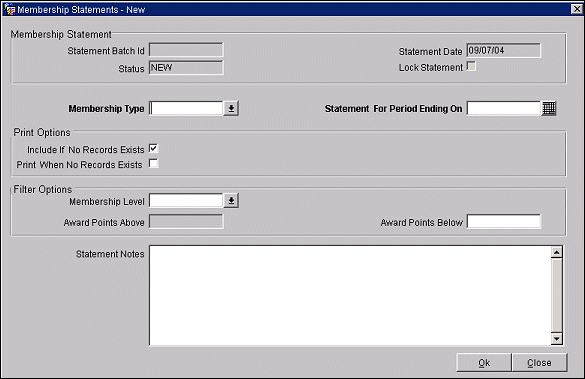
Statement Batch Id. System generated when the batch was processed. If the batch has not yet been processed, this field is blank.
Statement Date. Date the statement batch parameters were created or when the batch was processed.
Status. The status of the batch: New, Complete, Complete/Locked or Error.
Lock Statement. Indicates if the batch is locked.
Membership Type. Select from the drop down list of values the membership type you would like to create statements for.
Statement for Period Ending On. Enter the date up to when the membership awards and transactions are to be included.
Include if No Record Exists? Check if you want to include members who have no records included in the statement.
Print When No Record Exists? Check if you want member statements printed for members who do not have any valid transactions for that statement time period.
Membership Level. Select from the list of values the membership level you want included in the batch.
Award Points Above. These are the award points above this level used as a filter for the statement batch.
Award Points Below. These are the award points below this level used as a filter for the statement batch.
Statement Notes. Enter the text message you would like sent to members receiving this batch of statements.
The Membership Statement Details screen is accessed by selecting the Details button from the Membership Statements screen. This screen lists the individual members belonging to the batch that was highlighted in the Membership Statements screen. At this screen, you can check individual members (All, None) whose individual statements you would like to edit. You can edit membership statement print status (include or not), user status, or individual messages.
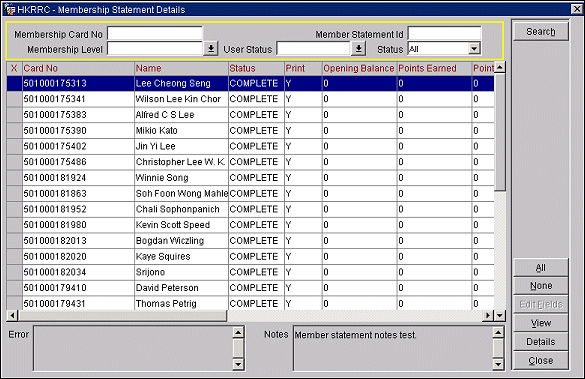
The screen defaults to all member records within the highlighted batch, but you may also search for specific criteria.
Membership Card No. Enter the Id number on the membership card whose parameters you want to view.
Member Statement ID. Enter the member, system generated Id for the member statement you want to view.
Membership Level. Select the Membership level for which the statement was run.
User Status. Select the User Status whose records you want to view.
Status. Select the status of the record you want to view: New/Complete/Completed/Locked/Error.
Card No. Id number on the membership card for the member highlighted.
Name. Name of the member.
Status. Status of the membership statement.
Print. Specifies if the statement is to be printed or not: Y=Yes, N=No.
Opening Balance. The member's award points opening balance for this statement.
Points earned. The member's award points earned during this statement period.
Points Consumed. The member's points consumed for this statement period.
Closing balance. The member's closing balance for this statement period.
Stay Points. The member's total stay points for this time period.
Night Points. The member's total night points for this time period.
Revenue Points. The member's total revenue pints for this time period.
Membership Level. The membership level of the member when the statement was generated.
Statement ID. System generated Id for the member's statement.
Batch ID. System generated Id for the batch.
User Status. User Status assigned to the statement detail.
Error. Displays the number of errors found in the batch.
Notes. Displays the message that will be sent to members on the membership statement.
All. Select this button when you want all member statements to include the edits you make here. All statements are checked.
None. Select this button to uncheck the individual records.
Edit Fields. Select this button when you want to change certain parameters in the batch statement, such as Print Status, User Status, and Notes. The Edit Fields screen appears.
View. Select this button to view information that will be on a member's statement. The View Member Statement Info screen appears and is read-only.
Details. Select this button to view the details related to the member's awards points and stay. The Member Stay Details screen appears.
This screen allows you to edit the Print Status, User Status, and Notes for the members you selected in the Membership Statement Details screen. After selecting the specific (or all) members, access this screen by selecting the Edit Fields button from the Membership Statement Details screen.
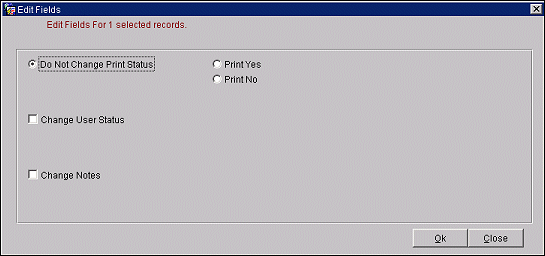
Do Not Change Print Status. Select this radio button if you do not want to change the Print status.
Print Yes. Select this radio button if you want to print the selected statements in the batch.
Print No. Select this radio button if you do not want to print the selected statements in the batch.
Change User Status. Check this box if you want to change the user status for the selected membership statements. The User Status list of values appears. Select the new status from the drop down list. For example, this is useful for identifying a group of statement details within a batch which may need to be reviewed by staff members. Thus, the status of Review can be queried at any time and as the staff completes the review process, the User status can be changed to Complete.
Change Notes. Check this box if you want to change and create new messages for the selected membership statements.
Access the View Member Statement Info screen by selecting the View button from the Membership Statement Details screen. This screen is read-only and displays the member's information that will appear on the statement.
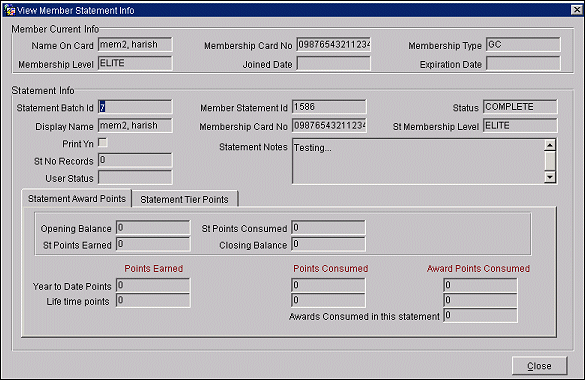
Name on Card. Name of the member as it appears on the current membership card.
Membership Card No. The Id number on the member's current membership card.
Membership Type. The membership type this member currently belongs to.
Membership Level. The current membership level of the member.
Joined Date. Date the member joined the membership type.
Expiration Date. Date of the member's expiration for the membership type.
Statement Batch Id. System generated Id for the batch.
Member Statement Id. System generated Id for the member's statement.
Status. Status of the batch of which this statement belongs.
Display Name. How the member's name will appear on the statement.
Membership Card No. Member's card number that will appear on the statement.
St. Membership Level. The membership level of the member when the statement was generated.
Print Y/N. Displays whether or not a statement will be printed even if no record exists.
Statement Notes. The message that will be sent to the member on the statement.
St No Records. The number of records belonging to this member in this batch.
User Status. The status the user has assigned this member's statement.
Opening Balance. Points awards available at the beginning of this statement period.
St. Points Consumed. Points awards consumed during this statement period.
St. Points Earned. Points awards earned during this statement period.
Closing Balance. Number of points remaining after consumption and earning.
Year to Date Points earned/consumed. Award points earned and/or consumed throughout the calendar year.
Life time points earned/consumed. Award points earned and/or consumed throughout the member's lifetime with this membership type.
Award Points Consumed. Total year to date points, total life time points.
Awards Consumed in this statement. Points awards consumed during this statement period.
Stay
St Points. The amount of award points earned during the stay, during this statement period.
Ytd Points. The amount of award points earned during the year to date, per stay.
Life Time Points. The total amount of award points earned for Stays during the duration of the membership.
Night
St Points. The amount of award points earned per night, during this statement period.
Ytd Points. The amount of award points earned during the year to date, per night.
Life Time Points. The total amount of award points earned for Nights during the duration of the membership.
Revenue
St Points. The amount of revenue generated, during this statement period.
Ytd Points. The amount of revenue generated during the year to date, per night.
Life Time Points. The total amount of revenue generated during the duration of the membership.
Access the Member Stay Details screen by selecting the Details button on the Membership Statement Details screen. This screen lists the details related to the member's awards points and stay.
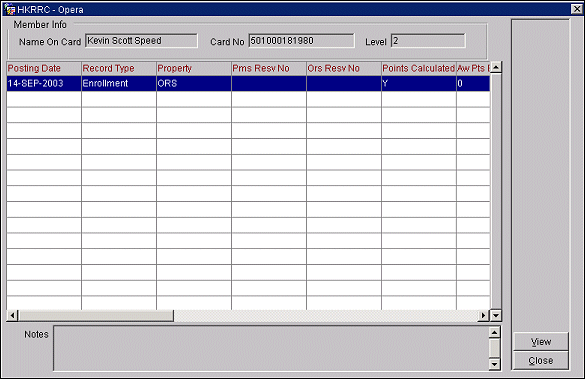
Name on Card. Name of the member as it appears on the current membership card.
Card No. Id number on the member's membership card.
Level. The membership level of the member when the statement was generated.
Posting Date. Date the transaction for the stay was posted.
Record type. Displays the type of membership points transaction:
Award Penalty. The transaction based on an award being canceled.
Stay. Transaction is associated with stay points.
Enrollment. Transaction is associated with enrollment points.
Expired Points. Transaction is associated with expired points.
Other. Transaction was uploaded from an external system.
Property. Property code for where the stay occurred.
PMS Resv Number. If the reservation was made through PMS, the PMS number for this reservation.
ORS Resv Number. If the reservation was made through ORS, the ORS number for this reservation.
Points Calculated. Indicates Y for Yes or N for No, if points have been calculated.
Award Points Consumed. Amount of award points consumed during this stay.
Award Points Earned. Amount of award points earned during this stay.
Tier Stay Points. Tier stays points associated with this membership points transaction.
Tier Night Points. Tier night points associated with this membership points transaction.
Tier Rev. Points. Tier revenue points associated with this membership points transaction.
Statement Batch Id. The Statement batch Id this individual statement is from.
Member Statement Id. The Id of this individual statement.
Trx Id. The identifier for the points transaction.
Trx Date. The date when the points were calculated.
Arrival Date. Beginning date of the member's stay.
Departure Date. Ending date of the member's stay.
Award Cancel Date. Date the award was canceled.
Resv. Cancel Date. Date the reservation was canceled.
View. Select View and the Membership Transaction screen appears.
See Also