
Scheduled Activity Locations for HTNG
You must set up the locations that are configured in the external system. To define the locations, select Setup>Configuration>Reservations>Scheduled Activities>Locations. The Location Codes screen appears.
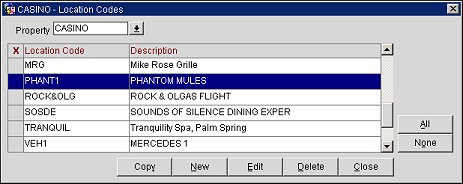
Note: This is only available if an External Activities scheduler interface is installed.
Use this screen to add new locations for scheduled activities and to copy locations to other properties (if the OPP_MHOT Multi-property PMS add-on license is active).
To create new codes, select the New button. Use the Location Input screen to enter the code and a description. Select the OK button to save the information.
To copy location codes to other properties, select the location codes you wish to copy by clicking in the X column to mark your choices (you may also use the All and None buttons), and then select the Copy button. The Properties LOV appears. Select the properties to copy locations to and select the OK button.
|
See Also |