
Rotation Points Adjustment
Rotation points are awarded using a rotation formula that is based on a combination of unique elements (see also, Understanding How Rotation Points are Calculated). When the revenue is adjusted for the unit , the rotation points may also need to be adjusted so that the number of points awarded accurately reflects the number of points earned.
When the OPV_<version number> Opera Vacation Ownership System license code is active, select the Ownership>Miscellaneous>Rotation Points Adjustments to view/ modify the rotation points based on the revenue adjustment.
Note: Unless a user has proper authorization, the user can still search for a unit’s past reservation, but can't make any adjustments (the Adjust button is grayed-out).
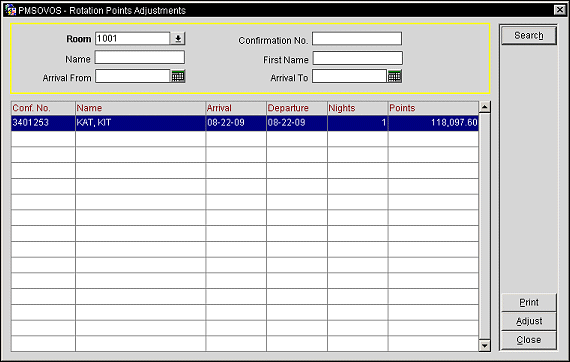
The Rotation Points Adjustments screen displays the following information.
Room. (Mandatory) Select the down arrow to select the room number from a list of values.
Confirmation No. Enter a portion of or the entire confirmation number to search for.
Name. Enter the name attached to the reservation.
First Name. Enter the first name of the guest attached to the reservation.
Arrival From. Select the Calendar button to select an arrival date to begin the search with.
Arrival To. Select the Calendar button to select an arrival date to end the search with.
Confirmation No. Displays the confirmation number of the reservation.
Name. Displays the name associated to the reservation.
Arrival. Displays the arrival date of the reservation.
Departure. Displays the departure date for the reservation.
Room Nights. Displays the number of room nights the reservation is for.
Points. Displays the number of points that are being adjusted for the unit.
Note: You can double-click in the grid to access the display the Rotation Points Adjustment Detail screen to adjust the highlighted room's rotation points.
Search. Select to search using the search criteria that has been entered.
Print. With proper authorization and results exist in the search results grid, this button allows you to create a report of rotation points. The report displays all information that is currently being displayed on the Rotation Adjustment screen based on the search criteria the user has entered. The report displays the date of the report, room number, confirmation number, guest name, arrival, departure, nights, and rotation points earned. Select the link below to view a sample of the report.
Rotation Points Adjustment Report
Adjust. Select this button display the Rotation Points Adjustment Detail screen to adjust the highlighted room's rotation points. This button is grayed-out unless you are authorized to make adjustments or no records exist in the search results grid.
Note: You may also access the Rotation Points Adjustment Detail screen by double-clicking in the Search Results Grid.
Close. Select to close the Rotation Point Adjustments screen.
Rotation Points Adjustment Details Screen
To access the Rotation Points Adjustment Details Screen, either double-click in the Search Results Grid or select the Adjust button on the Rotation Points Adjustments screen.
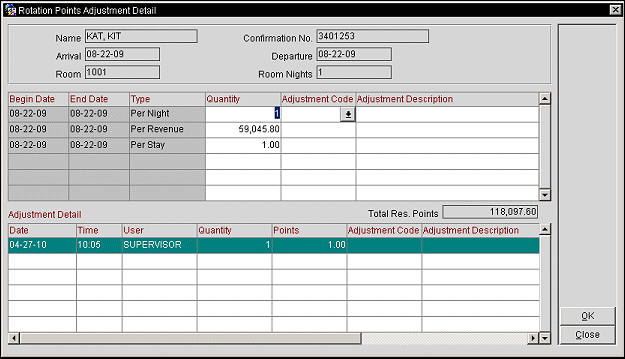
Name. The name that is attached to the reservation.
Confirmation No. The confirmation number of the reservation.
Arrival. The arrival date of the reservation.
Departure. The departure date of the reservation.
Room. The room number that is assigned to the reservation.
Note: When the Ownership>Component Rooms Rotation Points application parameter is set to Y, adjusting the rotation points for a component suite that received these points from one of the rooms that makes up the component suite, then this field would display as 1-3C>128. 1-3C is the component suite and 128 is one of the rooms that makes up the component suite and where these points being adjusted were acquired from.
Room Nights. The number of room nights for the reservation.
Begin Date. The beginning date of the reservation.
End Date. The end date for the reservation.
Type. Information displayed here is based on whether the reservation is for the owner of the unit or for a renter. When the reservation is for the owner and an adjustment need to be made, then this column will only display as Avg. Rate Amount. The owner's average rate is calculated by taking the average nightly rate for all units of the same room type as the owner's unit. When the reservation is for a renter, then this column displays per stay, per night, or per amount. See Rotation Setup for more details pertaining to this column.
Quantity. Enter the number to calculate for the adjustment.
Adjustment Code. Select the down arrow to select the reason for the adjustment to the rotation points.
Adjustment Description. A description of the adjustment is automatically populated once the adjustment code is selected.
Date. The date that the adjustment was made to the rotation points for the unit.
Time. The time that the adjustment was made.
User. Displays the login of the user who made the adjustment.
Quantity. The quantity to adjust the rotation points by.
Points. The total number of points effecting the unit after the adjustment.
Adjustment Code. The code associated with the reason the adjustment was made.
Adjustment Description. A description of the adjustment code.
See Also