
Restrictions Activity/Actual Restrictions
The Restrictions Activity screen and the Actual Restrictions screen are displayed by selecting the Activity or Actual buttons from the Rate Availability screen (F5 Quick Key). When the OPR<version number>ORS license code is active, the Activity button can also be accessed in ORS on the Availability Calendar (Availability>Availability Calendar). These complementary screens show the rate availability restrictions for a specific date from two different viewpoints.
The Restrictions Activity screen gives a history of the restrictions that have been configured for the selected date, which is shown in the Begin and End Date column.
Each entry is a record of a Restriction that has been set or a change made to the existing availability restrictions for this date. Entries are displayed by Created Date, which is the date when the restriction was configured, set, or changed. The restriction that is currently considered for the date most recently configured restriction is shown at the top of the list. Example: A Minimum Length of Stay for 3 Days for Rate Code RACK was set for 01-July-04 on the first of June. On the 5th of June, the Restriction was removed. The first line displayed would be for the Opening of the Rate Code RACK and the second line displayed would show the Minimum Length of Stay (Min Stay (3)) Restriction that was originally in place. This screen is useful as it displays when a Restriction was in place and who lifted a Restriction on what date.
Each entry is a record of a change made to the availability restrictions for this date. Entries are displayed by Created Date, which is the date when the restriction was configured. The most recently configured restriction is shown at the top of the list. The Restriction Activity Log reflects ALL Restrictions that have been set or still exist for the date corresponding to the cursor position on the grid. If the Property removes that ability to set certain Restriction Types (via the application setting), the corresponding restrictions will be removed and no longer applicable. However, the Activity screen would still display this restriction as it did at one point apply to the date in question.
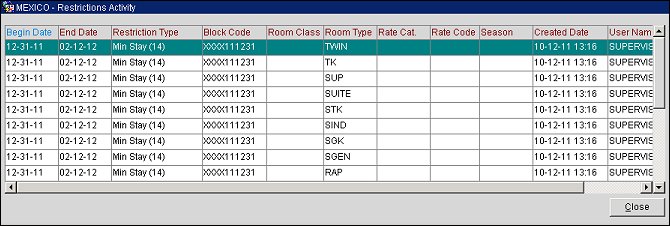
The Restrictions Activity screen shows the following information.
Begin Date. The date the restriction began. Date may not be greater than 5 years from the current business date.
End Date. The date the restriction ends. Date may not be greater than 5 years from the current business date.
Restriction Type. Restriction applied to availability for this date. For an explanation, see Rate Availability (F5).
Block Code. The block code of the Business Block for which the restriction is set. This column is only visible when the application function Blocks>Set Block Pickup Restrictions is active.
Room Class. When the General>Room Class application function is active, select the room class to which the restriction applies.
Room Type. Room type to which the restriction applies.
Rate Category. Rate category to which the restriction applies.
Rate Code. Rate code to which the restriction applies.
Note: If the Room Class, Room Type, Rate Category, and Rate Code columns are not populated for a restriction, the restriction is set for the Property.
Season Code. Season code that applies to the date. (To configure season codes, select System Configuration>Rate Management>Rate Classifications>Rate Seasons).
Created Date. Date when the restriction was configured.
User Name. OPERA user ID of the person who configured the restriction.
The Actual Restrictions screen shows the "net effect" of the restrictions that have been applied to the date. For example, if SPECIAL rate code was originally closed for arrival but was subsequently open for arrival, the Actual Restrictions screen would not show either restriction because there is no effect on the availability for this date. (However, the Restrictions Activity screen would show entries for both the closed for arrival restriction configuration and the open for arrival restriction configuration.)

The Actual Restrictions screen shows the following information.
Date. The date to which the restriction applies. This will be the date where the cursor is located at the time the Actual button is selected.
Restriction Type. Restriction applied to availability for this date. For an explanation, see Rate Availability (F5).
Room Class. When the General>Room Class application function is active, displays the room class to which the restriction applies.
Room Type. Room type to which the restriction applies.
Rate Cat. Rate category to which the restriction applies.
Rate Code. Rate code to which the restriction applies.
Season Code. Season code that applies to the date. (To configure season codes, select Configuration>Rate Management>Rate Classifications>Rate Seasons).
Created Date. Date when the restriction was configured.
User Name. OPERA user ID of the person who configured the restriction.
Set. Go to the Rate Restrictions screen to set or change restrictions for the highlighted date.
Delete. Remove the highlighted restriction. (The Delete action works the same as if you opened the Rate Restrictions screen and set an Open restriction against the selected date.)
See Also