
Sales and Catering - OPUS TopLine Profit Interface
The OPUS TLP interface allows you to directly access the OPUS TopLine Profit (TLP) yield management program from within OPERA. Using OPUS, you can evaluate the revenue opportunities associated with a booking based on a specific arrival date or on a range of possible arrival dates. OPUS revenue analysis takes into account both the rooms revenue and the adjusted contribution. (Adjusted contribution is room revenue plus catering and other revenue that is anticipated from the booking, minus commissions, if applicable.)
Note: If the booking consists of a master business block and one or more sub-blocks, you may perform the TLP analysis on the master business block to consider the overall yield of the booking, or you may perform the analysis on the individual business blocks that comprise the booking.
When the OPUS interface is active, the Analyze button appears on the Business Block screen. When you select this button, the TopLine Profit Analysis screen appears.
Note: The Blocks>TLP Force Analysis application parameter becomes available when the OPUS interface is active. If this parameter is set to Y, the TopLine Profit Analysis screen appears automatically when a business block is saved, either after being initially created or after being modified. The parameter causes the TopLine Profit Analysis screen to appear only when the user has made changes to the Business Block screen, including when the user has made changes to the Room Grid after accessing the grid through the Business Block screen. Changes to other areas of the booking, such as Events, do not cause the TopLine Profit Analysis screen to display. In addition, the TopLine Profit Analysis screen may be closed without running an analysis. The Business Block screen Analyze button is still available if the user wishes to run a TLP analysis at other points while working with the Business Block screen.
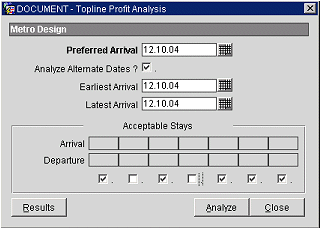
At the top of the TopLine Profit Analysis screen is the name of the business block for which you have requested analysis.
To perform an analysis, provide the requested date and Acceptable Stay information; then select the Analyze button. A message notifies you: "Analysis submitted. Wait for results." Click OK to proceed. The message box disappears when the analysis has been completed.
Select the Results button to view the TopLine Profit Analysis Results screen which displays the yield analysis information.
Provide the following information on the TopLine Profit Analysis screen.
Preferred Arrival. The arrival date that the client prefers. Select the calendar tool to choose a date or you may enter the date manually. The default is the Business Block screen Start Date, but you may change this. A Preferred Arrival date is required.
Analyze Alternate Dates. Select this check box to include alternate arrival dates in the analysis. When you select this option, the Earliest Arrival and Latest Arrival fields become active. Use these date fields to define a range of dates you wish to cover in the analysis.
Note: Alternate Date analysis is no longer available once a booking has been assigned a DEDUCT status.
Earliest Arrival. When analyzing alternate dates, specify the earliest acceptable arrival date. Select the calendar tool to choose a date or you may enter the date manually. The default is the Preferred Arrival date, but you may change this to any future date that is before or after the Preferred Arrival Date, provided it is not after the Latest Arrival date.
Latest Arrival. When analyzing alternate dates, specify the latest acceptable arrival date. Select the calendar tool to choose a date or you may enter the date manually. The default is the Preferred Arrival date, but you may change this to any future date that is before or after the Preferred Arrival Date, provided it is not before the Earliest Arrival date.
Acceptable Stays. When analyzing alternate dates, select the acceptable arrival and departure day combinations by marking the associated check boxes. By default, all combinations are acceptable. Un- check the boxes for any arrival/departure days that are unacceptable.
Users having Blocks>TLP Analyzed Groups permission (this permission is available only when the OPS_OPUG S&C add-on license is active) can select and review TLP analyses. To do so, select Reservations>Blocks>TLP Analyzed Groups from the PMS main menu, or Business Management>TLP Analyzed Groups from the Sales and Catering main menu.
See Also