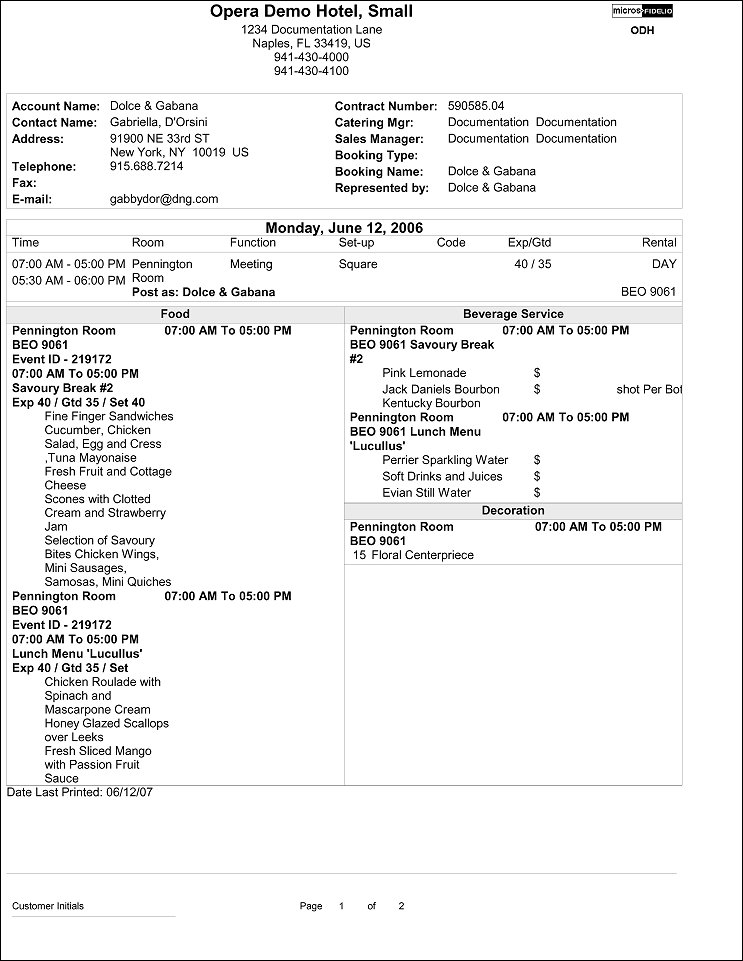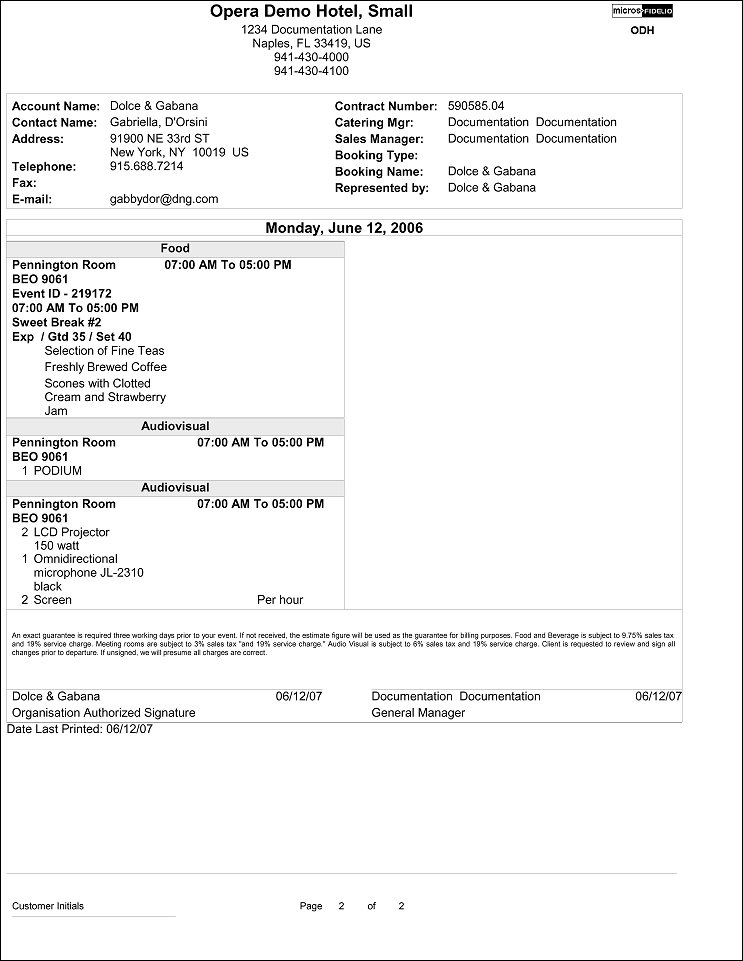Banquet Event Order – 2 Column F&B (SAMPLE_BEO_2COLUMN_FB.REP with REP_BEO_2COLUMN.FMX)
This is a comprehensive document that contains all vital information about the catering portion of a business block broken down into events and resources. It is an ideal tool to use for communication with customers as well as with various hotel internal departments in order to ensure that all customer requirements regarding their events are met and prepared as per agreement and contract.
The report is one of several sample Banquet Event Orders that are shipped with the OPERA S&C module and it can be customized during installation of the system to be further tailored to the hotels specific requirements.
Note: When selecting the Fax/E-mail method for printing Banquet Event Orders from the main Reports screen, the document attached to the email is renamed to the report name with the Block ID appended to it. For instance, in the case of a BEO named 'BEO 2 FB Column', the output would be renamed as 'BEO 2 FB Column - 795547.pdf'.
This is a customizable report. For more information on customizable reports and BEO Merge Codes, refer to Customizable Reports.
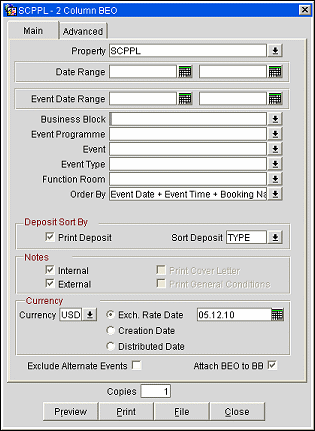
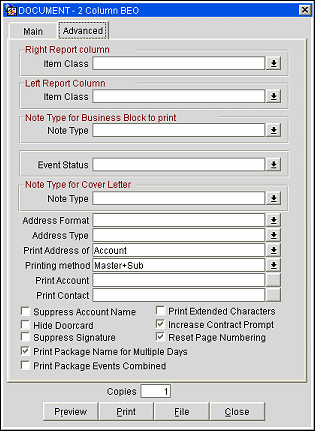
Property. Available when the OPS_MHT2 license is active; choose the property for which the report should be printed. The BEO can be ordered across multiple properties in a multi-property environment. This is useful if a booking has its event distributed over several properties.
Date Range. Allows the selection of a booking date range for which to print the BEO. Please note that this date range represents the business block arrival date.
Event Date Range. Allows the selection of an event date range for which to print the BEO.
Business Block. Allows the selection of one or several specific business blocks for which to print the BEO.
Event Programme. Allows the selection of one or several Event Programmes for which to print the BEO. Event Programmes are groupings of related events within a large business block.
Event. Allows the selection of one or several events for which to print the BEO.
Event Type. Allows the selection of one or several event types for which to print the BEO.
Function Room. Allows the selection of one or several function spaces in which the events are taking place.
Note: When printing a BEO that includes an alternate function space, the name of the alternate function space is indicated by an (A) preceding its name. For example, an alternate event booked in the Grand Ballroom would appear on the BEO as (A) Grand Ballroom.
Order By. Allows the ordering of events by one of these four predefined sets of parameters:
Print Deposit. If checked, deposit information will print on the BEO. If not checked, that information is suppressed.
Sort Deposit. Deposits can print sorted by type or by due date. If type is selected a sub-total for each type will print as well as a general total.
Notes Internal / External. This selection allows you to specify whether or not notes should print on the BEO and if so, selects from notes that are marked as internal, external or both. Typically, only external notes would be selected if the BEO is printed to be sent to a customer and either only internal, or internal and external, if the BEO is printed for use as inter- departmental communication tool.
Print Cover Letter. Will print a cover page. The text of that page would have been customized to the hotel upon installation and can be individualized using business block notes. Typically this cover page would only be printed if the BEO is sent out to customers.
Print General Conditions. General conditions and terms of contract can be added as text pages after the body of the BEO. They would have been tailored to the hotel on installation. Typically the general conditions would only be printed if the BEO is sent out to customers.
Note: In order to select either the Print Cover Letter or Print General Conditions flags only one business block ID must be selected in the Business Block search filter first. Otherwise these options are disabled.
Currency. Available when the Rates>Multi Currency application parameter is active, this selection allows the conversion of foreign currency to a property's base or catering currency when the foreign currency has a defined exchange rate for posting.
Exch Rate Date. If selected, enter a date or use the calendar tool to select the effective date of the exchange rate for the specified currency. The prices in the BEO will be calculated using the exchange rate for the specified currency as it was on that date,
Creation Date. If selected, exchange rate for the specified currency will be calculated based on the exchange rate as it was on the booking creation date.
Distributed Date. If selected, exchange rate for the specified currency will be calculated based on the exchange rate as it was on the date the distributed flag was checked.
Attach BEO to BB. Select this flag to attach a pdf of the BEO to the selected Business Block. This option is only available when printing this report for one block. If multiple Blocks are selected in the Business Block filter, this option is disabled. Additionally, this option is NOT available for the BI Publisher BEO.
Exclude Alternate Events. When the application function Catering>Alternate Space is set to Y the Exclude Alternate Events check box is visible. When selected, Alternate Events will not be printed on this report.
Item Class Right. Allows the selection of resource item classes that should print on the right hand side of this two column event order. Again, depending on if the BEO is printed for internal use or to be sent to the customer, the selection here could be different; e.g., there might be item classes that are necessary to print for internal use, like furniture and linen requirements, but that would not be necessary to print on the copy that is sent out to the customer.
Item Class Left. Allows the selection of resource item classes that should print on the left hand side of this two column event order.
Note Types. Allows the selection of business block note types to be printed on the BEO. This parameter works in conjunction with the internal and external notes flag on the first tab. Even if note type have been chosen here, if neither internal nor external are flagged, no notes would print. Not all business block notes might be relevant to print on the BEO.
Event Status. Allows the selection of event statuses. Typically return-to-inventory statuses like lost and cancelled statuses would be excluded.
Note Type for the Cover Letter. A portion of the cover letter can be made up from business block notes, which make the letter more flexible and allows for custom texts per customer without having to change the text that is embedded in the report. Enter here the note type that should print on the cover letter.
Address Format. Allows the selection of address formats different than the standard format. This is useful in an international environment where addresses might have different formats from country to country. For example, when sending a BEO to Europe, the address format might have the zip code before the city name and no state is printed at all. The LOV will show all configured S&C address formats from System Configuration>Profile>Address Formats. If the field is left blank the address will print as defined in the default format SALES_ADDR_DEFAULT. This has originally been added for extended byte handling in Asia, but is useful also in other international areas.
Address Type. Allows the selection of an address type other than the primary address. Again, this was added in order to have the option to print an extended byte address onto the BEO if one is attached to the account or contact, even if it is not the primary address. Any address type can be chosen though. If the field is left blank or the selected address type does not exist for the current customer, the primary address will print instead.
Print Address of. This option determines what address to print as part of the header. This can either be set to print the account address or the contact's address.
Printing Method. The possible selections are 'Continuously', 'Master & Sub together on one page', 'One Event per Page' or 'Programme ID per page'.
Note: When 'One Event per Page' is selected, no itinerary of events will be printed on the first page of the BEO – each event is essentially looked at as an independent unit in those cases.
Print Account. Print Account will default to the Account marked as PT for the Business Block from the Name Select screen. If a different Account should be printed on the BEO, select the Print Account ellipsis and click the PT column to select another Account already linked to the business block.
Print Contact. Print Contact will default to the Contact marked as PT for the Business Block from the Name Select screen. If a different Contact should be printed on the BEO, select the Print Contact ellipsis to select another Contact already linked to the business block.
Note: When the BEO is printed for more than one Booking, the 'Print Account' and 'Print Contact' are pulled by default. No option will be provided to select a different Account or Contact for Printing. If no 'Print Account' or 'Print Contact' has been selected for a booking, the default hierarchy is used. Additionally, when no relationship exists between the 'Print Account' and the 'Print Contact', the Print Contact will display in red.
Suppress Account Name. Will suppress any reference to an account on the BEO header and in the signature. This would typically be done for 'social' BEO’s that are organized privately by individuals that are not associated with any account (e.g., weddings, birthday parties, etc.).
Hide Doorcard. Will suppress printing the 'POST AS' references on the event itinerary.
Suppress Signature. Select this option to suppress the Signature field at the end of each BEO.
Print Extended Characters. If secondary account and contact names have been entered into the system using the globe button on the appropriate fields (only available if the application function General>Alternate Name is active), the report procedure will scan those secondary fields when printing account and contact info and if an entry is found, it will return that entry instead of the primary name. If the appropriate fields are empty, the regular names will print. This functionality has been primarily added for extended byte handling in the Asia- Pacific region.
Increase Contract Prompt. If checked, the report procedure will prompt the person ordering the report to decide if the contract number should be increased by an increment upon printing. This is useful to keep track of the ‘version’ of the BEO that is circulating, especially if the full BEO is reprinted when changes are made to its contents. The latest contract number will be stored and is visible on the business block catering tab.
Reset Page Numbering. Select this option to reset the page numbering when printing multiple BEOs. If unchecked, the pages are numbered based on the total number of pages in the BEO batch. If checked, the page numbers are reset with each new agenda.
Print Package Name for Multiple Days. If a Business Block has a Catering Package that spans multiple days, checking this flag will make the Package Header information print on each date that has a Package Event. If the flag left un-checked, the Package Header information will only print on the first day of Package Events.
Print Package Events Combined. Available only when the application parameter Catering>Combine Package Events in BEO is active, selecting this option allows you to print like package events together, rather than separately. When the check box is selected, package events will only be combined when they have the same Programme ID, Event Type, Event Status, Start Date and Time, End Date and Time, Setup Minutes, Setdown Minutes, Function Space, and Setup Style. Sub Events will also only be combined if their Master Events are combined. Resources for those events will only be combined when they have all of the same details including: Resort, Name, Order, Space, Start and End Time, Menu or Item Price, Menu Serving, Container, Portion, Year, Print flag and Consumption flag.
Rather than detailing every piece of data that can appear on the BEO these paragraphs will concentrate of specific behavior that should be taken note of, as it might not be immediately obvious.
The BEO is always grouped by business block id as its main group, before dates and times. This means that events that belong to the same BEO are always kept together upon printing. Example: Booking A has 4 events, 2 on 01-Feb-05 and 2 on 02-Feb-05. Booking B has 2 events, 1 on 01-Feb-05 and the other one on 02-Feb-05. If the BEO is ordered by event date range from the 01-Feb-05 to 02-Feb-05, the event for Booking A will print first, followed by the events from booking B. The events will not print in date order, mixing the BB ids.
The sections of the BEO if printed continuously are:
Header ->Catering package information -> Event Itinerary for all events of the current business block -> Food Section for all events of the current booking, in date and time order. On this BEO format the food section will print on the left hand side of the BEO -> Beverage Service for all events of the current booking in date and time order. Beverage services will print on the right hand site of the BEO alongside the food section. -> Resources, in resource class sequence order. The resource classes that have been defined to print on the right hand site of the BEO will start printing underneath the beverage section. The resource classes that have been defined to print on the left hand side of the BEO will start printing underneath the food section. Within each resource class the resources are listed in event time order. In all sections the function space and the event time identify to which event of the itinerary the appropriate resources belong.
The sections of the BEO if printed as Master / Sub or One Event per Page:
Header -> Catering Package information -> Basic event information for the current event only including start and end time, event name, function space name, set-up style and function space rate plus rate amount -> food section for the current event, printed on the left hand side of the BEO ->beverage section for the current event on the right hand side of the BEO, alongside the food section -> resource section for the current event in resource sequence order. The resource classes that have been defined to print on the right hand site of the BEO will start printing underneath the beverage services. The resource classes that have been defined to print on the left hand side of the BEO will start printing underneath the food section. Page break and repeat for all subsequent events.
Notes are always printed immediately after the entity they belong to. Resource notes are printed after the appropriate resource, event and function space notes are printed on the event itinerary after the event they belong to. Business Block notes are printed at the end of the whole BEO.
The Booking Type field on the BEO header takes its contents from the field Function Type on the business block catering tab, NOT from the field ‘Type’ on the general section of the business block.
A text message that prints at the end of the BEO just before the signature section can be created or amended using Translation Studio in Utilities. This message typically would contain information on tax and service charge levels that apply to the items listed on the BEO. For information on changing these fields, see topic S&C English to English Message Translations.
Note: The Date Last Printed field prints at the very end of the BEO just below the Organization Authorized Signature field for each event printed, or at the end of each event if more than one event per business block exists. This field displays the last date the event(s) for this booking was printed. For Example, if Event 1 is printed on 4/10/07 but Event 2 has never been printed; when Event 2 is printed it will read 'Date Last Printed 4/10/07' because that is the last date a BEO for this booking was printed.