
Transaction Diversion Rules
The Transaction Diversion feature is available when the Cashiering>Transaction Diversions application function is set to Y. Transaction diversion is a process whereby postings against selected transaction codes may be automatically "diverted" to a pseudo room based on the membership type and level, or the VIP level associated with the reservation. (VIP functionality is available when the Profiles>VIP application function is set to Y.) Transaction diversion rules determine the conditions under which the posting will be diverted. For example, a transaction diversion rule could state that charges for Internet access are to be diverted to pseudo room 9020 for reservations that have a Platinum level Priority Club membership attached. Transaction diversion rules apply at the property level and are not applied to individual reservations.
You should be aware of the following:
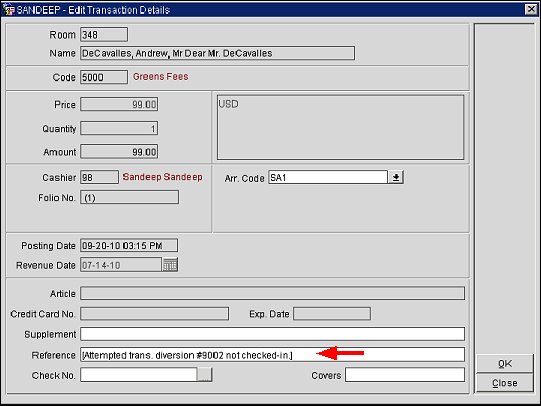
When viewing the diverted posting on the target room's Billing screen, the Billing screen Reference field will contain details pertaining to the room number and guest name from which the charge was diverted.
In the event that a transaction is eligible for diversion but is not diverted due to the PM target room not being checked in, the Reference field will contain details as such.
Important: The sequence number of the rules determines the priority of which pseudo room the charge will be diverted to in the event there is a situation where the same transaction code is attached to a membership type/ level and VIP code and the reservation has this same membership type/level and VIP code. When posting is made OPERA will always validate against the diversion rules starting with the rule having sequence number 1 and continue to subsequent rules; whichever rule is satisfied first, the posting will be diverted to the defined pseudo room for that rule, provided the pseudo room is checked in. If the pseudo room is not checked in, the charge remains on the original guest folio.
In case of a POS check that could possibly contain multiple transaction codes, each of the transaction codes needs to be validated separately for transaction diversion.
If there are multiple memberships attached to the reservation (for example, a loyalty and FF membership), and there are transaction diversion rules for both membership types for the same transaction code, then when posting, OPERA looks at the rule with the lowest sequence number (that is, the highest priority) and posts to the associated PM room.
To create a transaction diversion rule, select Configuration>Cashiering>Transaction Diversion Rules. The transaction Diversion Rules setup screen appears.
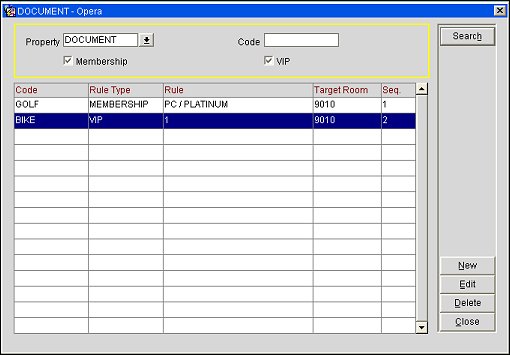
This screen is a list of all the transaction diversion rules configured for a property.
Enter your search options and select the Search button to find a particular transaction diversion rule.
Property. Available when the OPP_MHOT Multi-property PMS add-on license is active. Select the down arrow to choose the property at which you wish to search for transaction diversion rules.
Code. Enter the code for the transaction diversion rule you wish to find.
The following information is available on this screen.
Code. Code that identifies the transaction diversion rule. Up to 20 alphanumeric characters.
Rule Type. Membership or VIP type rule.
Rule. If a membership type rule, the membership type / level (if a level is applicable). If a VIP rule, the VIP level.
Target Room. Pseudo room to which postings will be diverted for the rule.
Sequence. Unique sequence number that determines the priority this transaction diversion rule has when determining which pseudo room charges will be diverted to in the event that the same transaction code is attached to a membership rule and a VIP rule, both of which apply to the same reservation.
To create a new transaction diversion rule, select the New button. To modify an existing transaction diversion rule, highlight your choice and select the Edit button. The Transaction Diversion Rule - New or Transaction Diversion Rule - Edit screen appears.
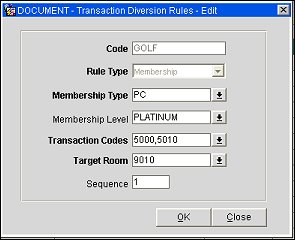
Provide the following information and select the OK button.
Code. Enter a unique code that identifies the transaction diversion rule.
Rule Type. Select the down arrow to choose Membership or VIP, depending on the type of rule you wish to create. A membership type rule will apply only if the selected membership type (and, level, if you specify a membership level) is attached to the reservation. A VIP type rule will apply only if the selected VIP level is attached to the reservation.
Membership Type. Available if Membership is selected for the Rule Type. Select the down arrow to choose from a list of membership types for the property.
Membership Level. Available if Membership is selected for the Rule Type and the Membership Type is configured with levels. Select the down arrow to choose a membership level from the list of membership levels for the selected membership type.
VIP. Available if VIP is selected for the Rule Type. Select the down arrow to choose from a list of VIP levels for the property.
Transaction Codes. Select the down arrow to choose one or more transaction codes to be covered by this transaction diversion rule. The list of transaction codes does not include package wrapper transaction codes, generate transaction codes, package profit and package loss transaction codes, and internal OPERA transaction codes.
Target Room. Select the down arrow to choose the pseudo room to which postings for this transaction diversion rule will be diverted.
Note: All configured pseudo rooms are displayed in this list except the pseudo room that has been selected by the IFC>Default Posting Room application setting, if any.
Sequence. Enter a unique sequence number that determines the priority this transaction diversion rule has when OPERA must decide which pseudo room charges will be diverted to in the event that the same transaction code is attached to a membership rule and a VIP rule, both of which apply to the same reservation.
Example
Assume the following transaction diversion rules have been configured:
Sequence 1
Membership: FPC
Level: Gold
Transaction Codes: 5000, 5001, 5002
Target Room: 9050
Sequence 2
Membership: FPC
Level: Silver
Transaction Codes: 5000, 5001
Target Room: 9051
Sequence 3
VIP Code: 99
Transaction Codes: 5000, 5020
Target Room: 9052
If a reservation has a membership type of FPC, membership level Silver, and a VIP code 99 the following behavior would take place when posting a transaction to the guest room either directly in OPERA or through an external interface such as POS system or telephone call accounting system.
When a posting for transaction code 5000 is made to this guest room, this charge would be diverted to the room account 9051.
When a posting for transaction code 5020 is made to this guest room, this charge would be diverted to the room account 9052.
When a posting for transaction code 5002 was made to this guest room, this charge would remain on the guest room, as neither his membership type/level or VIP code included this transaction code.
When a posting is made via Fast Posting, Batch Posting, or Billing and the transaction is being diverted, a message is displayed to the user specifying the From room number and the To room number.
A record having the following format is entered into the User Activity Log under the Posting Activity Group for diverted transactions.
DIVERTED TRN. CODE <transaction code> FOR <amount> <local currency> FROM <guest name> OF ROOM #<room no> CONF. #<confirmation no> TO <guest name> OF ROOM #<room no> CONF. #<confirmation no>
Show Me
See Also