
Users for Groups
To choose users to be included in user groups, highlight the group to add users to in the User Groups screen and select the Users button. The Users for Group <groupname> screen appears. (The User Groups screen is accesses by selecting Configuration> Setup> User Configuration>User Groups, or Setup>User Configuration>User Groups.)
Note: The Users button is only active on the User Groups screen when the logged in user is associated to the user group that is highlighted in the grid or is part of the OPERA Supervisor Group. The logged in user must also have Setup Config>Grant Revoke Group permission.
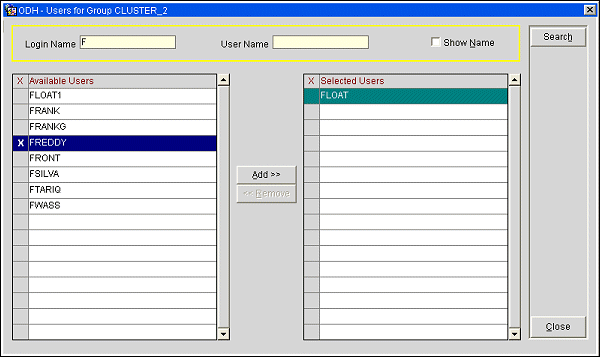
Enter your search options and select the Search button.
Login Name. Enter the login name (or first part of the login name) of the user you wish to find.
User Name. Enter the user name (or first part of the user name) of the user you wish to find. (Select the Show Name check box to display user names in the Available Users panel.)
Show Name. Select this check box to display Available Users by user name rather than login name.
To add users to the current group (shown in the title bar) click in the X column next to the user name in the Available Users portion of the screen. Select the Add button to move the user name to the Selected Users portion of the screen.
To remove users from the group, click in the X column next to the user name in the Selected Users portion of the screen. Select the Remove button to move the user name to the Available Users portion of the screen.
The Add and Remove buttons are available only when an Available User or Selected User has been marked with an X.
See Also