
S&C English to English Message Translations
Certain property specific messages and "boiler plate" texts (e.g., report footer texts, promotional messages, etc.) used in Opera S&C are made available in Translation Studio outside of the usual DEMO Config mode. These messages are treated differently because they require you to first customize the base language (E) text (which is not permitted elsewhere in Translation Studio) as well as performing the needed translation(s).
These editable S&C texts (TERM_CODES) include the following items:
- BEO -
SC_BEO_BOTTOM_TXT
SC_REP_BEO_ORG_AUTH_SIGN
SC_REP_BEO_CON_NUMBER
SC_STD_REP_BY
SC_STD_AT
- ProForma -
REP_PFI_GST_ADDED
REP_PFI_GST_ADDED_PERC
REP_PFI_GST_INCLUDED
REP_PFI_GST_INCLUDED_PERC
REP_PFI_LCT_ADDED
REP_PFI_LCT_INCLUDED
REP_PFI_PST_ADDED
REP_PFI_PST_INCLUDED
REP_PFI_SERVICE_TAX_ADDED
REP_PFI_SERVICE_TAX_INCL
REP_PFI_SVC_ADDED
REP_PFI_SVC_INCLUDED
REP_PFI_TOT_EXCL_VAT
REP_PFI_TOT_INCL_VAT
REP_PFI_VAT_ADDED
REP_PFI_VAT_ADDED1
REP_PFI_VAT_ADDED2
REP_PFI_VAT_INCLUDED
REP_PFI_VAT_INCLUDED1
REP_PFI_VAT_INCLUDED2
REP_PFI_TAX_ID
SC_PROFORMA_BOTTOM_TXT_XXX
TAX_TYPE_CODE_DESCRIPTION_FOR_V
- Rep_Cont_Merge -
SC_OCC1
SC_OCC2
SC_OCC3
SC_OCC4
To access this feature, open the Translation Studio main screen (Utilities>Translation Studio) as you normally would. You do not need to change to DEMO Config mode before doing so (although you may also edit the S&C base language messages in DEMO Config mode).
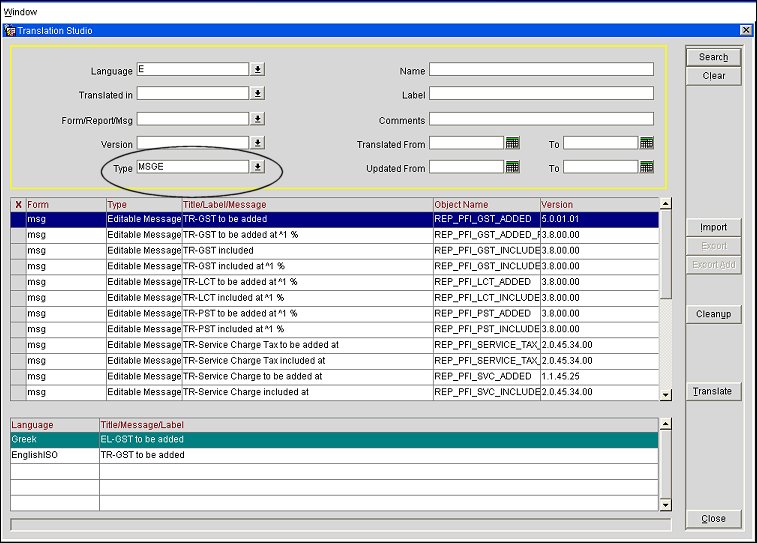
The Language field defaults to E (the base language) when the form opens.
In the Type field, choose MSGE and select the Search button. (You may also use the other search criteria as you would normally do when working with the Translation Studio.)
The editable and translatable S&C message text objects appear. Notice that the Translate button becomes available, which otherwise would not be the case outside of DEMO Config mode.
Highlight each message that you wish to customize and translate (or select multiple messages by marking the X column) and select the Translate button. The Translate Selected Messages screen appears.
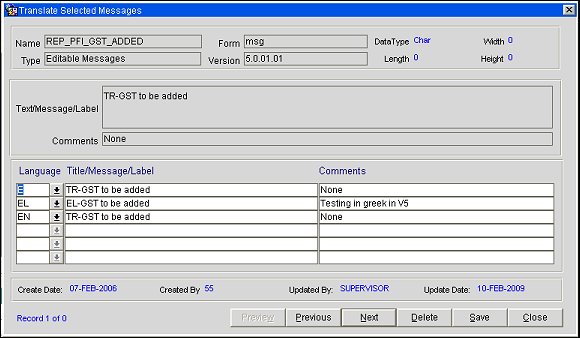
On this screen you may edit the Title/Message/Label information in the base language (E) as well as providing the translation(s) into other languages as you normally would do using Translation Studio.