
Rate Shopper View (F5)
The Rate Shopper screen is available for viewing in PMS when the OPP_SHOP add-on license or when the ORMS license code (OPO_<version number>, OPK_<version number>, or OPH_<version number>) is active. This screen is also available in ORS when at least one property associated with the CRO has either the ORMS license or the OPP_SHOP add-on license active.
This screen displays competitor properties' rates for a specific date to which you can compare your own rates and subsequently make appropriate rate management decisions. ORMS users can also view rate shopper results in the ORMS Rate Shopper Dashboard (ORMS Rate Shopper Tab, v5.0.02.02, or ORMS ADF11 Rate Shopper, v.5.0.02.03).
Access the Rate Shopper screen by selecting Miscellaneous>Show Quick Keys>Rate Plan Query (F5) or press F5 from any area in OPERA to display the Rate Information Options menu. Then, select the Rate Shopper button.
You may display 'shopped' rates by selecting the date to view, the competitive properties to include, and the web travelsites from where the rates were shopped.
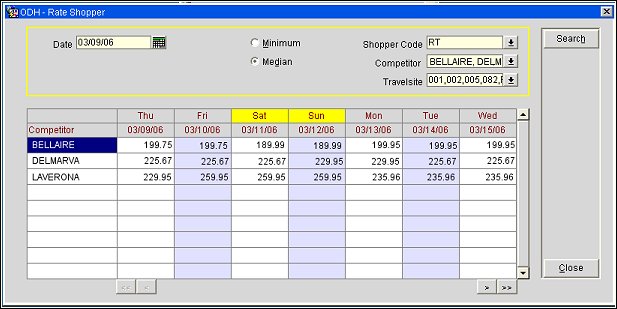
Date. Enter the beginning date of the week for when you want to view shopped rates. The date will appear in the first column of the weekly date range.
Minimum/Median. Select the radio button to display the type of rate amounts you want to view. As properties have multiple rates, you may select to view the Minimum (lowest) or Median (mid-range) rate for the competitor property.
For Example
Please note that the Median rate is calculated differently than an average calculation. When considering median rates, the system sorts the lowest to highest, i.e. 100.00, 120.00, 150.00, 170.00, 180.00. In this case, where there are five rates, the median rate would be 150.00 as it is the middle number. If there is an even number of rates for a date, i.e. six rates, such as 100.00, 120.00, 150.00, 170.00, 180.00, 210.00 the calculation is different as the two middle rates are considered. In this case, the two middle numbers are 150.00 and 170.00. The system calculates the median rate by taking the average of these two middle numbers 150.00+170.00 = 320 and divides them by 2 = 160.00. The displayed median rate in this case would be 160.00.
Shopper Code. Select from the LOV, the shopper service (i.e., RateTiger) whose shopped rates you want to view.
Competitor. Select from the LOV, the competitor property whose rates you want to view. You may select one or multiple competitor properties.
Travelsite. To view rates shopped by specific travelsites (Internet websites and channels) for the selected competitor(s), select one or multiple travelsites from the LOV. If more than one competitor is selected and two or more competitors are associated with the same travelsite(s), those travelsites appear only once in the LOV.
Travelsites that are configured with the Channel Site option not selected are grouped under a single option, 'Hotel Sites'. See Rate Shopper Competition Details Configuration for details.
Competitor. The competitor property you selected from the Competitor LOV.
Days of the Week. The days of the week row displays the selected Minimum or Median rates (depending on the radio button selected) for the date, for the current competitor property. The days of the week row displays the start date you selected in the calendar. You may select the Forward Scroll button by Day (>) or by Week (>>) to view the competitor rates for the next day or week. Or, select the Backward Scroll buttons to view rates for the preceding Day or Week (< or <<) respectively, for the current competitor(s). Weekends can easily be identified and display in yellow when the Application Setting>General>Settings>Weekend Days is defined.
When you are through, select the Close button to close the Rate Shopper screen.
See Also