
Creating Activities Using Data Extraction
When the Create Activities check box is selected on the Extract Results screen, the option to create an activity that is attached to the records selected in the query results becomes available. This can be used, for example, to note that a particular mailing was sent to those accounts or contacts on this date, with a reminder to follow up in two weeks.

Select the extract results you wish to create an activity for, and then select the Tagged button to open the Create Activity screen.
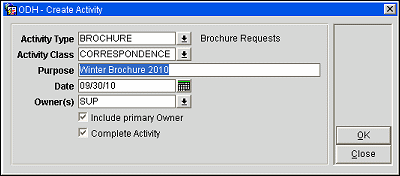
Enter information into the following fields to create activities according to the selected Activity Class:
Correspondence/Call/ToDo
Activity Type. Use the down arrow to display a list of values containing all configured activity types. The list of values will be filtered by the selected Activity Class.
Activity Class. Use the down arrow to display a list of values containing all configured activity classes. The list of values will be filtered by the selected Activity Type.
Purpose. A free form text field to enter the description or purpose for the activity here.
Date. Enter the date on which the activity should take place.
Owner(s). Use the down arrow to select one, or more, owners that should be assigned the activity.
Include Primary Owner. Select this option to also create the activity for the primary owner of the selected account and/or contact.
Complete Activity. Select this option to mark the activity as complete once it has been created.
Appointment/Meeting
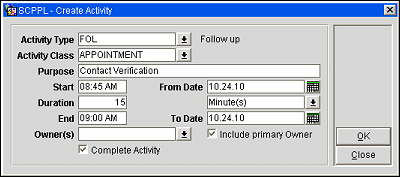
Start. Enter the Start time for the activity.
Duration. Enter how long this activity will take. This is a numeric field only and is directly affected by the next field (time units). For example, if the Time Units value is minutes, and the Duration is 60, you the Activity will take 60 minutes. The default duration is set in configuration, but the value may be changed while creating/editing the activity
End. Enter an End time for the activity.
From Date. Enter the begin date for the activity.
Time Units. Use the down arrow to select a unit of time to specify the duration of the activity. The available options are; Quarter Hour, Half Hour, 45 Minutes, Days, Hours, Minutes.
To Data. Enter the end date for the activity.