
AR Notes
Select AR>Account Maintenance>Options>Notes to access the AR Notes screen where you add New notes, Delete existing notes, or Edit any special notes pertaining to this AR account. Once you have attached notes to the account, a Notes lamp appears on the AR Account Search screen (See Indicator Lamps for list and details).
Multiple notes can be edited and deleted depending on the user rights. All AR account notes are considered internal and are not available to be passed through to customer documentation.
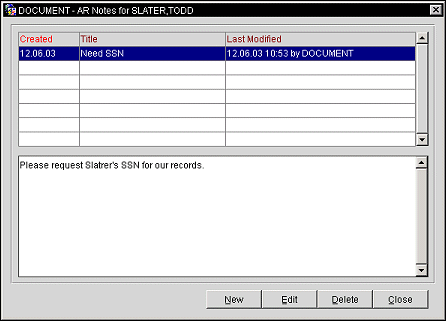
Created. The date this note was created for this account.
Note Title. The subject of the note.
Last Modified. The system- supplied date, time and user name that created or last modified this note.
Select the New button to create a new note. Or, highlight a note on the Notes screen and select the Edit button to modify an existing note. The Notes - New or Notes - Edit screen appears.
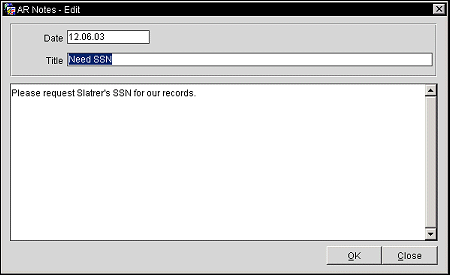
When creating a new note, the date has already been populated with the system date (current date). The Title field is a free typing field and is used to allow the user to make this note more specific. The text section is a free typing area where you can note all the information required. Alpha-numerics are accepted. Select OK to save these changes, or Close if you don't want to save these changes.
When editing a note, make the changes required, on either the note Title and/or text. Select OK to save these changes, or Close if you don't want to save these changes.
See Also