
Business Segments
If you allocate rooms or have special rates for a specific market such as a government agency or an association, you can create a special code for these market segments. This saves your property time and cost by receiving these bookings through a lower cost channel. You can also analyze the trends on how a specific market uses your property.
Select System Configuration>Profile>Business Segments to configure business segments codes. The Business Segments screen appears.
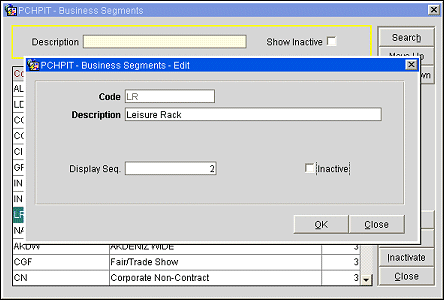
The Business Segments screen shows the following information.
Code. Business segment code (for example, LR for Leisure Rack).
Description. Business segment code description.
Display Seq. Number that determines the position of this code on LOVs.
To create a new business segment, select the New button from the Business Segments screen. To modify an existing business segment, highlight your choice on the Business Segments screen and select the Edit button. The Business Segments - New or Business Segments - Edit screen appears. You may also inactivate and delete unused business segment codes.
Provide the following information and select the OK button.
Code. Enter a code for the business segment (for example, AC for Air Crew or DOD for Department of Defense, etc.).
Description. Enter a description for the business segment code.
Display Seq. Enter a number that will control the position of business segments listed in screen displays. Business segments that do not have a display sequence number appear in alphabetical order following those that have a sequence number assigned.
Inactive. Select this check box to inactivate the current business segment code. Leave unchecked for active codes. You can also inactivate a code from the main grid by highlighting the code and selecting the Inactivate button. Inactive codes will not be available for selection on a profile, but will be available for selection in filters and queries. If you want to delete a code, you must first inactivate it and then delete it. Only inactive codes that are not currently applied to a profile can be deleted.
Search. Select to search for the Business Segment code based on the search criteria that has been entered.
Move Up. Select to move the Business Segment code up in the display sequence.
Move Down. Select to move the Business Segment code down in the display sequence.
New. Select to create a new Business Segment code.
Edit. Select to edit the highlighted Business Segment code in the grid.
Inactivate. Select this button to inactivate the highlighted code in the grid.
Delete. This button displays when the Show Inactive check box is selected in the Search criteria and only inactive codes display in the grid.
Close. Select to exit out of the Business Segment configuration screen.