
Central System Manager Report
The Central System Manager Report is used as a daily tool for monitoring data that has been uploaded and downloaded between PMS and ORS. Users view this information to take appropriate preventive and corrective actions. This report displays interface information occurring within the last 24 hours, based on the system date.
Note: This report is not part of the ORS/OCIS Standard Reports that are accessed through ORS/OCIS Miscellaneous>Reports. The Central System Manager Report is accessed through OXI_HUB. Select Interface Status>Statistics. The Message Status Screen – Interface Statistics screen appears.
To view the Central System Manager Report from the Message Status Screen – Interface Statistics screen, select the Print button.
The Central System Manager Report can also be set up to run on a schedule, such as with Windows Scheduler. Add these parameters to your system to create a batch file.
Example:
rwrun60 report=ohub_csmanager DESTYPE=FILE userid=oxihub46_d/oxihub46_d@W2S01B46DEV (Enter your parameters: oxihub user/oxihub password@database)
DESFORMAT=PDF desname=ohub_csmanager.pdf batch=YES parameter=NO
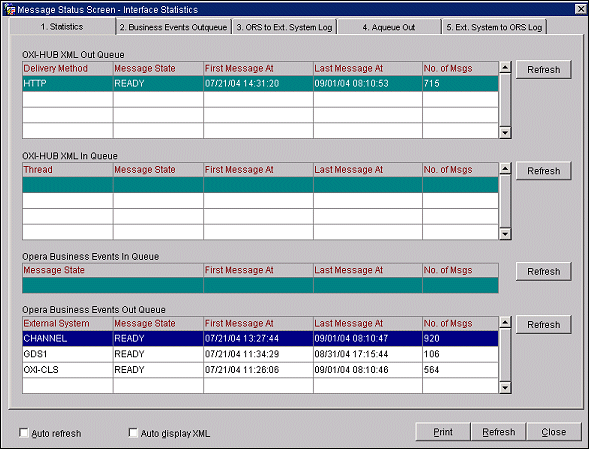
The four main monitoring areas of the Central System Manager Report include: Queue Logs, Suspensions, Reservations, and Tablespace Usage.
The monitored information in this area includes download and upload activities for 1) External System to ORS, 2) ORS to External System, and 3) Unprocessed Aqueuein (unprocessed records). The report identifies the property where the activity occurred, where in the system the activity occurred, and the results of the activity such as NEW, MATCHFOUND, FAIL, SUCCESS, WARNING.
The information in this area includes Suspended Profiles. The display includes the current number of suspended profiles by property, import date, and stage status.
The information in this area includes 1) Reservations Without PMS Confirmation Number and 2) Reservations With Departure Date Earlier Than Arrival Date.
The information in this area displays the current status of tablespaces and their size and usage. Three asterisks (***) indicate an alert that the table usage is above 90%.