
Enrollment
The Enrollment feature allows you to enroll guests in a hotel loyalty program and/or in a gaming system (when the OPP GCA OPERA Comp Accounting add-on license is active). When you enroll the guest, the information entered is stored in the external program database, which is separate from the OPERA database. (The Enrollment feature is available when the Membership>Enrollment application parameter is set to Y.)
The Enrollment feature can be used in any of these ways:
Note: If the Membership>Enrollment function parameter is set to Y, and OPERA Comp Accounting (OPP GCA add-on license) is active, both the guest loyalty program and the OPERA Gaming interface are available at the property. In this case, when you access the Enrollment feature the Profile Enrollment screen prompts you to choose either Loyalty enrollment or Gaming enrollment. See Gaming Enrollment for additional details.
If you access the Guest Enrollment screen from the Profile Search screen, from the Profile screen Options menu, or from the guest's Profile Membership List screen, information for the current guest will automatically appear on the screen.
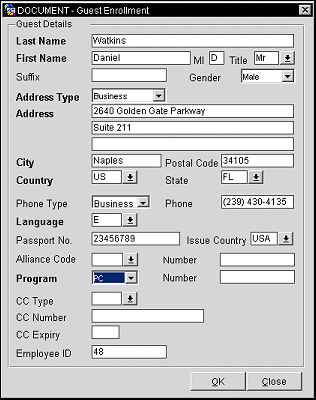
Provide the following information on the Guest Enrollment screen. When you are done, select the OK button to submit the enrollment to the guest loyalty program central database.
Last Name. Last name of the guest.
First Name. First name of the guest.
MI. Guest's middle initial.
Title. Select the down arrow to choose the title (e.g., Mr., Miss, Mrs., Ms.) of the guest.
Suffix. Generational suffix (e.g., Jr., Sr., III, etc.).
Gender. Select the down arrow to choose the gender of the guest (Male, Female, Unknown).
Address Type. Select Home or Business from the drop down list.
Address. Street address information depending on the address type you selected.
Postal Code. Postal code portion of the guest's address.
Country. Select the down arrow to choose the country where the guest resides.
City. City portion of the address.
State. Select the down arrow to choose the state portion of the address.
Phone Type. Select Home or Business from the drop down list.
Phone. Guest phone number.
Language. Select the down arrow to choose the guest's language.
Passport No. Guest's passport number.
Note: When the Passport/ID Number View permission is not granted to the user, then the Passport/ID Number will be masked with X's except for the last two numbers.
Issue Country. Select the down arrow to choose the country issuing the passport.
Alliance Code. Select the membership program alliance type from the drop down list. Only active membership program alliance types are displayed in the list of values.
Number. Alliance program number. This number is automatically assigned by the loyalty program once the guest is enrolled.
Program. Select the program type from the drop down list: Preferred Customer (PC) or Employee (EMP).
Number. Loyalty program membership number. This number is automatically assigned by the loyalty program once the guest is enrolled.
CC Type. Select the credit card type and description from the list of values.
CC Number. Enter the specified credit card number.
CC Expiry. Enter the specified credit card number expiration date.
Employee ID. This field is auto-filled with the OPERA user ID number of the logged on user.
When you select OK to submit the enrollment, a message appears: "Please wait... enrollment in progress." An enrollment record will be sent to the business event queue to update the central database. The guest's membership number will be displayed.
Note: If you are working in standalone mode, you will be prompted to indicate whether or not you wish to create a profile for the guest at this time. If you respond Yes, a new OPERA profile will be automatically created.
If for any reason OPERA is unable to communicate with the loyalty program database, the following message appears: "Request not processed." Wait for the connection to be restored and re-submit the enrollment.
See Also