
Flagged Reasons
Select Configuration>AR>Flagged Reasons to access the Flagged Reasons screen. This option is available when the Profiles>Restriction/Flagged Reasons application parameter is set to Y. The flagged reasons specified here are available from an LOV on the AR Setup Account screen when the Flagged option is selected for Company, Travel Agent, Source, Group, and Individual type profiles.
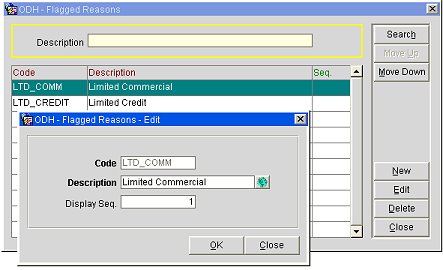
To create a new flagged reason, select the New button on the Flagged Reasons screen. To edit an existing flagged reason, highlight your choice on the Flagged Reasons screen and select the Edit button. The Flagged Reasons - New or Flagged Reasons - Edit screen appears.
Provide the following information and select the OK button.
Code. Enter the code for the flagged reason.
Description. Enter a description for the flagged reason.
Multi Language Icon: This icon is visible if the General>Profile Language application function or Login Language application parameter is set to Y. Select the Globe button next to this field to open the Multi-language Descriptions screen and configure a language translation for the flagged reason. Using the Multi-language Descriptions screen, select Edit (to edit an existing translation) or New (to add a new translation), select a language for the Language field and enter a description into the Description field. Select OK to save the language translation.
Display Seq. Enter a number that determines the position of the flagged reason in lists of flagged reasons. Flagged reasons that do not have a sequence number will be displayed in lists in alphabetical order following those flagged reasons that have a display sequence number.