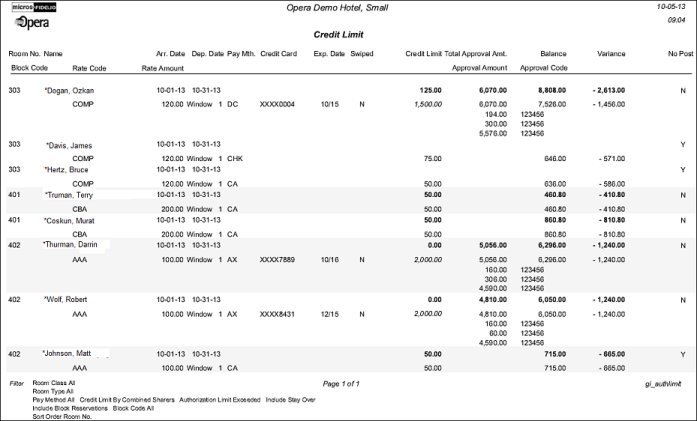Credit Limit Report - All Payment Methods (gi_authlimit with CAS1.FMX)
The Credit Limit Report - All Payment Methods Report verifies authorization amounts for guests in house, and indicates if their reservation is flagged for No Post. Print this report to obtain additional information for re-authorizing a guest.
When the Reservations>Payment Types Per Window application function is active, the report output will include a Window column in the report's Approval Details section.
For example, assume window routing is set up for a guest so that window 2 has a company payer with a direct bill payment method. The guest has a $200 authorization for window 1 on her credit card. If there is a balance of $642 in window 2, and the DB payment method has a credit limit of, say, $1000 defined for this property, the reservation would not exceed its credit limit and would not be reported. On the other hand, if window 2 did not have a payment method defined then the full balance of window 2 would be added to the balance of window 1 and that balance would be compared against the approval amount of window 1. The reservation would have exceeded its credit limit by $442 and would be reported. Similarly, if the balance on window 2 exceeded the DB payment method's credit limit, the window 2 overage would be added to the balance on window 1.
Room Class. Multi select LOV for filtering on specific Room Classes. The Room Class filter is only displayed when the General>Room Class application function is active. The default is all room classes.
Room Type. Multi select LOV for filtering on specific room types. The default is all room types.
Pay Method. Multi select LOV for filtering on specific payment methods attached to the reservation. The default is all payment methods.
Block Code. Multi select LOV for filtering on specific blocks. The default is all of the block codes.
By Reservation. Select to compare the summary of all transactions of a reservation to the total credit limit of the payment method of that reservation.
By Combined Sharers. Select to compare the summary of all transactions of all reservations sharing the same room today against the credit limit of the main reservation sharing this room. If there is more than one main reservation sharing the same room today, then all sharing reservations of that room will be treated separately.
Pseudo Rooms. If checked, the report will include those Reservations that are in a Room Type configured as ‘Pseudo’.
Block Reservations. Select this check box to include in-house reservations with a block code attached. When selected, a LOV allows you to select from a list of blocks having at least one checked in reservation.
Due Out. Include In House Reservations with a status of Due Out for the current business date. i.e. the Check Out date is the current business date.
Exceeding Appr. Only. Include ONLY those Reservations that are exceeding the Approval Amount. To determine if the Reservation is ‘Exceeding Approval’, Opera will first look at the credit limit authorization on the reservation, if no credit limit exists, Opera will use the credit limit configured for each payment method. Configuration of Credit limits for Payment Methods is found in System Configuration>Cashiering>Payment Types.
When the Reservations>Payment Types Per Window application function is active, and the user selects to print only reservations exceeding the credit limit there is a difference in behavior based on the selection of the Approval Details check box:
Stay Over. Include In House Reservations that will be staying over for the current business date. i.e. the Check Out date is NOT the current business date.
Lease Balance. Available when the Rates>Apartment Style Billing application function is set to Y. Amount of total lease amount that has been posted.
Note: When the Rates>Apartment Style Billing application function is set to Y, the asb_flag transaction indicator marks each charge in the FINANCIAL_TRANSACTIONS table. Transactions that are flagged as [N]ightly Rental Posting and [W]aived Nights Rental Posting are included in the Lease Balance amount. Balance includes transactions that are flagged [A]partment Style Rental Cycle and [O]ffsetting Transactions for Rental Charge for an Apartment Style Rental Cycle, which includes the lump sum total lease amount.
When using the Include Lease Balance report option, the report includes a Lease Balance amount column and a Balance column. If the reservation does not have an ASB rate, the Lease Balance amount will be equal to the Balance amount.
Only Windows Billed to Guests. When selected, any charges that are routed to windows not billed to the guest (company, travel agent, etc) will not be considered and therefore those window details will not be displayed on the report. For example, if a reservation has charges posted on window 1, 2 and 3 and window 2 is routed to Opera, the report should look at windows 1 and 3 to determine if the reservation is exceeded.
Exceeding Credit/House Limits. When selected, the authorizations on the reservation will be ignored and instead the credit limit configured on the payment typed will determine if the reservation is exceeding the limit.
Routing Instructions. If selected, the report output will display all routing instructions attached to the payment methods. For routing instructions that are not for the entire stay, the dates that apply to the routing instruction will display on the report (Routed to Room 2001 (04/22/05-04/23/05) ROOM. 1008).
Notes. When checked, all notes attached to the Reservation and Primary Profile will be displayed on the report. The user can select from a Multi Select LOV, the Note or Comment types they would like included on the output.
Include Internal Notes. When the Notes checkbox is selected, an additional check box is also displayed that allows the option of including those Notes that have marked as “internal”. If this check box is NOT selected, the filter information on the report output does not display that “internal” notes are not included.
Window Details. When the Reservations>Payment Types Per Window application function is active, select to compare the summary of all transactions of each window against the credit limit of the payment method of that window. Windows that do not have their own payment method defined are grouped under Window 1.
Approval Details. Only displays when the Window Details check box is selected. Include each Approval Code and the Approval Amount.
When the Reservations>Payment Types Per Window application function is active, Window 1 will always display because this is the default payment method.
Windows 2 - 8 will display based on the following conditions:
There is a balance on that window
There is a payment method defined for that window
There is an approval existing for that window
Windows 2-8 will display in italic font style if there is not a payment method defined for that window. In that case the payment method displayed will be taken from Window 1. If an approval can be found for a particular window the variance is calculated as 'approval amount minus balance'. If no approval can be found, the variance is calculated as 'credit limit minus balance'. If there is not a specific payment method on Windows 2 - 7 we take the credit limit of the payment method of Window 1. Note that in such a case we will not take in to account any approval found for Window 1, just the credit limit of that payment method.
Alternate Name. When the General>Alternate Name application function is active, select the check box to display the alternate of the guest associated with the payment.
Sort Order. Alphabetical, Payment Method, or Room No. (the default).
The No Post column indicates whether the reservation has been flagged for No Post. If the No Post check box for the reservation has been selected (checked) the No Post column will display 'Y', indicating that the guest is not allowed posting privileges. If the No Post check box for the reservation has not been selected (unchecked) the No Post column will display 'N'.