
Item Inventory Setup - Item Attributes
Note: The Rates and Attributes features are available only when the OPS<version number> Sales & Catering application license is active and when the class to which the item belongs is designated S&C. (See Item Classes for details.)
Item attributes can be used to describe an item in more detail when necessary. The item Attributes Name grid on the Item Inventory Setup screen shows distinguishing information (such as color, size, application) that further describes the resource item that is highlighted in the Item Name grid. You may also add attributes to an item and edit existing attributes starting from this grid.
The Item Inventory Setup screen displays when you select Configuration>Reservations>Item Inventory Setup. The Reservations>Item Inventory application function controls availability of this feature. In Sales & Catering, (OPS<version number>) access the Item Inventory Setup screen by selecting Configuration> Catering>Items. You may access a view-only Item Inventory Setup screen by selecting Business Management>Resource Lookup>Items.)
The following information is displayed in the Attribute Name grid for the item highlighted in the Item Name grid. (Attributes may not apply to every item.)
Name. Attribute name.
Setup. How long (in minutes) does this attribute take to set up?
Setdown. How long (in minutes) does it take to disassemble the attribute or prepare the attribute for re-use?
D. An X in this column indicates that the attribute is the default for this item. Only one attribute may be selected as the default. See Adding and Editing Item Attributes, below, for details.
To add a new attribute, click anywhere in the Attribute grid and select the New button. To edit an attribute, double-click on the attribute you wish to modify or highlight the attribute and select the Edit button. The New Attribute screen or the Edit Attribute screen appears. (You may also access these screens by selecting the Attributes button from the New Item screen or the Edit Item screen.)
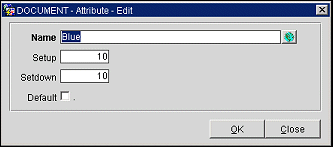
Provide the following information and select the OK button.
Name. Name of the attribute.
Set Up. How long (in minutes) does this attribute take to set up?
Set Down. How long (in minutes) does it take to disassemble the attribute or prepare the attribute for re-use?
Default. Select this check box to set the attribute as the default for this item. One attribute and one rate may be selected as the default for an item. When the item is chosen for an event or attached to a reservation, the default rate and attribute are used (if defaults are designated). The default rate and attribute may be edited at the time the item is selected. The default is marked with an X in the D column on the Item Inventory Setup screen.
See Also