
Promotion Groups
Select Configuration>Rate Management>Promotions>Promotion Groups to display the Promotion Groups screen. This option is available when the Rates>Promotions application parameter is set to Y.
Use Promotions to create promotional programs that are easily communicated to a guest. These promotions are available for selection from the Rate Query screen and the Reservation screen. In setting up a promotion, a promotion group (with its own promotion group code) is first created. For example, you might create a promotion group called Summer Program. Then separate promotion codes are created to tie in with the goals of each promotion group. For instance, a promotion (with its own promotion code) under the Summer Program might be Take Back the Beaches; this promotion might be offered to Florida residents during the summer off-peak time. A rate code can then be linked to the promotion code. A promotion can offer packages and amenities as well as special room rates.
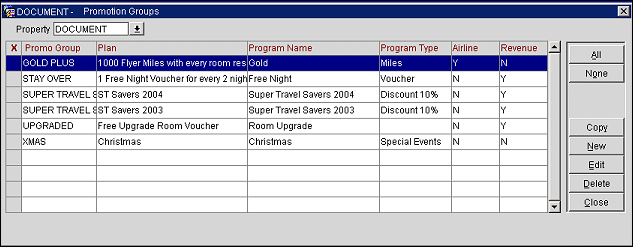
Enter your search options and select the Search button. The following options are available.
Property. (Available when the OPP MHOT Multi-property PMS add-on license code is active.) Select the down arrow to choose the property to see promotion groups.
The following information is shown on this screen.
X. An X in this column indicates that the promotion group has been selected for the Copy or Delete function. (Use the All or None buttons to select or unselect all records.)
Promo. Group. Alphanumeric code for the promotion group.
Plan. Description of the marketing plan associated with the promotion group.
Name. Name of the promotion group.
Type. Type of promotion group (e.g., radio, TV, Internet/Web, email, etc.).
Airline. A Y or N indicates whether the promotion group is associated with an airline whose passengers also participate in the promotion.
Revenue. A Y or N indicates if revenue is expected or the current year from this promotion group.
To create a new program, select the New button on the Promotion Group screen. To edit an existing promotion group, highlight your choice and select the Edit button. The Promotion Groups - New or Edit screen appears.
Provide the following information and select he OK button.
Promo Group. Alphanumeric code for the promotion group.
Plan. Description of the promotion group marketing plan.
Name. Name of the promotion group.
Type. Type of promotion group (e.g., radio, TV, Internet/Web, email, etc.).
Airline. Select this check box if the promotion group is associated with an airline whose passengers also participate in the promotion.
Revenue. Select this check box if revenue is expected for the current year from this promotion group.
When the OPP_MHOT Multi-property PMS add-on license code is active, you may copy promotion groups from one property to other properties. To copy promotion groups select the codes you wish to copy by marking them with an X in the X column on the Promotion Groups screen. (Use the All button to select all codes or the None button to un-select all codes.)
When you select the Copy button, the Properties screen appears. Select the the properties to copy the promotion groups to; click the OK button.
See Also