
Membership Rate Groups
Use Configuration>Profile>Memberships>Rate Groups to select specific rate codes and group them together to be used in validating rules on Membership Types.
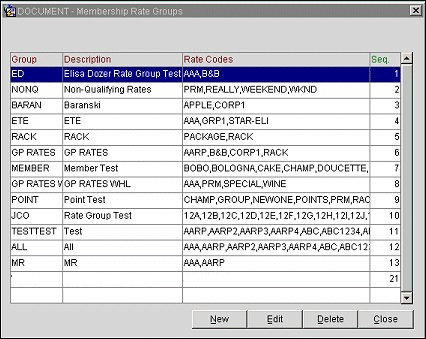
Group. The abbreviation for the membership rate group (e.g., RACK for Rack Rate Codes, or LEISURE for Leisure Rate Codes).
Description. The membership rate group description (e.g., Rack Rates or Leisure Rates).
Rate Codes. Select one, several, or all Rate Codes from the Rate Codes list of values that you want to award points to. If you want multiple rate codes, you can also select Rate Group. Typically if there is one rate code that your property allows points awarded, you would not need to select rate codes from the Rate Group list of values here, but could use the Rate Code field in the Point Calculation Rules configuration screen to assign the designated rate code.
Sequence. The order of succession for items to appear in a list by assigning them a numeric order.
Example: A property might create a Rate Group called Eligible Rates consisting of Rack, Corporate, and Locally Negotiated rate codes and attach it to their loyalty membership type. This would allow points for guests who stay with these rate codes to get points.
New. Select to create a new Membership Rate Group.
Edit. Select to edit the highlighted Membership Rate Group.
Delete. Select to delete the highlighted Membership Rate Group.
Close. Select to exit out of the Membership Rate Group configuration.
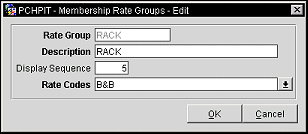
Rate Group. Enter the abbreviation code to represent the membership rate group.
Description. Text field to enter the full description of what the Rate Group code represents.
Display Sequence. Enter the number of the sequence to where the rate group will be displayed in the list of options.
Rate Codes. Select the down arrow to display a multi-select list of values. Choose all of the rate codes that are to be included in the membership rate group. In a multi-property environment, select all the rate codes, across the entire set of properties or chain, that are applicable for the selected membership rate group.
Note: The Rate Code list of values displays all the rate codes that have been marked for Membership on the Rate Setup-Edit screen under the Rate Header Tab. For example, the RACK rate code might exist in Property A as well as Property B, and it might be marked for Membership under the Rate Header Tab in both properties. When the user opens the Rate Code list of values, only one RACK rate code is displayed, which is applicable for all the properties across the multi-property environment that have RACK marked for Membership. The Description of the rate code on the Rate Code list of values is the description of the rate code for the logged in property, if Membership is selected for the rate code at that property. Otherwise, OPERA displays the description for the first property it finds that has Membership selected for that rate code.
Note: Since the membership rate groups are Global and not property specific, do not unselect a rate code if one of the properties in a multi-property setup does not want to calculate points for the particular rate code.
For example, Property A might not want to pay points on a certain rate code, CORP1, and the site will have to unselect the "Membership" check box on the Rate Header Tab for CORP1. This way, when OPERA's points calculation routine executes, it first refers to Membership Rate Groups and finds that CORP1 is selected (because CORP1 in another property, Property B, might be marked for "Membership" since membership rate groups are Global) but then refers to the Rate Header Tab to find it is unselected for "Membership" in Property A. Therefore, OPERA would not calculate membership points for the CORP1 rate code in Property A. This allows Property A to have the ability to control the eligibility for membership point calculation at the Rate Header level.
See Also