
Nightly Room Charges
Available when the OPV_<version number> OPERA Vacation Ownership license is active and the Rates>Apartment Style Billing application function is set to Y, the Nightly Room Charges screen and displays a breakdown of any nightly charges, including generated taxes, where the rate code attached to the reservation has been configured as an ASB Rate.
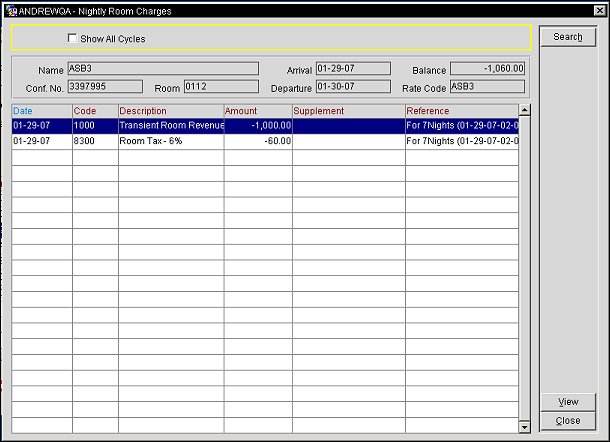
Show All Cycles. Select the check box to display all of the billing cycles that the reservation will be covering in the grid.
Name. Name attached to the reservation.
Conf. Number. Confirmation number of the reservation.
Room. Room number attached to the reservation.
Arrival. Arrival Date of the reservation.
Departure. Departure date of the reservation.
Balance. Lease Balance for the reservation.
Rate Code. Rate code attached to the reservation.
Date. Date the transaction took place in the short date format defined for this property.
Code. Transaction code. Each type of transaction has a unique code that identifies it and determines how it is handled by OPERA's internal accounting routines. When a posting is composed of more than one transaction (for example, when tax is automatically generated and added to a food and beverage charge), a separate transaction code may apply to each component, or "line item," of the posting. In these cases, the associated transactions may be "rolled up", and a plus sign (+) appears in the Code field. Double click on the plus sign to display the line items that are part of the posting. The application parameter Cashiering>Rollup Transactions must be set to Y (made active) in order to enable this functionality.
Rolled up transactions show the description of the first posting made to a check number, or in the event that arrangement codes are used, the arrangement code text attached to the first transaction code that is posted. When expanding the rolled up transaction, the individual transactions are shown in transaction date order, then by type of transaction, then by transaction number.
For room transactions that are associated to a rental property and have an ASB Rate code, when the Rates>Apartment Style Billing application function is active, only Type Payment or Rent are displayed in this column on the Billing screen. The Payment and daily transaction details are displayed on the detail folio.
Description. Description of the transaction code. If a Check Number applies to the transaction, that number follows the description. Check Numbers may have been entered manually when the charge was posted, or they may be generated automatically by a POS transaction.
Amount. Amount of the transaction. Net amounts and taxes are shown separately. For rolled-up transactions (where a plus sign appears in the Code column), the Amount is the total of all line item transactions, including applicable taxes. Double-click on the plus sign to see the individual transaction net amounts.
Supplement. Additional information regarding the transaction. This field is generally reserved for the guest credit card number.
Reference. Transaction reference information. This field is generally reserved for the guest credit card expiration date. It may also include any automatically generated taxes for the previously listed transaction.
Search. Select to search for the ASB Rate transactions for the current billing cycle or for all of the billing cycles.
View. Display the details of a transaction. Alternatively, you may double-click on the transaction Description to display the transaction details.
Close. Select to close the Nightly Room Charges screen and return to the Billing screen.
See Also