
Understanding the Rate Code Tab for EQC
Select the Rate Code tab to map the Opera rate code with the GDS/ADS host rate code. For information on narrowing the results displayed, see Understanding the Property Conversions Screen for EQC.
Note: In order for this functionality to work, you must select the Channel Allowed checkbox on the Rate Header tab to allow the rate to be used with the EQC channel.
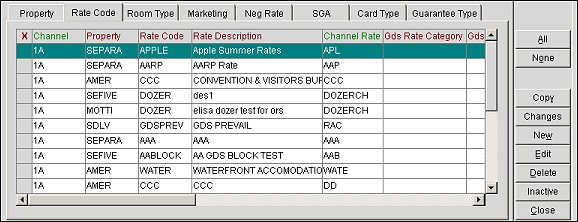
Select the New button to map an existing rate code to a host rate code. Once you configure the rate code, you can only modify the rate order, rate code description (allowing customization per channel), and end date. The other fields cannot be modified once configuration is complete. For additional information on configuring the channel converted rate code, see Creating New Channel Conversion Rate Codes for the EQC Channel.
X. An X in this field signifies that the channel is selected so that you may copy, edit, delete, or inactivate the channel.
Channel. The channel.
Property. The property.
Rate Code. The rate code.
Rate Name. The full rate name.
Rate Description. A description of the rate.
Channel Rate. The channel converted rate code.
GDS Rate Category. The rate category used by the GDS host.
GDS Rate Level. The GDS rate level.
Order. The order preference of the rate.
SGA. The signature airline code.
Begin Date. The first date that the channel is active.
End Date. The date the channel becomes inactive.
Rate Create. Always set to "N".
Rate Upd Y/N. "Y" appears if the Restriction Update check box is selected on the Channel Rate Code - Edit or New screens. Otherwise, "N" appears.
Rate Update Date. The date the rate was updated.
Restrict Upd. "Y" appears if the Restriction Update check box is selected on the Channel Rate Code - Edit or New screens. Otherwise, "N" appears.
Regional. "Y" appears if the Regional Availability check box is selected on the Channel Rate Code - Edit or New screens. Otherwise, "N" appears.
Rate Update. "Y" appears if the Restriction Update check box is selected on the Channel Rate Code - Edit or New screens. Otherwise, "N" appears.
Return to SGA. "Y" appears if the Restriction Update check box is selected on the Channel Rate Code - Edit or New screens. Otherwise, "N" appears.
Rate Tier. (Only available if the BBAR Tier Y/N check box is selected on the Channel Setup screen.) Displays the rate tier associated with the rate code. The rate tier is defined for the rate code in channel conversion.
The following buttons appear at the bottom of the Property Conversions screen when the Rate Code tab is selected.
Rooms. Select this button to open the Conversions Rate/Room window, where you can see the combinations of rates and rooms that have been created for this channel. Use this window to cross-reference room types to the rate code. Use the query box to display other rooms to rate associations. You can search using these options: Channel, Central Rate, Central Room, Begin Date, Property, Channel Rate, Channel Room, Begin Date and End Date.
Note: You cannot create any new room/rate combinations from this screen, only edit existing combinations.
Distribute. Select this button to link the rate code to specific room categories.
Restatus. For a new rate conversion, select this button to generate a rate update (used only to force an update).
Pseudo City. Select this button to enter the special code sometimes used to access negotiated rates.
|
See Also |