
Email Activities
The Email Activities screen appears at various points when you double-click on an email address. For example, the screen appears when you double-click on the account email address on the Account screen, or when you double-click on the contact's email address on the Contact screen. It also appears when you select the Email button on the Activity Search screen.
Note: The OPERA user wishing to open this screen must have an email address associated with their Employee profile.
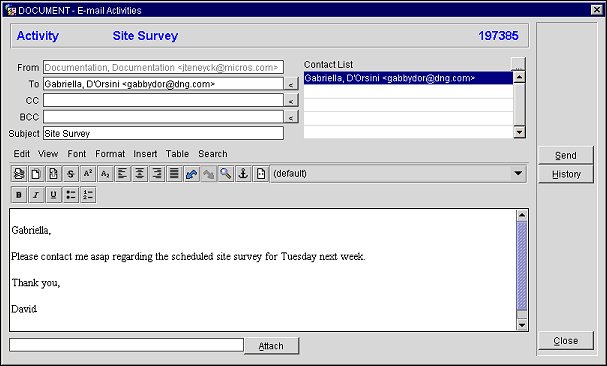
At the top of the screen, the name of the account, activity, or contact is displayed, along with the system assigned ID number.
To send an email, provide the following information and select the Send button.
From. Autofills the email address of the OPERA user opening the form. This field may not be edited.
To. Autofills with the email address on which you double-clicked if you access this screen from the Contact screen or Account screen. You may edit this field.
CC. To send a copy to another email address, enter the email address here. Add as many email addresses as you like.
BCC. To send a "blind" carbon copy, enter the recipient's email address here. Add as many email addresses as you like. The recipients listed in the BCC field will be unaware of any other recipients of this email message, regardless of whether the other recipients are listed in the To field, the CC field, or the BCC field.
Subject. Enter the subject of the email.
Contact List. The contact list contains a list of all the email addresses associated with the account, when this screen is accessed via the Account screen. Use the < button to move the address to the appropriate recipient field. Add as many email addresses as you like. To search for additional contact, select the ellipsis button [...] to display the Account Search screen.
Text Area. In the text area, enter the message.
|
Cut Text |
|
Copy Text |
|
Paste Text |
|
Strikethrough |
|
Superscript Font |
|
Subscript Font |
|
Text Align Left |
|
Text Align Center |
|
Text Align Right |
|
Text Align Justified |
|
Undo Last Action |
|
Redo Last Action |
|
Search |
|
Hyperlink or Named Anchor |
|
View HTML Source |
|
Text Bold |
|
Text Italic |
|
Text Underline |
|
Bulleted List |
|
Numbered List |
Attach. Select this button to add attachments to the email message. You may select from a list of attachments you have sent previously, or you may choose new attachments.
History. Review the history of this email, including when it was sent, when it was resent, and full text of each version, and attachments. See Email List for details.
See Also